Key Features
RadGridView has a bunch of useful features for you to give to your end-users. Here are these features at a glance:
Outstanding performance
The highly optimized data layer of RadGridView uses a AVL tree which enables fast grouping, sorting and filtering operations when using complex hierarchy scenarios. In addition, the user interface uses virtualization for its row and cell elements. This way it can support spreadsheet scenarios, and a large number of columns without any performance loss.
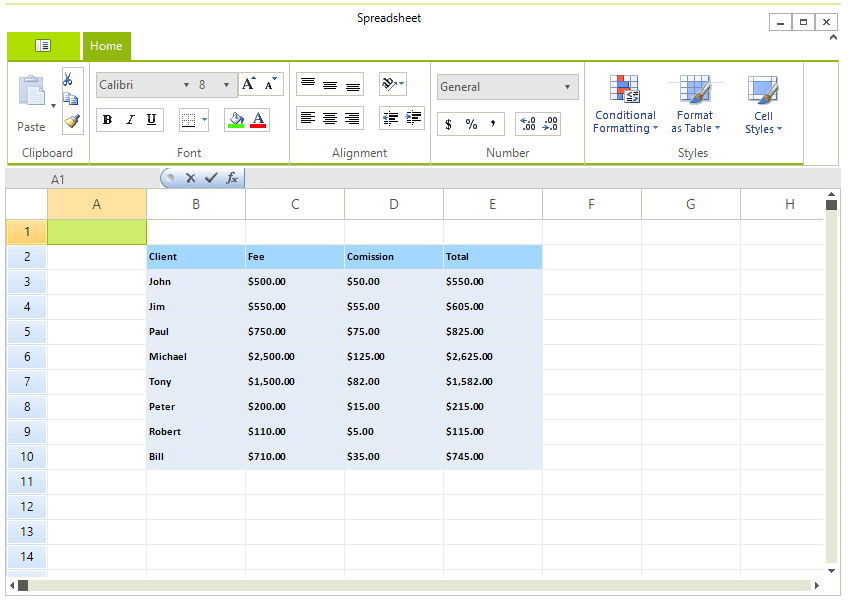
Binding to a wide set of binding sources
RadGridView can bind to different types of data sources including custom business objects, data sets and collections. The only requirement is that these objects must implement one of the following interfaces: IList, IEnumarable, or ICollection. Furthermore, RadGridView supports out-of-the-box binding to sub-objects, nullable properties and properties of sub-objects. Read more
Hierarchical Data Representation
RadGridView has the ability to represent hierarchical master-detail data. Its hierarchical schema could be set up either at design-time, in runtime using the control's API, or handled automatically for you based on the structure of the data. RadGridView can present also multiple child views or a tree like (self-referencing) hierarchy. The provider based hierarchy model enables using load-on-demand and object-relational hierarchies. Read more
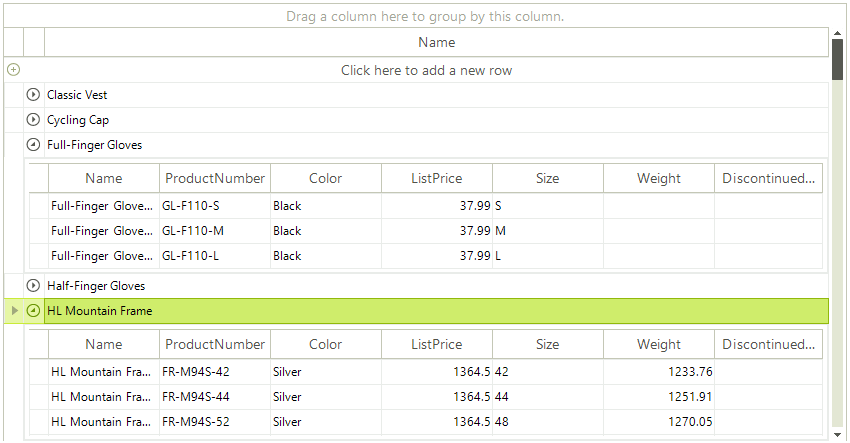
Grouping
RadGridView allows for easy implementation of multilevel grouping of data from a single table. Data can be grouped according to several criteria effectively creating a tree of groups with the leaf nodes holding the actual data records. Users can apply grouping with the help of a single drag and drop action. In addition, RadGridView supports fully customizable custom grouping, aggregate operations (e.g. sum, min, max, count, first and last) and custom formatted group headers. Read more
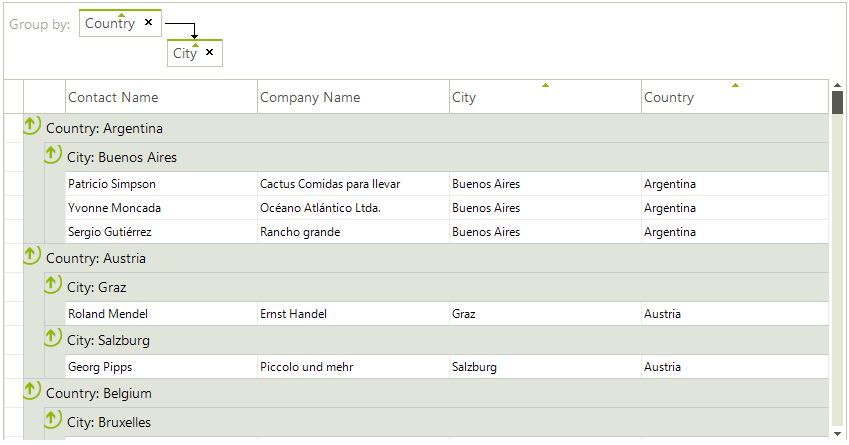
Sorting
In addition to the simple one-column sorting which is enabled by default, you can sort data by several columns. RadGridView also enables applying sorting and custom sorting programmatically. Read more
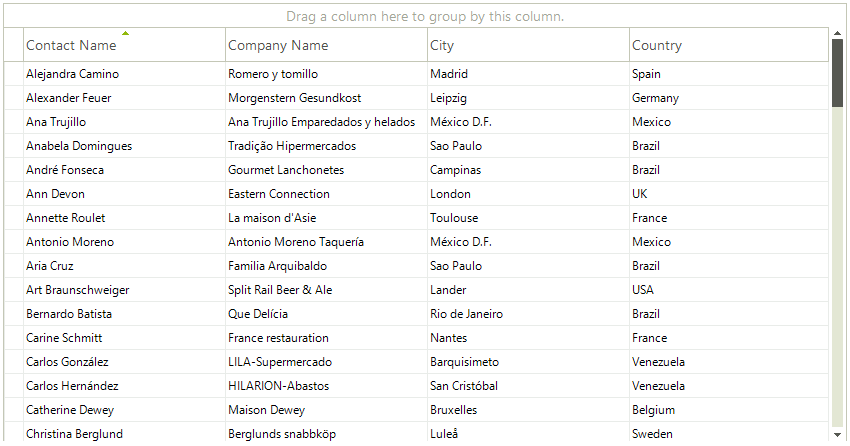
Filtering
RadGridView has a built-in filtering support and can perform filtering operations for all columns that support this feature. Clicking in the filter cell will open the in-place editor specified for the column and will allow entering a filter condition. Clicking the filtering icon in the filter cell opens a menu with the available filter conditions (e.g. Contains, Starts with, Less than). Furthermore, filtering can be defined programmatically by using filter descriptors or custom filtering. Read more
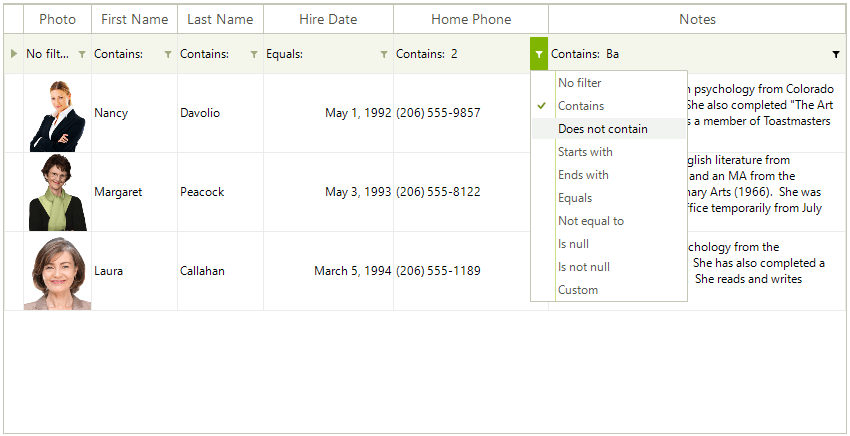
Summary rows and totals row with Aggregate Functions
RadGridView can show summary rows when grouping is applied or a totals row which contains values calculated from a variety of aggregate functions, such as Sum, Count, Min, Max, Average, etc. Of course, the representation of the aggregate result is fully customizable. Read more
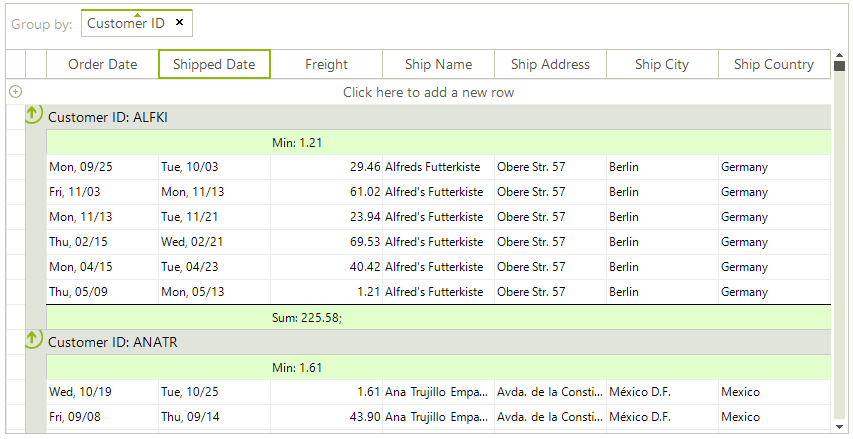
Pinned (Frozen) Columns and Rows
RadGridView allows you to keep a part of your data always visible while putting the rest of the data in context. To freeze columns, simply choose the Pin to left or Pin to right option from the context menu. RadGridView API allows for programmatically freezing columns or rows. Read more here and here
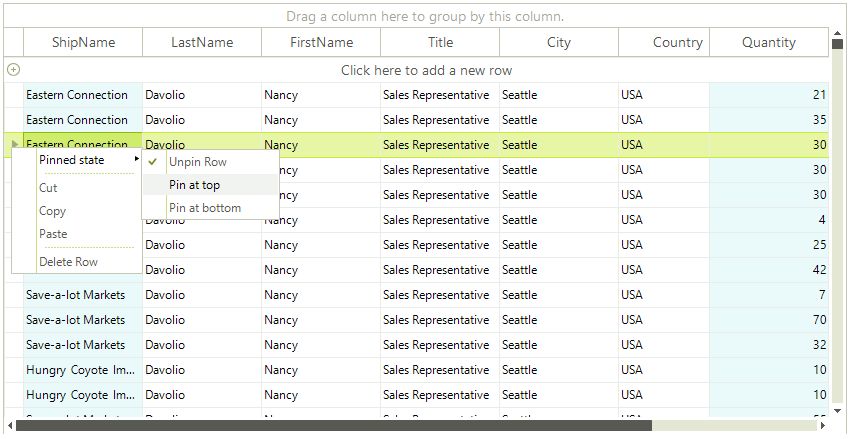
Row and Column Reordering
RadGridView allows the user to reorder rows and columns with a single drag and drop operation, based on their personal preference. Row reordering is available only when using unbound grid, because it cannot be preserved in the data source. Furthermore, RadGridView enables changing the order of all system rows with its flexible API. Read more here and here
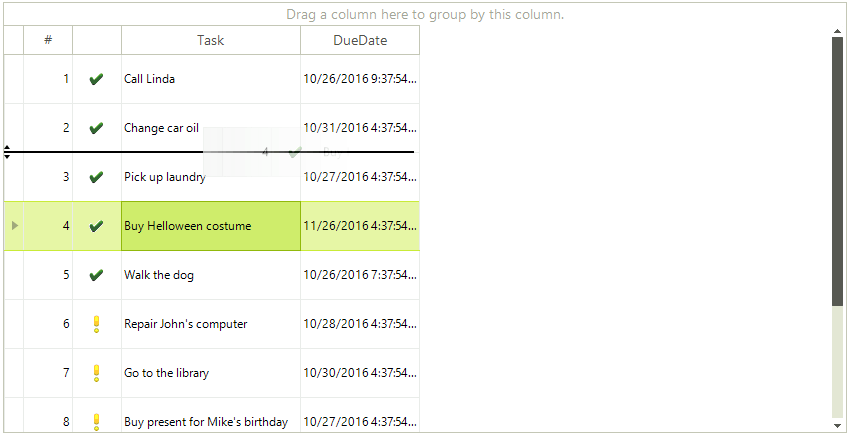
Column Grouping and HTML Table Like Layouts
Most grids present table data. In addition to this, RadGridView enables creating custom views. It comes with two predefined views – column grouping, which enables unlimited nesting of columns and column groups and html view which enables cell and row merge within the record, just like an html table.
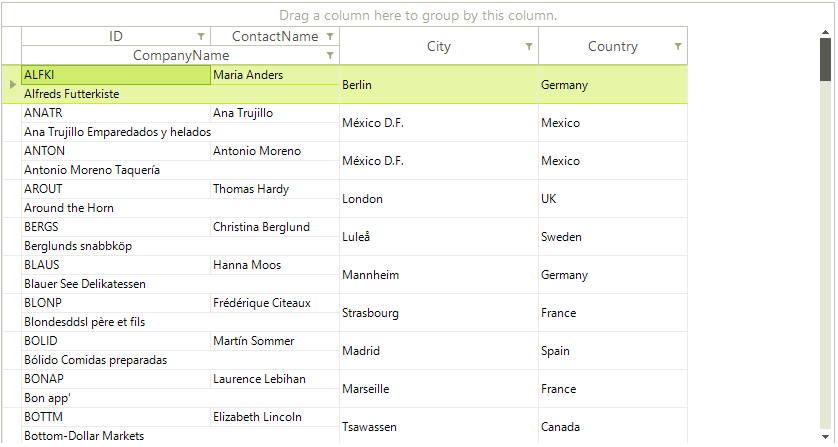
In-place data editing with validation and error indication
Except displaying sets of data, RadGridView allows for managing it. You are able to execute the standard operations – Insert, Update and Delete. Besides, you can edit grid cells by using various in-place editors and validate the changes. RadGridView also supports the IDataError interface which enables automatic error indication.
Selection and navigation
RadGridView provides selection functionality, which allows single and multiple records selection that can be manipulated both with the mouse and with the keyboard. The navigation API gives you full control over this process when using code.
Exporting data in different file formats
RadGridView allows for exporting its data in different file formats. The supported formats include: PDF, HTML, CSV and Excel. Read more
Localization and support for right-to-left languages
RadGridView provides advanced Localization support. All displayed strings can be customized by using localization providers. RadGridView has also a full support for right-to-left languages. Read more here and here
Easily customizable appearance and theming mechanism
RadGridView is built on top of the Telerik Presentation Framework and enables easy styling without writing any code by using Visual Style Builder. Read more In addition, it is fully customizable with its flexible API. The conditional formatting feature enables formatting of grid elements for enhanced readability and usability of the displayed data. It can be applied programmatically or by the user at run time. Read more