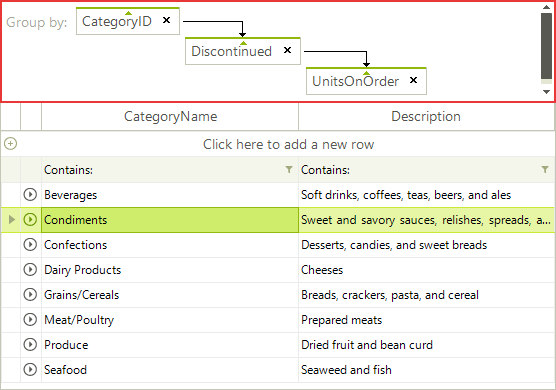WinForms GridView Structure Overview
Row
Each row in RadGridView is represented by GridRowElement class.
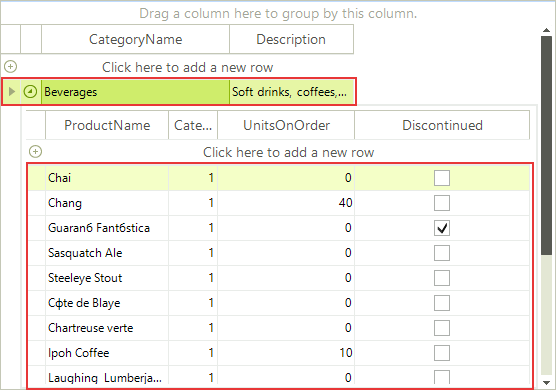
HeaderRow
The header element is represented by GridHeaderRowElement class.
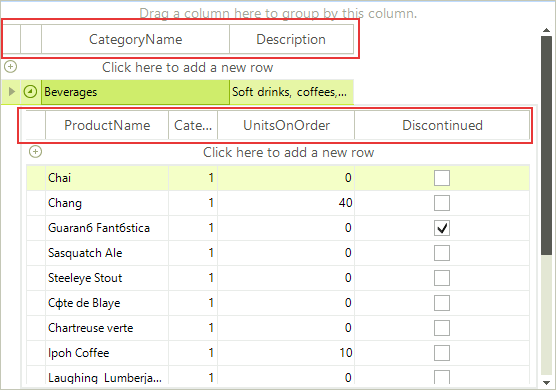
NewRow
Depending on the value of GridViewTemplate.AddNewRowPosition property, the new row element appears below the header row or after the data rows.
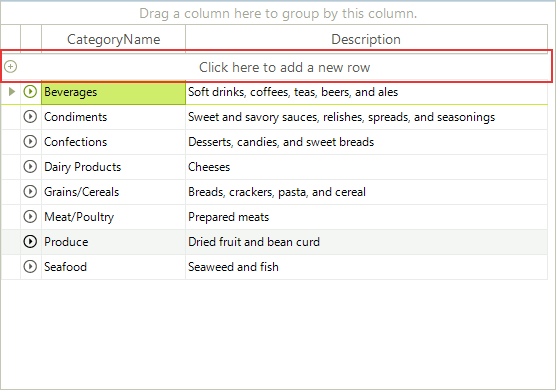
FilteringRow
FilteringRow appears automatically when you have Filtering enabled by EnableFiltering or GridViewTemplate.EnableFiltering properties.
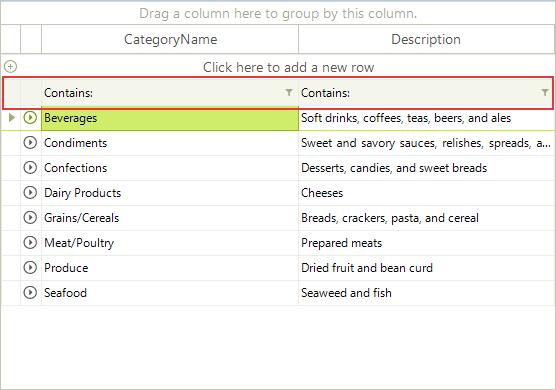
GridViewIndentColumn
This column appears when the grid data is grouped or there is a hierarchical structure to facilitate the expand/collapse functionality. The expand column is always placed in front of all other grid content columns and cannot be moved.
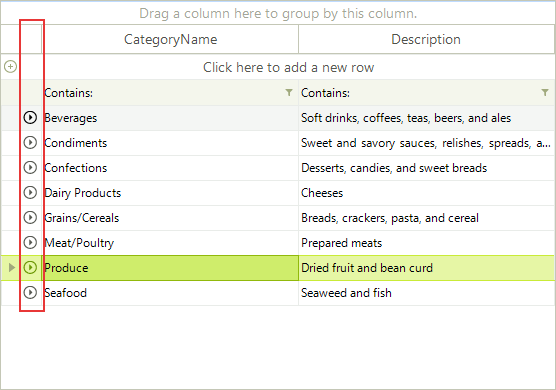
GridViewDataColumn
Displays a column bound to a field in a data source.
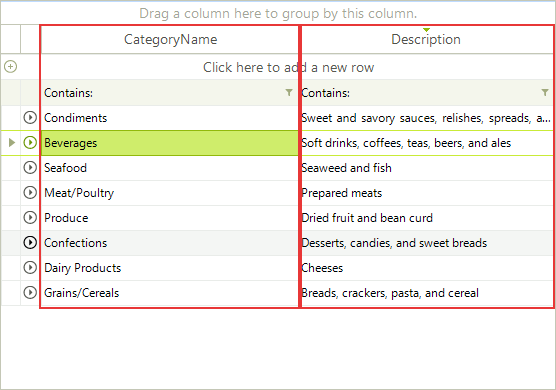
MasterTemplate
MasterTemplate is the top most GridViewTemplate in the hierarchical structure which stores the columns and rows at the root grid level. It contains all inner GridViewTemplates(GridViewTemplate.Templates collection). When there is no hierarchical structure, only the MasterTemplate is displayed.
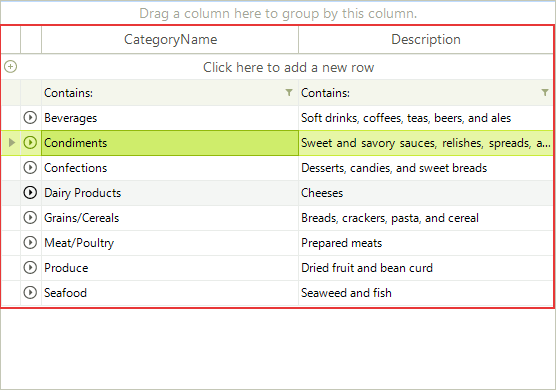
GridViewTemplate
GridViewTemplate is a basic class containing settings for a single level of the hierarchical structure.
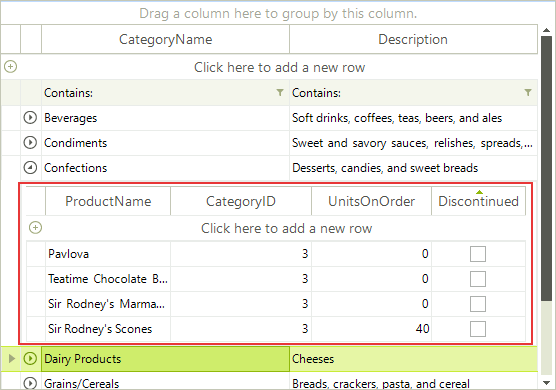
GroupPanel
When you want to enable the group-by functionality for the end-user, you need to set RadGridView.GroupingEnabled to true and GridViewTemplate.EnableGrouping. If you want to prevent the end-user to drag column header into the GroupPanel, set GridViewTemplate.AllowDragToGroup to false. RadGridView.ShowGroupPanel shows/hides the group panel. You can access the group panel using RadGridView.GridElement.HeaderElement.GroupPanel property.