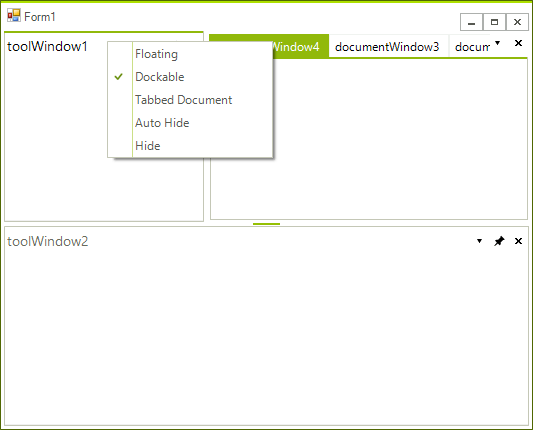Understanding RadDock
| RELATED VIDEOS | |
|---|---|
| The new and improved RadDock for WinForms has landed and this is your opportunity to get a first look. Join Developer Evangelist John Kellar as he shows you how quickly you can get up and running with the new version of RadDock. John will cover the new features so you know what to expect and how you can use RadDock in your applications once it is officially released. (Runtime: 32:54) Introducing the new RadDock for WinForms 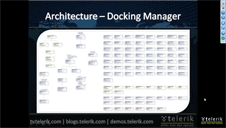
|
In this video, you will learn how to get started with the run-time and design-time features in the new RadDock for WinForms. You will see the rich RadDock run-time features in action and you will see how easy it is to get started with RadDock in Visual Studio. You will also be introduced to the new Advanced Layout Designer for RadDock, a design-time tool that makes it easy to customize your RadDock layouts. (Runtime: 09:42) Getting Started with RadDock for WinForms 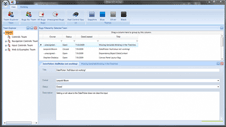
|
Structure of RadDock
RadDock provides the end user a great deal of control over the placement of dockable objects in your application and provide that control with drag-and-drop ease. The control tree that RadDock forms, consists of the following elements:
DocumentContainer contains DocumentTabStrips (containers of DocumentWindows). Each RadDock has only one DocumentContainer and this container cannot be deleted by design. By default, the DocumentContainer is visible even if you do not have any documents opened. This behavior is similar to the Visual Studio behavior.
RadSplitContainer corresponds to Microsoft’s SplitContainer, but it offers not just two, but a list of Panels. Actually, RadDock inherits RadSplitContainer thus inheriting all the logic of displaying split windows. RadSplitContainer uses RadSplitter which allows you to resize your dock containers by drag and drop operations. RadSplitContainer is also available as a separate control.
ToolTabStrip is a control that displays the tabs to switch to different tool windows docked in the same container. ToolWindow, as you probably have guessed, is the actual container for all the controls you wish to add and drag around.
DocumentTabStrip is a control that displays the tabs to switch to different document windows docked in the same container. DocumentTabStrip hosts DocumentWindows which from their side can host your controls.
DocumentWindows are tabbed documents that cannot be dragged outside of their container. DocumentWindows can be dragged and repositioned within their container.
ToolWindows are tool window style panels that can be undocked and dragged off the form or to other docking containers. ToolWindows can be pinned open or unpinned and auto-hidden (i.e. collapsed against the nearest side of the RadDock). ToolWindow can be dragged onto DocumentWindow containers as well, but it retains its identity as a ToolWindow so it can be docked back in ToolWindow containers by its context menu (Dockable option)."
HostWindows host your UserControls and when you dock a HostWindow in RadDock, it is interpreted as a ToolWindow.
Auto-HideTabStrips are shown at the edges of RadDock when you have an Auto-Hide windows.
RadSplitters are shown between dock containers (ToolTabStrips, DocumentTabStrips) to allow you to resize these containers.
Both, ToolWindow and DocumentWindow host other controls and provide two different approaches to managing layout.
Figure 1: RadDock elements.
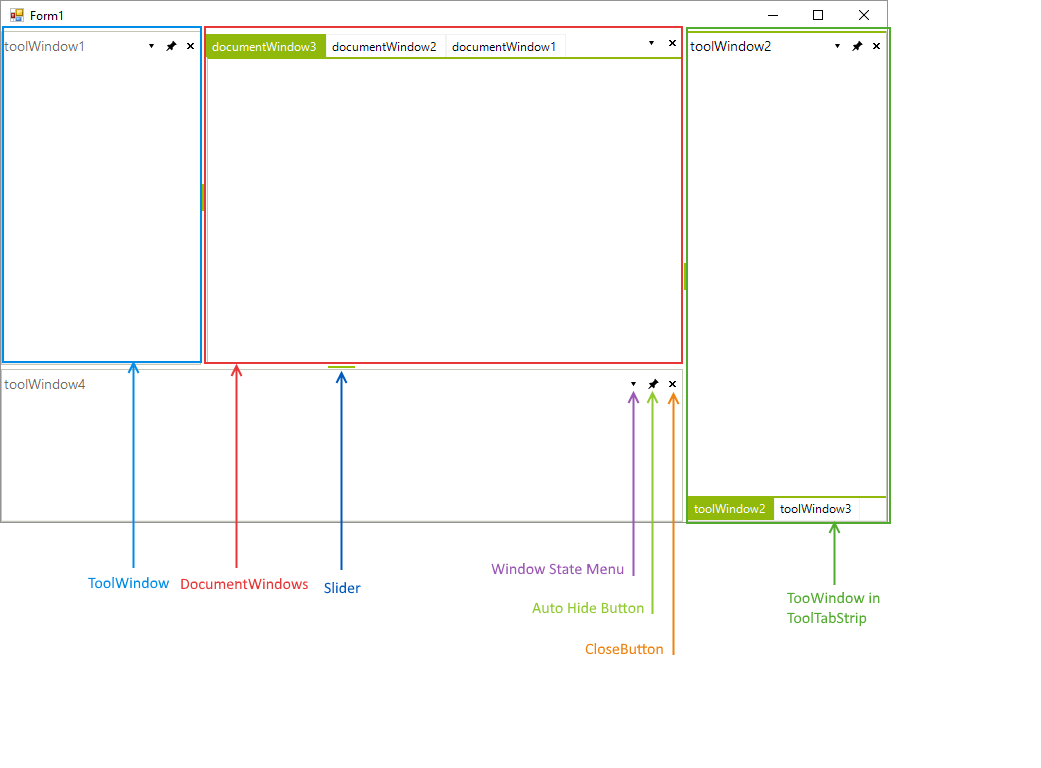
Document Outline tool
You can inspect the hierarchy of the elements at design-time by using the Visual Studio Document Outline tool. In order to use it, simply go to View >> Other Windows >> Document Outline or press Ctrl+Alt+T. The screenshot below represents a RadDock instance at design-time and its corresponding hierarchy of elements in the Document Outline tool:
Figure 2: The document outline window in Visual Studio.
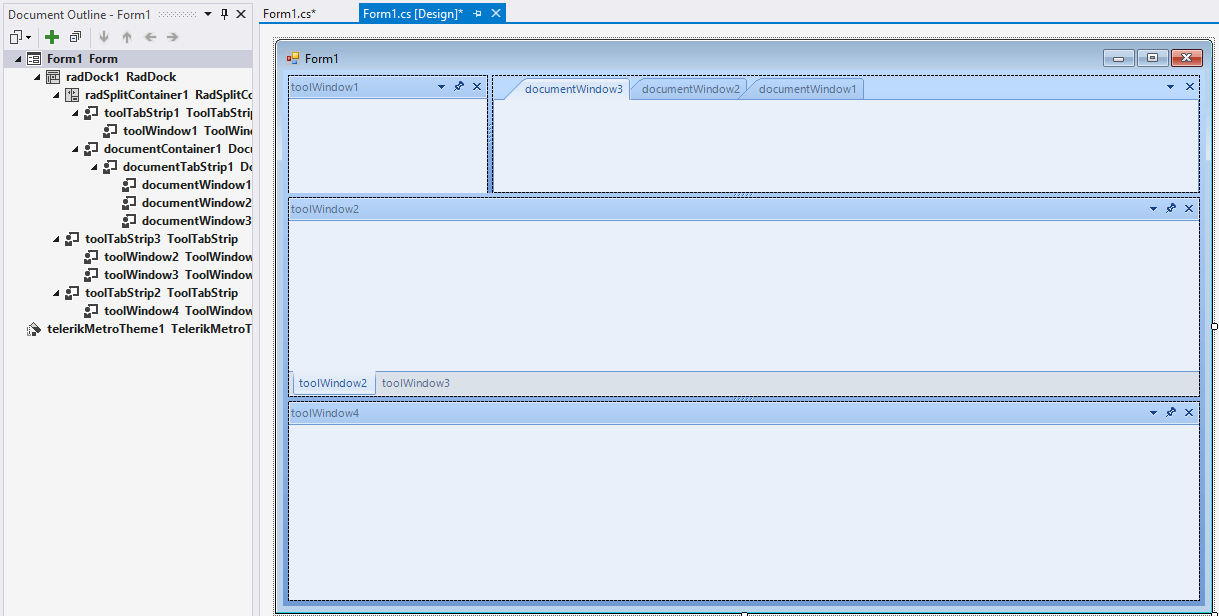
Context Menus
Differences in the behavior of DocumentWindow vs. ToolWindow are reflected in their context menus. DocumentWindow has commands for closing windows, creating new horizontal and vertical tab groups and for moving windows between groups.
Figure: 3 DocumentWindow context menu
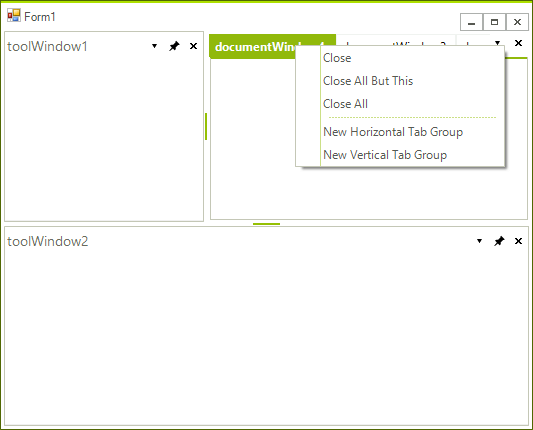
The ToolWindow context menu has commands that allow the panel to be Floating away from the form, Dockable (causes the panel to dock) or Tabbed Document. If a Tabbed Document is selected the ToolWindow becomes hosted in a DocumentTabStrip container along with the tabbed documents. Auto Hide causes the panel to be unpinned and collapsed against the nearest edge of RadDock (see the diagram in "Structure of RadDock" above). Hide makes the panel invisible. By default, hidden ToolWindows are still part of the RadDock ToolWindows collection.
Figure 4: ToowWindow context menu