Auto-Hiding Windows
Auto-Hide a DockPanel
Un-pin the ToolWindow by clicking the pushpin icon in the title bar. This will cause the ToolWindow to auto-hide at the edge of the RadDock.
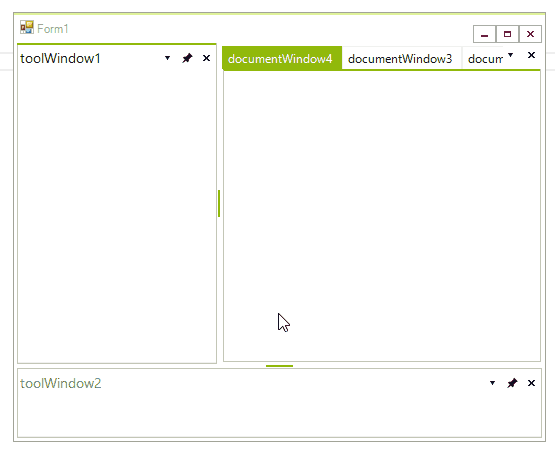
Showing and Pinning a Hidden DockPanel
Hover the mouse over the tab at the edge of the RadDock that displays the ToolWindow title. This will cause the ToolWindow to slide out over the other panels. As long as the mouse cursor is over the tab or the panel itself, the panel will stay visible. Moving the mouse away from the tab and panel will cause the panel to collapse again to its un-pinned state. To dock the panel, click the Pin button to pin the panel in place.
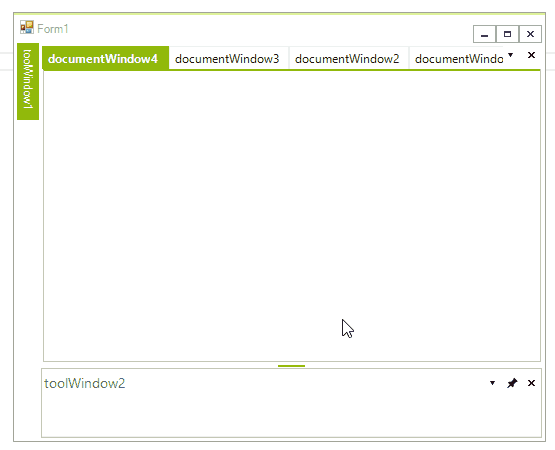
Understanding AutoHidePosition
When you unpin a ToolTabStrip with ToolWindows, these windows will collapse against a specific side - Left, Top, Right or Bottom. By default, when you dock a ToolWindow in RadDock, the ToolTabStrip container of this ToolWindow has its AutoHidePosition set to Auto. The side to which a ToolWindow will collapse depends on the docked position of the ToolTabStrip in relation to the main DocumentContainer. Let's put it simple:
If you dock a ToolWindow to the left, this window will collapse to the left when it is in auto-hidden mode.
If you dock a ToolWindow giving another ToolWindow as a target, let's say WindowBottomRight to WindowBottom, WindowBottomRight window will collapse to bottom, because the target ToolWindow (WindowBottom) is docked to Bottom in RadDock.
However, this is just the default behavior. If you set the AutoHidePosition to a specific value, the ToolWindow will not collapse against its default side, but it will collapse against the direction you have specified. For example, by default a ToolWindow may collapse to Bottom, but if you set the AutoHidePosition of the ToolTabStrip container to Top, this ToolWindow will collapse to the Top. An example is available here: (Building an advanced layout at runtime)
Setting the Size of auto-hidden windows
When a ToolWindow is auto-hidden, it has a default size of (200, 200). However, if you initially set a different size by the AutoHideSize property, your ToolWindow will have a different size when it goes in auto-hidden mode. If a ToolWindow is auto-hidden to top, bottom, the Height of this size will be taken into consideration. If a ToolWindow is auto-hidden to left, right, the width of this size will be taken into consideration. If the user resizes an auto-hidden window, the AutoHideSize property will have a new value and the programmatically set value will be lost.
RadDock memorizes the size of an Auto-hide window set by the user at run time. I.e. when a user sets a ToolWindow to Auto-hide, then re-sizes the Auto-hide window by a mouse drag and drop operation, then docks and then sets the ToolWindow back to Auto-hide, the new Auto-hide window will have the size set by the user's mouse drag and drop operation.