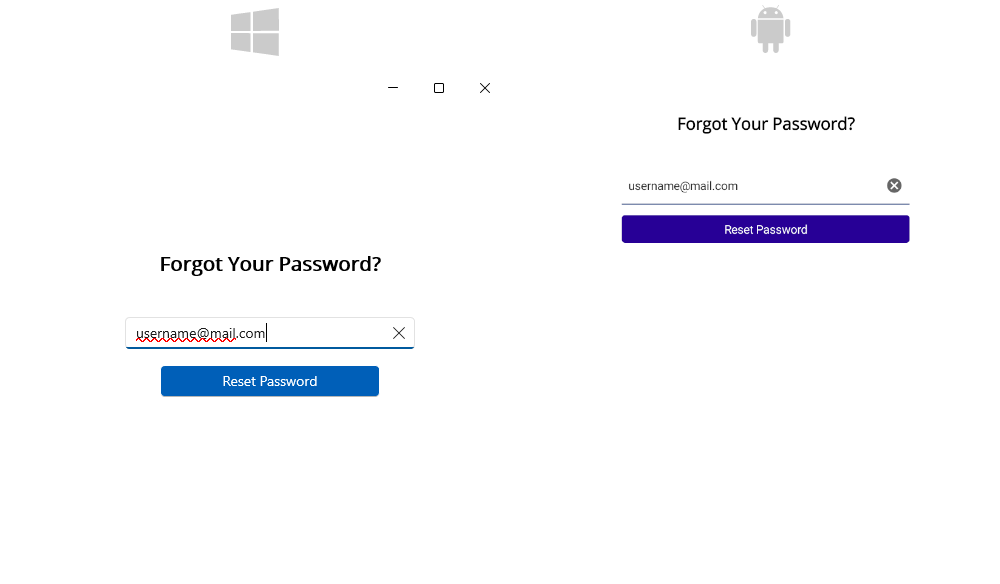.NET MAUI Scaffolding Pages and Screens for Visual Studio
The Telerik UI for .NET MAUI Visual Studio extension lets you scaffold an app page (screen) and increase your productivity. The scaffoldings allow you to quickly add predefined pages with controls to your application and define the parameters of the controls through an UI.
Get the Extension
To use the Telerik UI for .NET MAUI Scaffoldings, install the Progress Telerik UI for .NET MAUI Extension for Visual Studio. You can get the extension from:
The Extensions tab in Visual Studio—search for
Progress Telerik UI for .NET MAUI Extension, select the extension, and then click Install.The Telerik UI for .NET MAUI MSI installer.
For more information, go to the Productivity Extensions for Visual Studio topic.
Add The Scaffolding Page to Your App
To add the desired screen to your MAUI application:
- Open the project in Visual Studio.
- Right-click the name of the project.
From the popup menu select Telerik UI for .NET MAUI -> Add new Scaffolded Item.
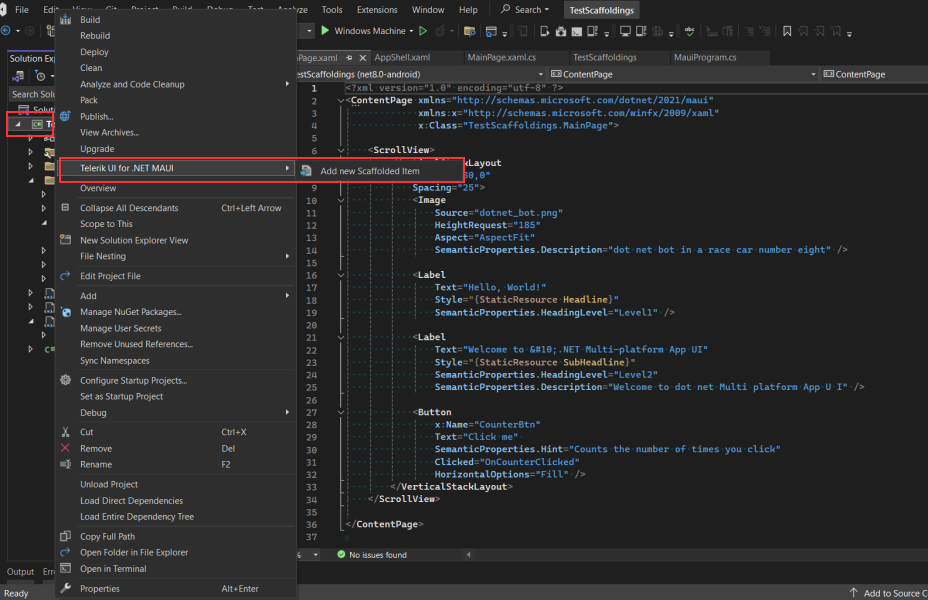
From the UI form, select the desired page and set the available parameters.
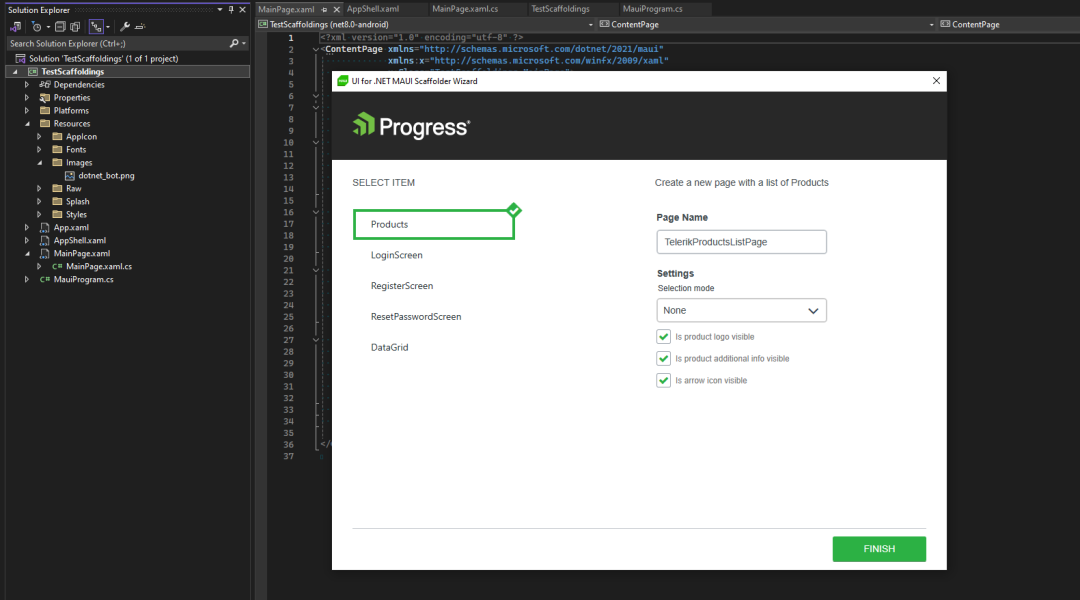
As a result, the VS code extension does the following:
- Adds the page to the
Pagesfolder of the application. If the folder does not exist, it will be created. - Adds a
ViewModelfor the created page to theViewModelsfolder. If the folder does not exist, it will be created.
The next image shows the file structure created for the DataGrid page:
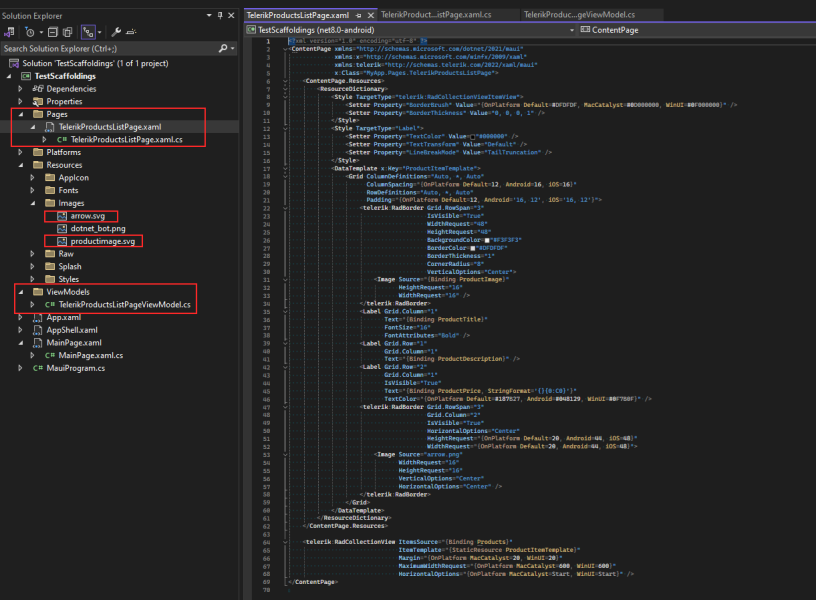
Displaying a Scaffolded Screen in Your App
To show a newly scaffolded page in your MAUI app, specify the page's namespace.
Using a Blank App Template
Set the screen directly to the MainPage of the application inside the App.xaml.cs file when using a Blank app template.
MainPage = new MyApp.Pages.TelerikDataGridPage();
Using a Blank Shell App Template
Set the screen directly to the ShellContent inside the AppShell.xaml file when using a Blank Shell app.
<Shell
x:Class="TestScaffoldings.AppShell"
xmlns="http://schemas.microsoft.com/dotnet/2021/maui"
xmlns:x="http://schemas.microsoft.com/winfx/2009/xaml"
xmlns:local="clr-namespace:TestScaffoldings"
xmlns:pages="clr-namespace:MyApp.Pages"
Shell.FlyoutBehavior="Disabled"
Title="TestScaffoldings">
<ShellContent
Title="Home"
ContentTemplate="{DataTemplate pages:TelerikDataGridPage}"
Route="MainPage" />
</Shell>
This is the result on Android and WinUI:
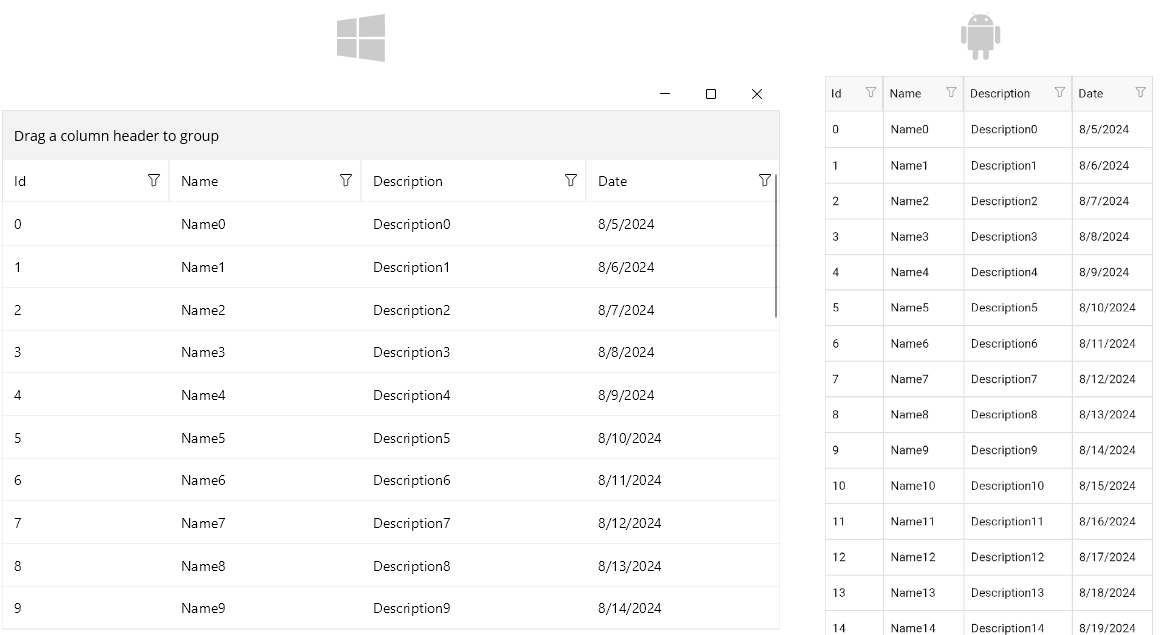
Using Themes on a Scaffolded Page
The Scaffolding page templates use the Telerik .NET MAUI controls. To control the visual appearance of the controls in the pages when changing the theme on device or app level, apply Telerik theming to the project. You can set various theme swatches in the application and change them at runtime based on the applied device theme.
For more details on the suggested implementation, see the Changing the Theme at Runtime KB article.
Available Scaffoldings
CollectionView Page
The CollectionView page represents a list of products. The main control used on this page is the Telerik UI for .NET MAUI CollectionView control. The scaffolding page allows you to configure the selection mode of the CollectionView and whether to add the predefined icons used in the template.
The image shows the default appearance of the page:
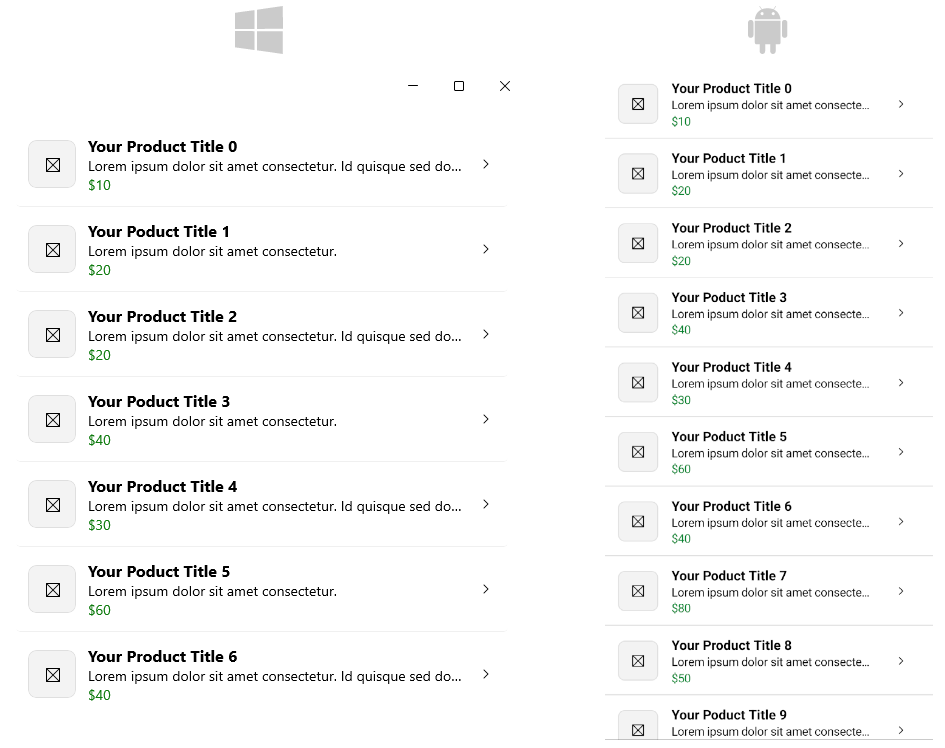
DataGrid Page
The DataGrid page represents a data displayed in a table. The main control used on this page is the Telerik UI for .NET MAUI DataGrid control. The scaffolding page allows you to configure the data source used in the DataGrid, the selection mode, whether editing, sorting, filtering and grouping the data in the control will be enabled.
The image shows the default appearance of the page:
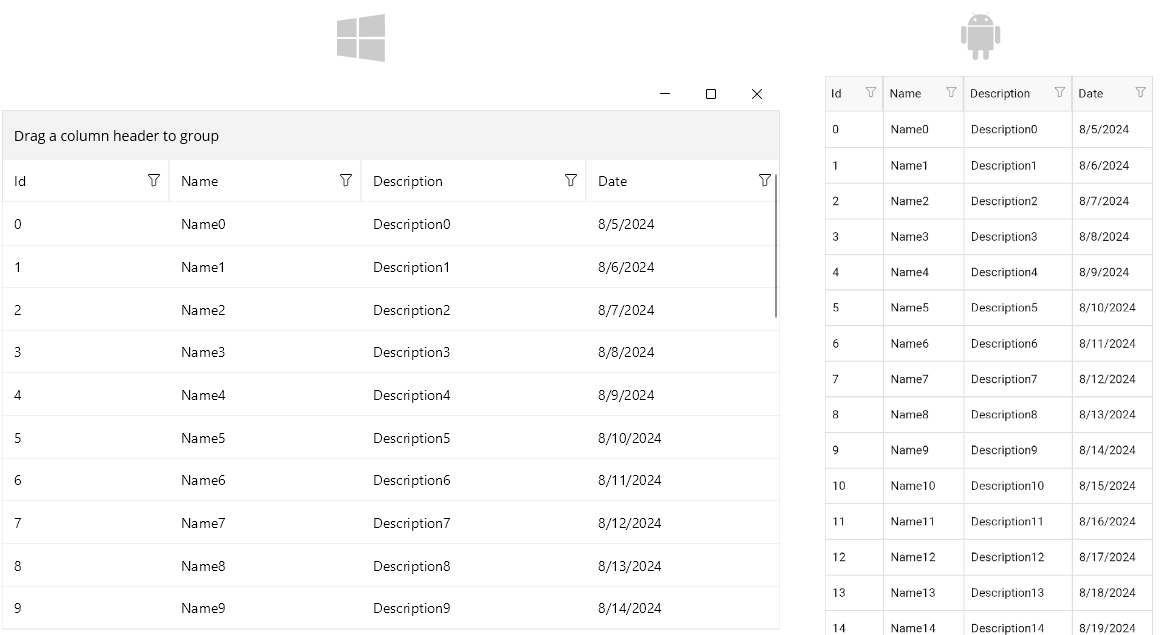
Login Page
The Login screen represents a login panel. The main controls used on this screen are the Telerik UI for .NET MAUI Entry and TemplatedButton controls. The scaffolding page allows you to add a social login panel to this screen.
The image shows the default appearance of the page:
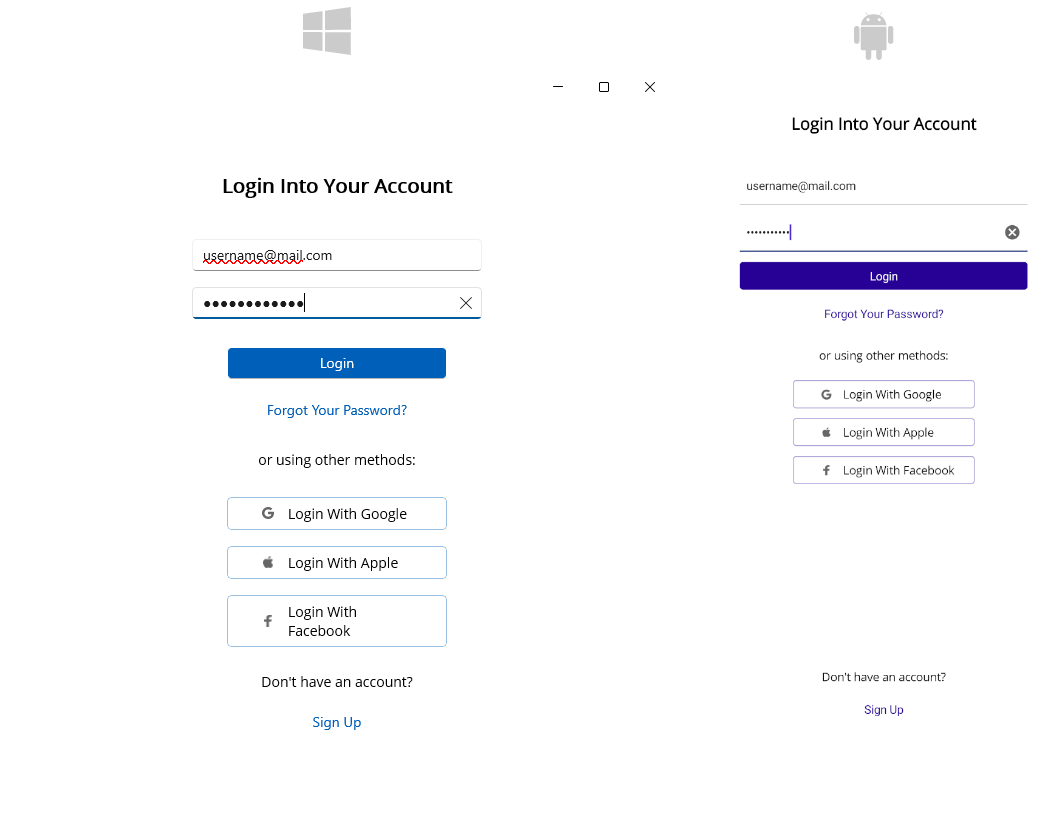
Register Page
The Register page allows you to add a register page to your .NET MAUI application. The main controls used on this screen are the Telerik UI for .NET MAUI Entry and TemplatedButton controls.
The image shows the default appearance of the page:
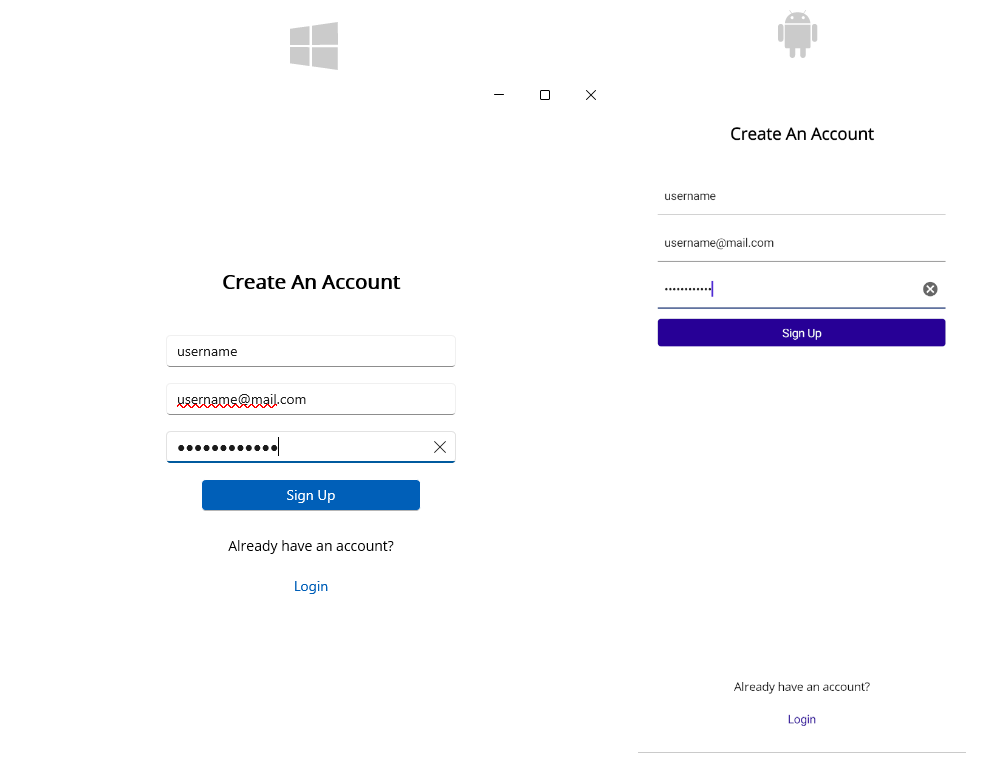
Reset Password Page
The Reset Password page allows you to add a reset password page to your application. The main controls used on this screen are the Telerik UI for .NET MAUI Entry and TemplatedButton controls.
The image shows the default appearance of the page: