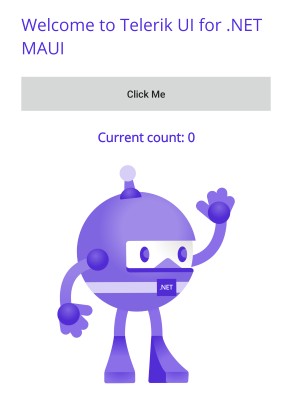Creating New Projects
This article demonstrates how to use the Telerik Visual Studio extensions to create a new project that is pre-configured for the Progress® Telerik® UI for .NET MAUI components.
To create the project, you will use the Create New Project wizard, which is a feature of the Telerik extensions.
Get the Wizard
To use the Telerik UI for .NET MAUI wizard, install the Telerik UI for .NET MAUI Visual Studio Extension. You can get the extension from:
The Extensions tab in Visual Studio—search for
Progress Telerik UI for .NET MAUI Extension, select the extension, and then click Install.
Start the Wizard
To start the wizard, use either the Extensions or the Project menu.
Extensions Menu
- Open the Extensions menu in Visual Studio.
-
Select Telerik > Telerik UI for .NET MAUI > Create New Project.
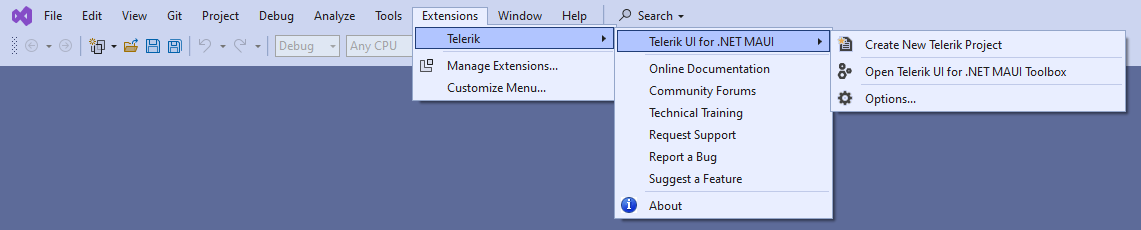
Project Menu
- Open Visual Studio and choose the Create a new project option.
-
Search for telerik maui:
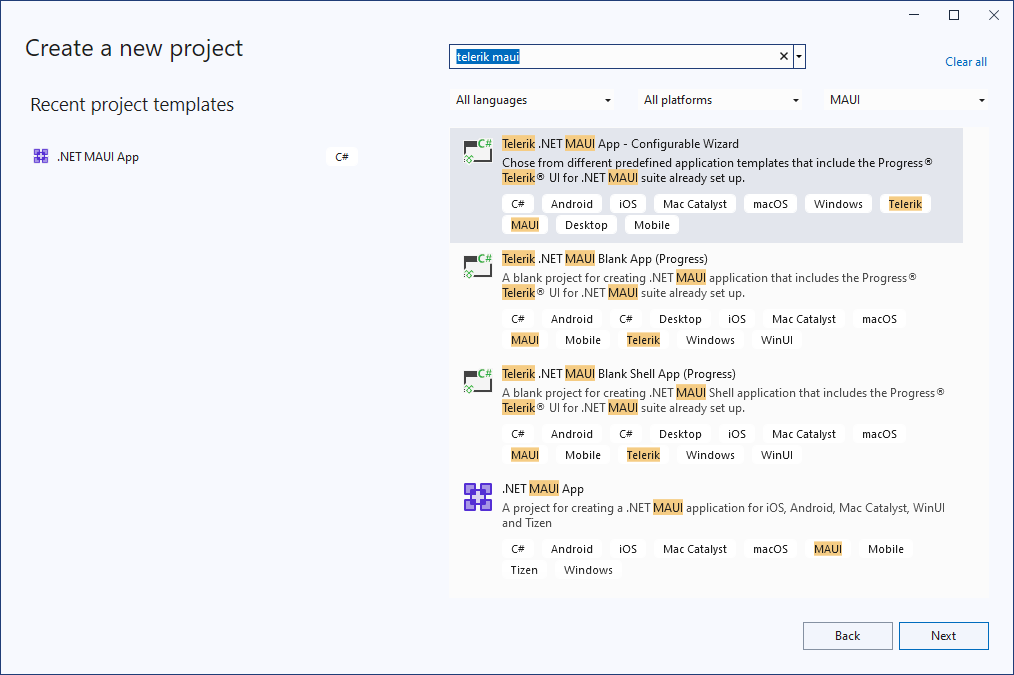
-
Select one of the supported project templates:
- Telerik .NET MAUI App - Configurable Wizard—Represents a configurable wizard, which contains various predefined application templates that include the Telerik .NET MAUI suite setup.
- Telerik .NET MAUI Blank App—Represents a blank project for creating a .NET MAUI application that includes the Telerik .NET MAUI suite setup.
- Telerik .NET MAUI Blank Shell App—Creates a blank .NET MAUI Shell application. You can use this project as a .NET MAUI Shell example. In addition, you can use features like Shell Navigation, .NET MAUI Shell flyout, and .NET MAUI Shell tabs. For more details on .NET MAUI Shell, review the official Microsoft documentation.
Configure the Project
-
The next step lets you configure your Telerik UI for .NET MAUI project by setting your project name and its location.
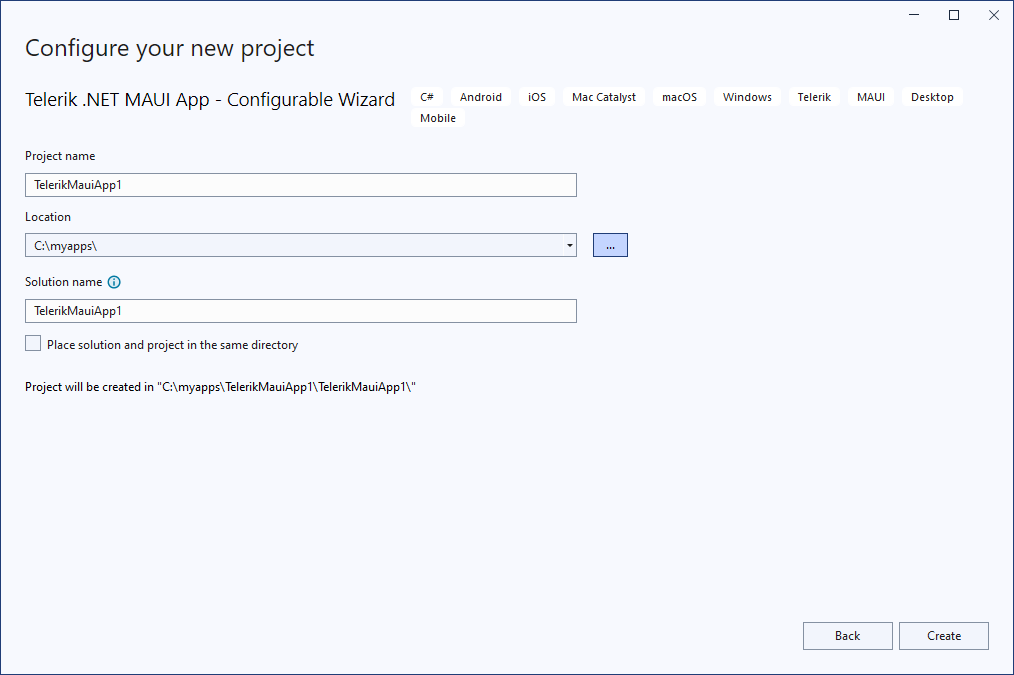
-
(Optional) When using the Telerik .NET MAUI App - Configurable Wizard project template, an additional screen for choosing the predefined application template loads:
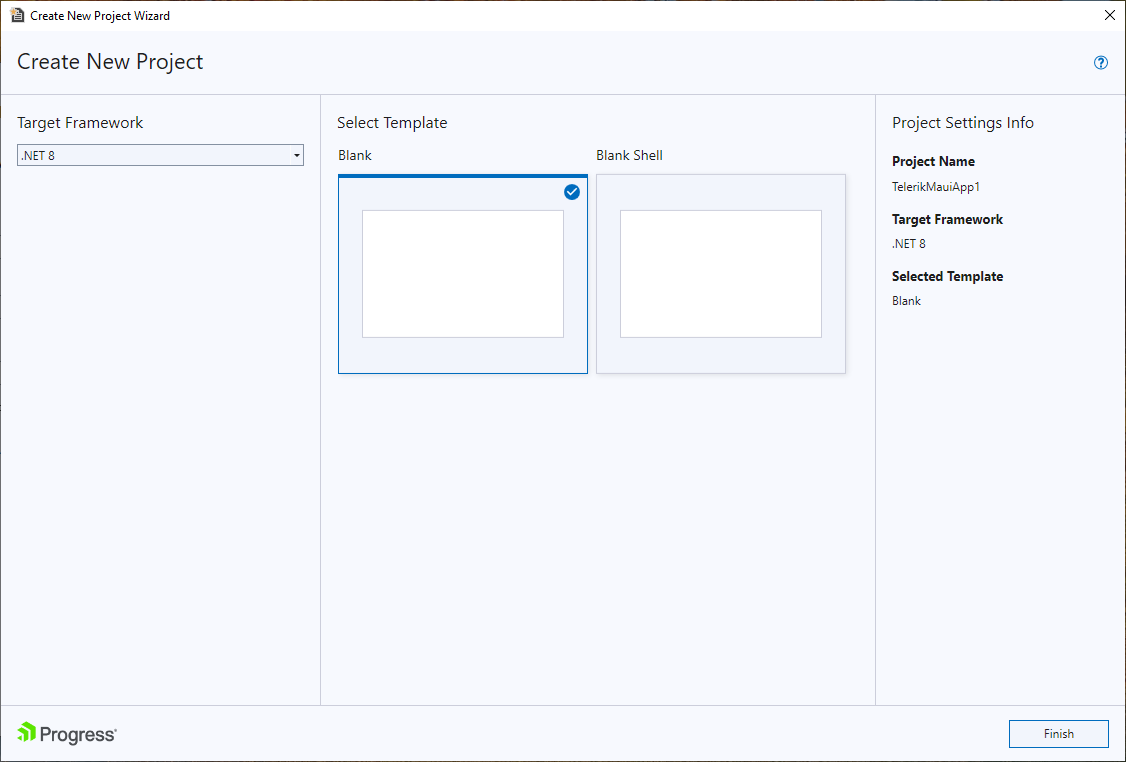
The Telerik .NET MAUI Blank App option creates blank application.
The Telerik .NET MAUI Blank Shell App option creates a blank .NET MAUI Shell application.
-
Choose whether to add a theme swatch to the project. When selecting a theme swatch, the theme configuration is automatically added to the project.
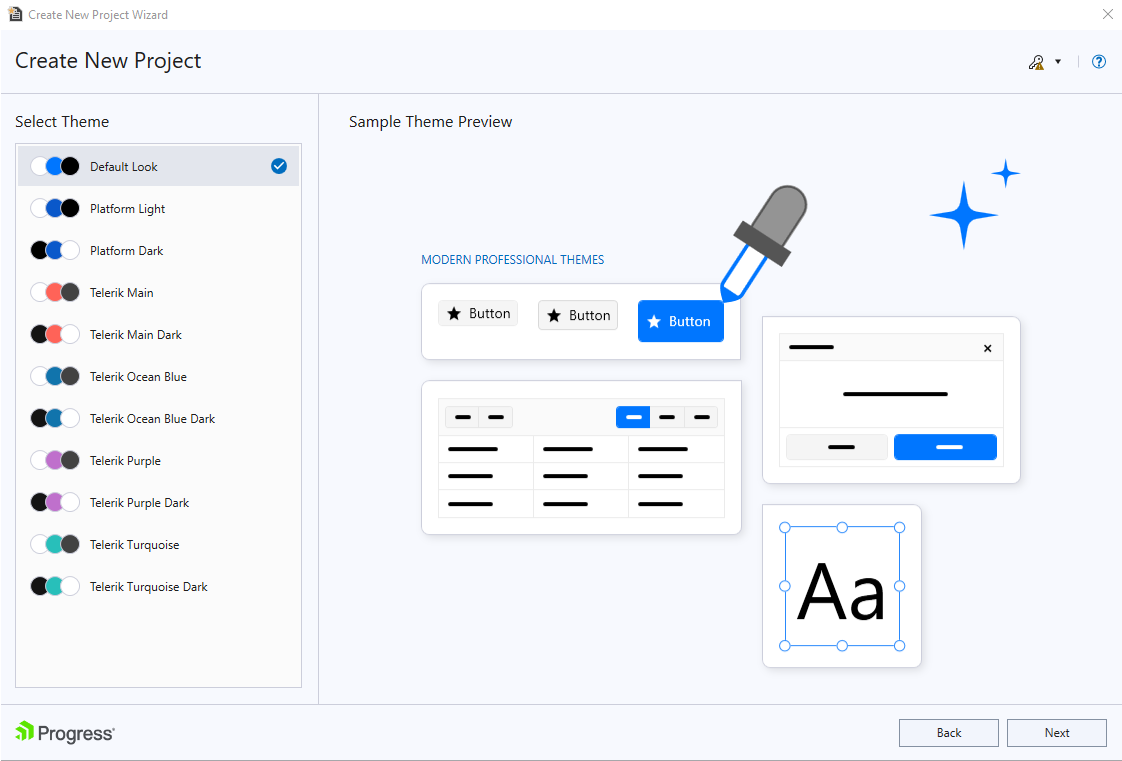
-
The wizard validates your Telerik UI for .NET MAUI license and lets you download a new license key file.
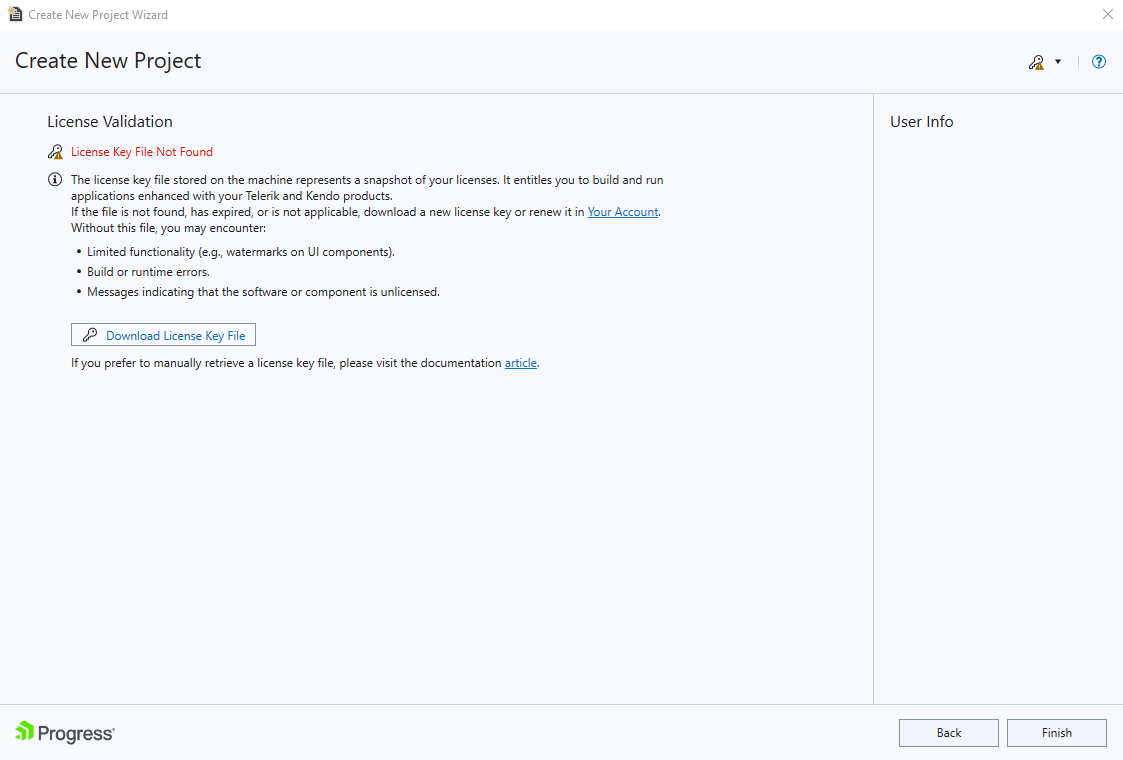
Finally, Visual Studio opens the solution, which is pre-configured to use the Telerik UI for .NET MAUI controls and has the Telerik.UI.for.Maui NuGet package installed.
If this is the first time Visual Studio connects to the Telerik NuGet Server, you will see a request to enter your Telerik credentials. Then, the Telerik NuGet Server will be automatically configured as a NuGet source in Visual Studio:
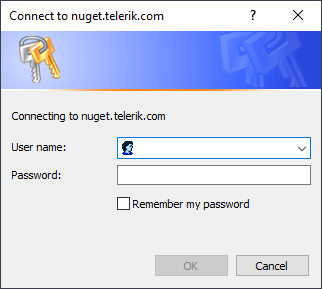
The following image shows the end result after running the application.