Configure the .NET MAUI TabView
In this article we will review all configuration options that the TabView control provides.
Setting the Header's Position
Use the HeaderPosition (enum of typeTelerik.Maui.Controls.TabViewHeaderPosition) property of the RadTabView to control the position of the header.
The available options are: Top, Bottom, Left and Right.
<telerik:RadTabView x:Name="tabView"
HeaderPosition="Left">
<telerik:TabViewItem HeaderText="Home">
<Label Margin="10" Text="This is the content of the Home tab" />
</telerik:TabViewItem>
<telerik:TabViewItem HeaderText="Folder">
<Label Margin="10" Text="This is the content of the Folder tab" />
</telerik:TabViewItem>
<telerik:TabViewItem HeaderText="View">
<Label Margin="10" Text="This is the content of the View tab" />
</telerik:TabViewItem>
</telerik:RadTabView>
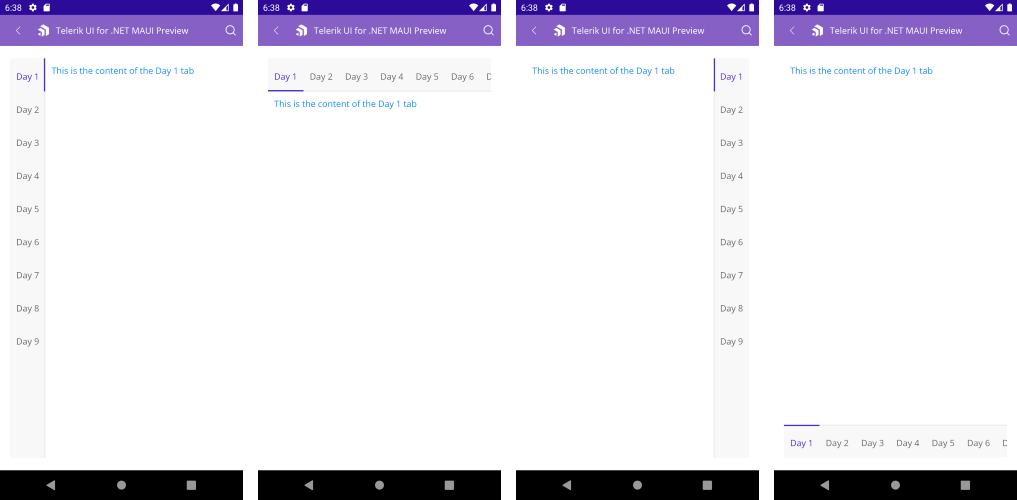
Spacing between the header and the content
- Apply spacing in pixels between the header area and the content area using the
HeaderSpacing(double)property.
<telerik:RadTabView x:Name="tabView"
HeaderSpacing="20">
<telerik:TabViewItem HeaderText="Home">
<Label Margin="10" Text="This is the content of the Home tab" />
</telerik:TabViewItem>
<telerik:TabViewItem HeaderText="Folder">
<Label Margin="10" Text="This is the content of the Folder tab" />
</telerik:TabViewItem>
<telerik:TabViewItem HeaderText="View">
<Label Margin="10" Text="This is the content of the View tab" />
</telerik:TabViewItem>
</telerik:RadTabView>
Scrolling in the TabView Header
TabView control allows you to scroll through the tabs inside the TabView Header.
To enable the scrolling use the IsHeaderScrollable (bool)property. The default value is True.
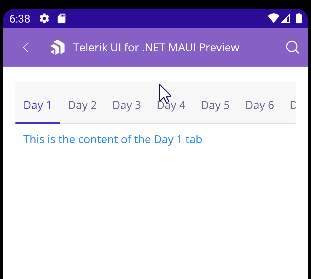
Overlaid Header Area
-
IsHeaderOverlaid(bool)—Indicates whether the header area is overlaid on top of the content area.
When the IsHeaderOverlaid is set to True, the header area is centered and overlaps with one of the borders of the content area, based on the value of the HeaderPosition property. The padding of the content area is adjusted to avoid overlapping with the header area.
When the IsHeaderOverlaid is set to False, the header area is placed next to the content area without any overlapping, based on the value of the HeaderPosition property.
Swiping inside the TabView Content
Change the selected item using the swipe gesture. This allows you to change the selected item of the TabView.
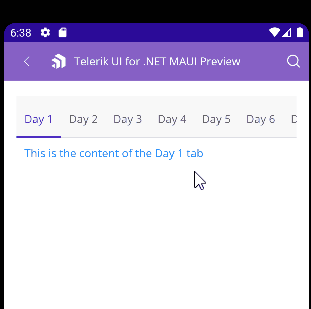
If you want to prevent this feature you will need to set the IsContentSwipingEnabled (bool) property to False. The default value is True.