Context Menu
The .NET MAUI RichTextEditor comes with a built-in context menu, which provides access to common operations, such as Copy and Paste, and enables the user to move content between apps or within an app.
On WinUI and MacCatalyst, the context menu opens on a right-button click over the editor's content. On Android and iOS, it appears as soon as the user performs selection.
On iOS and MacCatalyst, the context menu is available from versions >= 16.0.
The default context menu shows the following options:
- Cut—Cuts the selected content and saves it in the system clipboard.
- Copy—Copies the selected content and saves it in the clipboard.
- Paste—Pastes the content from the clipboard into the editor.
- Paste as Plain Text—Pastes the content from the clipboard by stripping any additional formatting.
- Select All—Selects all of the content in the editor.
What options are available in the context menu depends on the current content selection or caret position in the editor.
The commands in the default context menu work when the RichTextEditor content is editable (the
IsReadOnlyproperty isFalse).
This is how the default context menu looks:
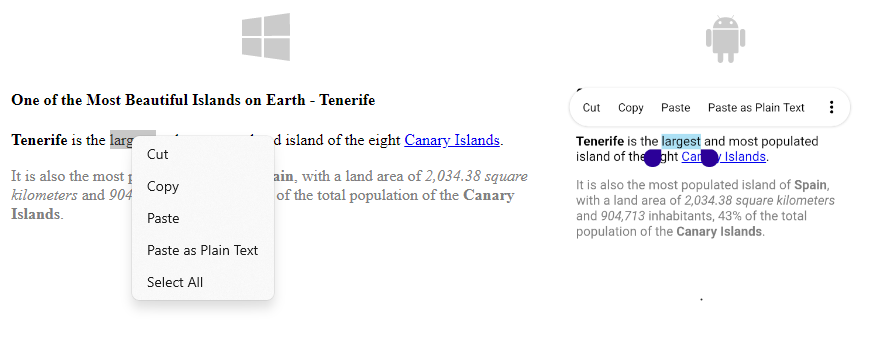
Custom Context Menu
You can modify the default context menu and add or remove some of the provided options by setting the AutoGenerateContextMenu property of the RichTextEditor to False and manually defining the context menu items. You can choose from the predefined items or create a CustomContextMenuItem instance and define its Text and Command (the Command can be bound to any of the RadRichTextEditor Commands or to a custom command).
The table below shows the predefined context menu items:
| Context Menu Item | Description |
|---|---|
RichTextEditorBoldContextMenuItem |
Represents the Bold context menu item that executes the Bold command |
RichTextEditorCopyContextMenuItem |
Represents the Copy context menu item that executes the Copy command |
RichTextEditorCutContextMenuItem |
Represents the Cut context menu item that executes the Cut command |
RichTextEditorPasteContextMenuItem |
Represents the Paste context menu item that executes the Paste command |
RichTextEditorPastePlainTextContextMenuItem |
Represents the Paste as plain text context menu item that executes the Paste command |
RichTextEditorSelectAllContextMenuItem |
Represents the Select all text context menu item that executes the SelectAll command |
RichTextEditorItalicContextMenuItem |
Represents the Italic context menu item that executes the Italic command |
RichTextEditorOpenHyperlinkContextMenuItem |
Represents the Open hyperlink context menu item that executes the OpenHyperlink command |
RichTextEditorCustomContextMenuItem |
Represents a custom context menu item that allows setting the text, command, and command parameter. |
This example shows how to customize the RichTextEditor context menu:
1. Define the RichTextEditor with the context menu items:
<Grid RowDefinitions="{OnIdiom Desktop='Auto, *', Phone='*, Auto'}">
<telerik:RadRichTextEditorToolbar x:Name="richTextToolbar"
Grid.Row="{OnIdiom Desktop=0, Phone=1}"
ZIndex="10"
RichTextEditor="{x:Reference richTextEditor}" />
<telerik:RadRichTextEditor x:Name="richTextEditor"
AutoGenerateContextMenu="False"
Grid.Row="{OnIdiom Desktop=1, Phone=0}">
<telerik:RadRichTextEditor.ContextMenuItems>
<telerik:RichTextEditorBoldContextMenuItem />
<telerik:RichTextEditorItalicContextMenuItem />
<telerik:RichTextEditorOpenHyperlinkContextMenuItem />
<telerik:RichTextEditorCustomContextMenuItem Text="Underline"
Command="{Binding Source={x:Reference richTextEditor}, Path=ToggleUnderlineCommand}" />
<telerik:RichTextEditorCustomContextMenuItem Text="Info"
Command="{Binding Source={x:Reference richTextEditor}, Path=BindingContext.CustomInfoCommand}"
CommandParameter="{Binding Source={x:Reference richTextEditor}, Path=SelectionRange}"/>
</telerik:RadRichTextEditor.ContextMenuItems>
</telerik:RadRichTextEditor>
</Grid>
2. Add the telerik namespace:
xmlns:telerik="http://schemas.telerik.com/2022/xaml/maui"
3. Add the following view model for the custom command for the RichTextEditorCustomContextMenuItem:
public class ViewModel
{
public ViewModel()
{
this.CustomInfoCommand = new Command(this.CustomInfoCommandExecute);
}
private void CustomInfoCommandExecute(object param)
{
var selectionRange = (RichTextSelectionRange)param;
Application.Current.Windows[0].Page.DisplayAlert("Info", string.Format("Selection starts at {0} to {1} position.", selectionRange.Start, selectionRange.End), "Ok");
}
public ICommand CustomInfoCommand { get; set; }
}
This is how the custom context menu looks:
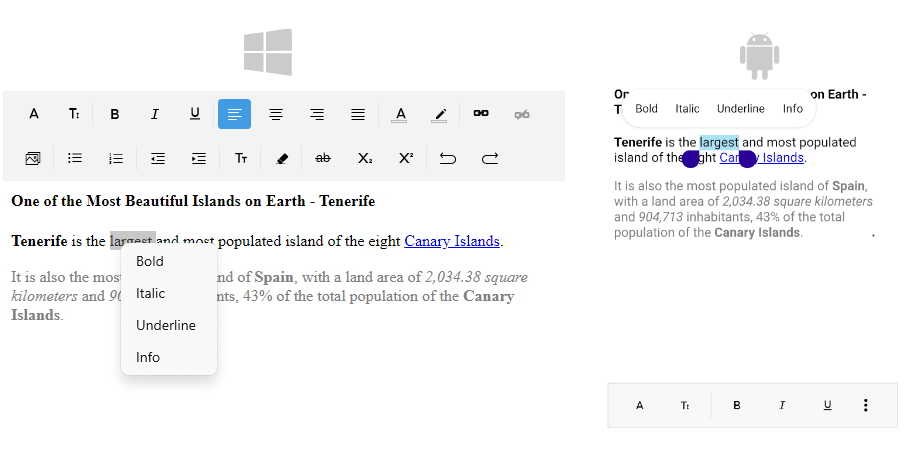
For a runnable example with the RichTextEditor Custom Context menu scenario, see the SDKBrowser Demo Application and go to RichTextEditor > Features category.