.NET MAUI Text Mask
To validate the user input as text symbols, use the TextMaskedEntry. The resulting value is a string object.
The table below lists the mask characters that can be used with TextMaskedEntry. The characters can be set to the Mask property.
| Mask Character | Description |
|---|---|
0 |
(Required) Digit. This element will accept any single digit between 0 and 9. |
9 |
(Optional) Digit or space. |
# |
(Optional) Digit or space. If this position is blank in the mask, it will be rendered as the character in the PromptChar property. For example, "$######.##" displays as a literal "$", accepts a numeric amount with six places and two places to the right of the decimal, that is, $123456.56. |
L |
(Required) Accepts letters only. |
? |
(Optional) Letter. |
& |
(Required) Character. |
C |
(Optional) Character. |
A |
(Required) Alphanumeric. Accepts any symbol. |
a |
(Optional) Alphanumeric. |
. |
Decimal placeholder. |
, |
Thousands placeholder. |
: |
Time separator. |
/ |
Date separator. |
$ |
Currency symbol. |
< |
Shifts down. Converts all characters that follow to lowercase. |
> |
Shifts up. Converts all characters that follow to uppercase. |
\ |
Disables a previous shift up or shift down. |
\\ |
Escape. Escapes a mask character, turning it into a literal. "\\" is the escape sequence for a backslash. |
| All other characters | All non-mask elements will appear as themselves within RadTextMaskedEntry. Literals always occupy a static position in the mask at run time, and cannot be moved or deleted by the user. |
The following example demonstrates how to create a RadTextMaskedEntry:
<telerik:RadTextMaskedEntry x:Name="textMaskedEntry" Mask="aaaaaaaaaaaaaaaaaaaa" AutomationId="textMask" />
The image below shows the end result.
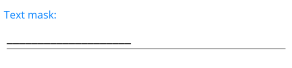
For the MaskedEntry Text Mask examples, go to the SDKBrowser Demo Application and navigate to MaskedEntry -> Mask Types category.