Getting Started
This article shows how you can start using RadPipsPager.
Adding Telerik Assemblies Using NuGet
To use RadPipsPager when working with NuGet packages, install the Telerik.UI.for.WinForms.AllControls package. The package target framework version may vary.
Read more about NuGet installation in the Install using NuGet Packages article.
With the 2025 Q1 release, the Telerik UI for WinForms has a new licensing mechanism. You can learn more about it here.
Adding Assembly References Manually
When dragging and dropping a control from the Visual Studio (VS) Toolbox onto the Form Designer, VS automatically adds the necessary assemblies. However, if you're adding the control programmatically, you'll need to manually reference the following assemblies:
- Telerik.Licensing.Runtime
- Telerik.WinControls
- Telerik.WinControls.UI
- TelerikCommon
The Telerik UI for WinForms assemblies can be install by using one of the available installation approaches.
Defining the RadPipsPager
The following result will be achieved at the end of this tutorial:
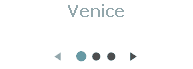
When using Bound Mode the PipsPager automatically changes the Position of the BindingSource. In unbound mode, the NumberOfPages property determines the amount of items and the SelectedIndexChanged events need to be handled to get notified when the user changes the selected Pips Pager Item.
RadPipsPager allows you to navigate the records of any collection by setting its BindingSource property. Usually, it is used together with a RadSlideView.
Follow the steps:
1. Go ahead and add a RadSlideView, a RadPipsPager and a BindingSource from the toolbox.
2. Set DataSource for the BindingSource to a collection of records.
3. Define TemplateElement for the RadSlideView. This is actually the visual element that represents the UI for the current item. For simplicity of this example, we will use a LightVisualElement for displaying the Title.
4. Define a Mapping for RadSlideView to link the TemplateElement with the respective data field.
5. Set the BindingSource property of RadSlideView and RadPipsPager.
BindingSource source = new BindingSource();
DataTable table = new DataTable();
table.Columns.Add("Title", typeof(string));
table.Rows.Add("Venice");
table.Rows.Add("Rome");
table.Rows.Add("Florence");
this.radSlideView1.BindingSource = source;
this.radPipsPager1.BindingSource = source;
this.radPipsPager1.ButtonsVisibility = ButtonsVisibility.Visible;
this.radSlideView1.ButtonsVisibility = ButtonsVisibility.VisibleOnMouseOver;
source.DataSource = table;
LightVisualElement titleTemplate = new LightVisualElement();
titleTemplate.ForeColor = Color.DarkGray;
titleTemplate.DrawText = true;
titleTemplate.Font = new Font("Verdana", 12f, FontStyle.Bold);
this.radSlideView1.Mappings.Add(new Mapping(titleTemplate, LightVisualElement.TextProperty, table.Columns[0].ColumnName));
this.radSlideView1.TemplateElement = titleTemplate;
Dim source As BindingSource = New BindingSource()
Dim table As DataTable = New DataTable()
table.Columns.Add("Title", GetType(String))
table.Rows.Add("Venice")
table.Rows.Add("Rome")
table.Rows.Add("Florence")
Me.radSlideView1.BindingSource = source
Me.radPipsPager1.BindingSource = source
Me.radPipsPager1.ButtonsVisibility = ButtonsVisibility.Visible
Me.radSlideView1.ButtonsVisibility = ButtonsVisibility.VisibleOnMouseOver
source.DataSource = table
Dim titleTemplate As LightVisualElement = New LightVisualElement()
titleTemplate.ForeColor = Color.DarkGray
titleTemplate.DrawText = True
titleTemplate.Font = New Font("Verdana", 12.0F, FontStyle.Bold)
Me.radSlideView1.Mappings.Add(New Mapping(titleTemplate, LightVisualElement.TextProperty, table.Columns(0).ColumnName))
Me.radSlideView1.TemplateElement = titleTemplate
More advanced TemplateElement is demonstrated in the Demo application >> SlideView/ PipsPager >> First look example which also shows the smooth integration between RadSlideView and RadPipsPager.
See Also
Telerik UI for WinForms Learning Resources
- Telerik UI for WinForms Pipspager Component
- Getting Started with Telerik UI for WinForms Components
- Telerik UI for WinForms Setup
- Telerik UI for WinForms Application Modernization
- Telerik UI for WinForms Visual Studio Templates
- Deploy Telerik UI for WinForms Applications
- Telerik UI for WinForms Virtual Classroom(Training Courses for Registered Users)
- Telerik UI for WinForms License Agreement)