RadOpenFolderDialog
RadOpenFolderDialog is a modal dialog box that allows you to specify one or multiple folder names to open.
Figure 1: RadOpenFolderDialog in Single Selection Mode
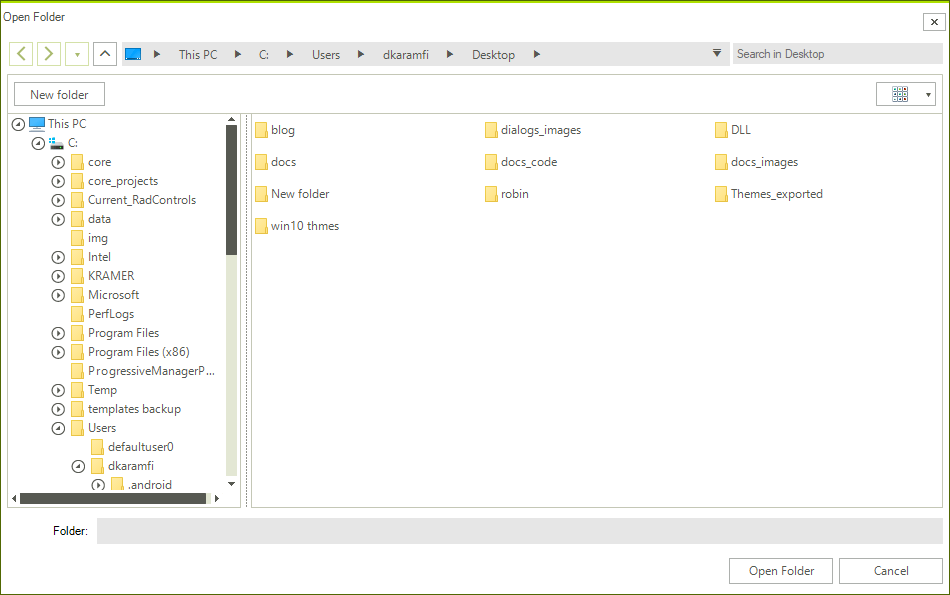
Showing the Dialog
To show the dialog call its ShowDialog method. If a valid folder is opened when you press OK, the DialogResult property will return OK and the FileName, and FileNames properties will be set. You can use FileName and FileNames to get the names of the selected folders.
Note that when the ShowDialog method is called the UI of the host application will freeze until the dialog closes.
Example 1: Show a open folder dialog
RadOpenFolderDialog openFolderDialog = new RadOpenFolderDialog();
DialogResult dr = openFolderDialog.ShowDialog();
if (dr == System.Windows.Forms.DialogResult.OK)
{
string folderName = openFolderDialog.FileName;
}
Dim openFolderDialog As RadOpenFolderDialog = New RadOpenFolderDialog()
Dim dr As DialogResult = openFolderDialog.ShowDialog()
If dr = System.Windows.Forms.DialogResult.OK Then
Dim folderName As String = openFolderDialog.FileName
End If
Enabling Multiple Selection
The dialog supports single and multiple selection modes. By default, you can select only one folder at a time. To alter this you can set the Multiselect property of RadOpenFolderDialog to True.
Example 2: Multiple selection
RadOpenFolderDialog openFolderDialog = new RadOpenFolderDialog();
openFolderDialog.Multiselect = true;
Dim openFolderDialog As RadOpenFolderDialog = New RadOpenFolderDialog()
openFolderDialog.Multiselect = True
Figure 2: Multiple Selection
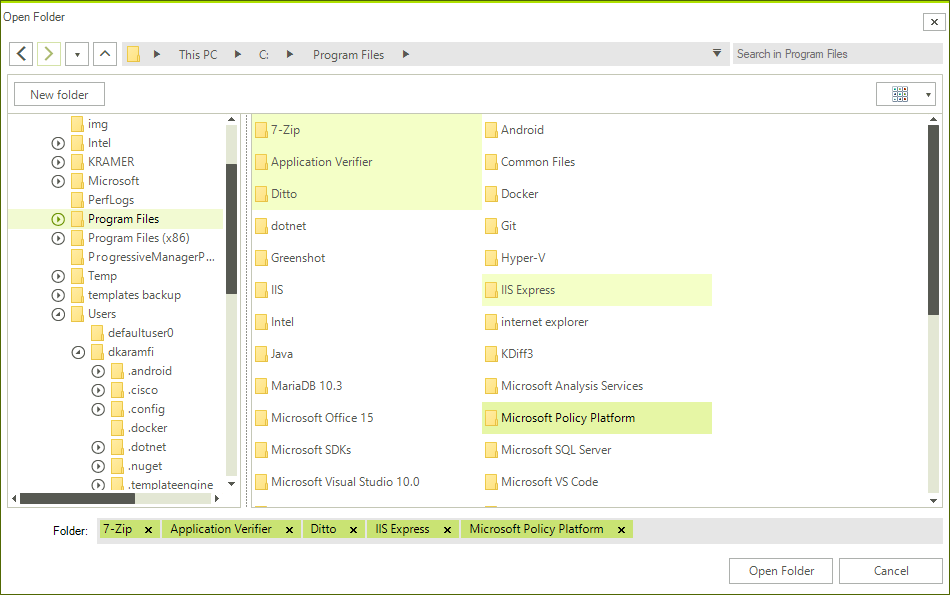
Working with the Selected Folders
You can get the paths of the selected folders via the FileName and FileNames properties. Note that the properties are empty until the DialogResult is valid. When you open folder(s) the properties will return the corresponding directory paths.
You can get only the name of the selected folders, without the full path, via the SafeFileNames collection property.
Example 3: Get the selected folder names
RadOpenFolderDialog openFolderDialog = new RadOpenFolderDialog();
openFolderDialog.Multiselect = true;
DialogResult dr = openFolderDialog.ShowDialog();
if (dr == System.Windows.Forms.DialogResult.OK)
{
string folderPath = openFolderDialog.FileName;
IEnumerable<string> folderPaths = openFolderDialog.FileNames;
IEnumerable<string> folderNames = openFolderDialog.SafeFileNames;
}
Dim openFolderDialog As RadOpenFolderDialog = New RadOpenFolderDialog()
openFolderDialog.Multiselect = True
Dim dr As DialogResult = openFolderDialog.ShowDialog()
If dr = System.Windows.Forms.DialogResult.OK Then
Dim folderPath As String = openFolderDialog.FileName
Dim folderPaths As IEnumerable(Of String) = openFolderDialog.FileNames
Dim folderNames As IEnumerable(Of String) = openFolderDialog.SafeFileNames
End If
Saving the Last Used Directory
You can save the last used directory by setting the RestoreDirectory property of the RadOpenFolderDialog.
Example 4: Set RestoreDirectory property
RadOpenFolderDialog openFolderDialog = new RadOpenFolderDialog();
openFolderDialog.RestoreDirectory = true;
Dim openFolderDialog As RadOpenFolderDialog = New RadOpenFolderDialog()
openFolderDialog.RestoreDirectory = True
After setting this property to True and opening a folder the InitialDirectory of this RadOpenFolderDialog instance will be set to the parent of the opened folder.
Note that the directory restoring feature works per dialog instance and only in memory. This means that the previously selected directory will be stored in a private string field of the RadOpenFolderDialog instance. In other words, to use the feature the following requirements should be met:
- The same dialog instance should be used every time you open the dialog.
- In order for the directory to be saved the directory should be opened. Clicking cancel or the X button won't save the directory.
- Closing the application and then opening it again, or generally when you create a new dialog instance, the last saved directory will get lost.