Structure
This article describes the inner structure and organization of the elements which build RadOpenFileDialog, RadSaveFileDialog and RadOpenFolderDialog.
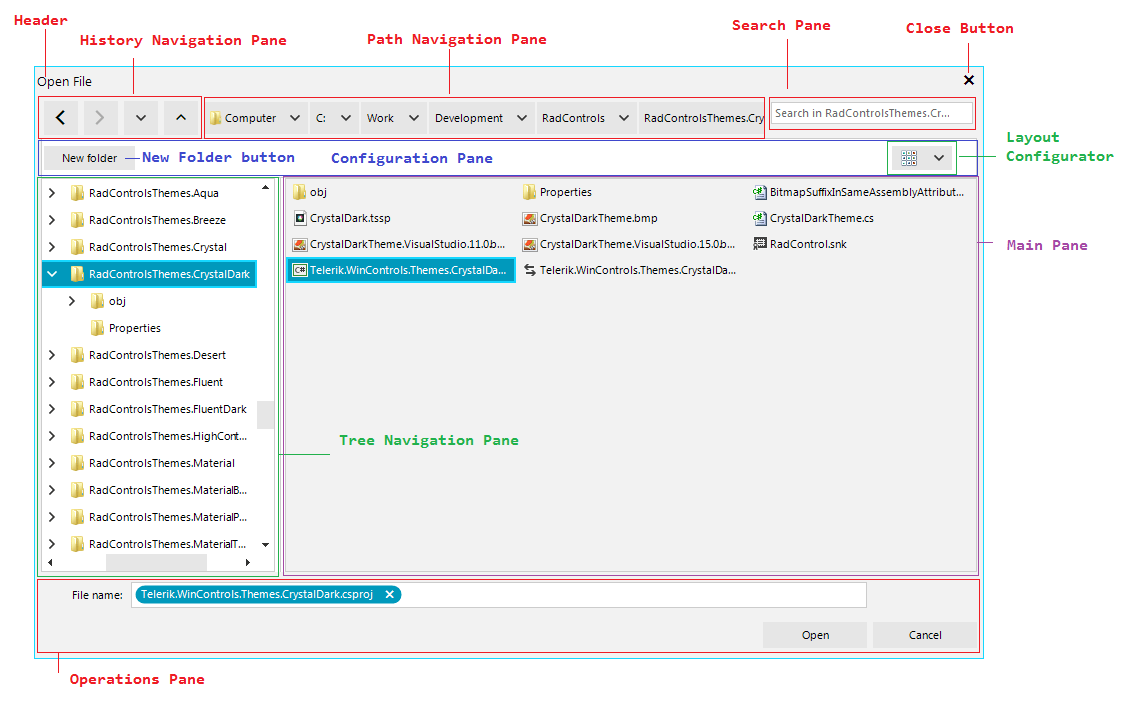
Header: Displays the content specified by the OpenFileDialogHeader string in the FileDialogsLocalizationProvider.
Close Button: The button which closes the file dialog.
History Navigation Pane: Represents the controls used to navigate through the browse history.
Path Navigation Pane: The breadcrumb control used to select a particular directory.
Search Pane: Consists of a RadTextBox in which the user can enter the search criteria and a button to clear the inserted text.
Configuration Pane: The pane where the layout configurator is placed in.
New Folder Button: The button for creating a new folder.
Layout Configurator: Represents a RadDropDownButton to select the view mode to be used in the main pane.
Tree Navigation Pane: The RadTreeView used to navigate through the directories.
Main Pane: Uses a RadListView to display all files and/or folders in the current directory after the search filters (if any) have been applied. This view depends on the layout selected in the layout configurator drop down.
Operations Pane: Consist of a RadAutoCompleteBox where the currently selected item(s) are displayed and can be set and the operation buttons for the given dialog.
Extensions Filter DropDown: Displays all file extensions added with the Filter property to the RadOpenFileDialog and RadSaveFileDialog controls in order to indicate to the user which types of files should be opened or saved.