RadOpenFileDialog
RadOpenFileDialog is a modal dialog box that allows you to specify one or multiple file names to open.
Figure 1: RadOpenFileDialog in single selection mode
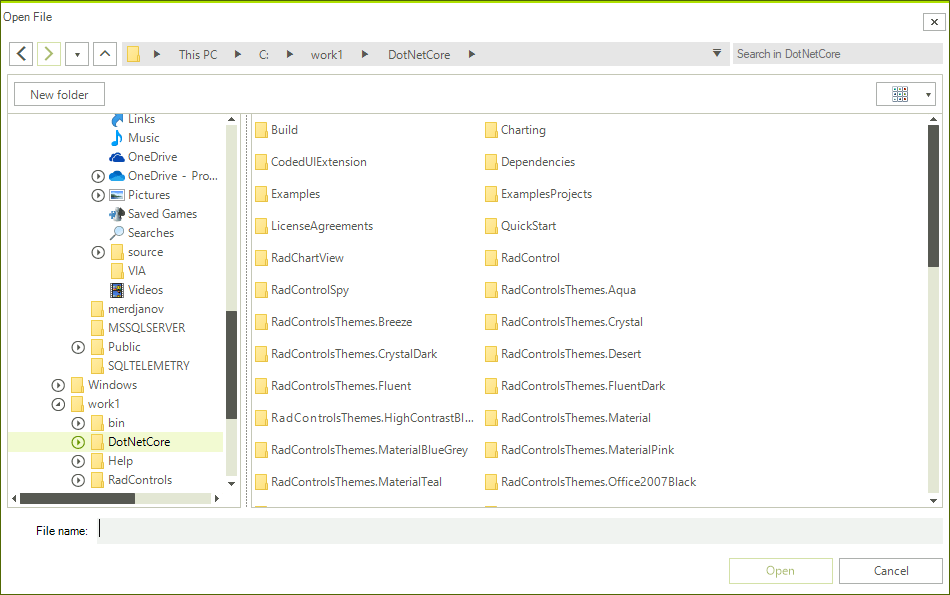
Showing the Dialog
To show the dialog call its ShowDialog method. If a valid file is opened when you press OK, the DialogResult property will return OK and the FileName, and FileNames properties will be set. You can use FileName and FileNames to get the names of the selected items.
Note that when the ShowDialog method is called the UI of the host application will freeze until the dialog closes.
Example 1: Show an open file dialog
RadOpenFileDialog openFileDialog = new RadOpenFileDialog();
DialogResult dr = openFileDialog.ShowDialog();
if (dr == System.Windows.Forms.DialogResult.OK)
{
string fileName = openFileDialog.FileName;
}
Dim openFileDialog As RadOpenFileDialog = New RadOpenFileDialog()
Dim dr As DialogResult = openFileDialog.ShowDialog()
If dr = System.Windows.Forms.DialogResult.OK Then
Dim fileName As String = openFileDialog.FileName
End If
Opening the Selected File
You can open a read-only file stream for the selected file using the OpenFile method. Or alternatively you can use the FileName and FileNames properties and open the file manually.
Example 2: Open a file stream
RadOpenFileDialog openFileDialog = new RadOpenFileDialog();
DialogResult dr = openFileDialog.ShowDialog();
if (dr == System.Windows.Forms.DialogResult.OK)
{
Stream fileStream = openFileDialog.OpenFile();
}
Dim openFileDialog As RadOpenFileDialog = New RadOpenFileDialog()
Dim dr As DialogResult = openFileDialog.ShowDialog()
If dr = System.Windows.Forms.DialogResult.OK Then
Dim fileStream As Stream = openFileDialog.OpenFile()
End If
Enabling Multiple Selection
The dialog supports single and multiple selection modes. By default, you can select only one file at a time. To alter this you can set the Multiselect property of RadOpenFileDialog to True.
Example 3: Enable multiple selection
RadOpenFileDialog openFileDialog = new RadOpenFileDialog();
openFileDialog.MultiSelect = true;
Dim openFileDialog As RadOpenFileDialog = New RadOpenFileDialog()
openFileDialog.MultiSelect = True
Figure 2: Multiple selection
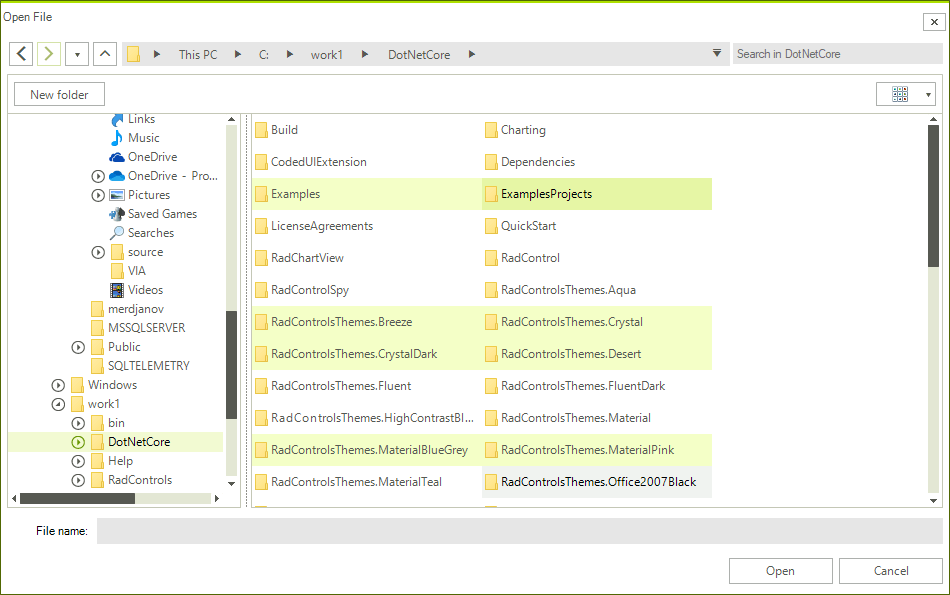
Working with the Selected Files
You can get the paths of the selected files via the FileName and FileNames properties. Note that the properties are empty until the DialogResult is valid. When you open file(s) the properties will return the corresponding paths.
You can get only the name of the selected files, without the full path, via the SafeFileNames collection property.
Example 4: Get the selected file names
RadOpenFileDialog openFileDialog = new RadOpenFileDialog();
openFileDialog.MultiSelect = true;
DialogResult dr = openFileDialog.ShowDialog();
if (dr == System.Windows.Forms.DialogResult.OK)
{
string filePath = openFileDialog.FileName;
IEnumerable<string> filePaths = openFileDialog.FileNames;
IEnumerable<string> fileNames = openFileDialog.SafeFileNames;
}
Dim openFileDialog As RadOpenFileDialog = New RadOpenFileDialog()
openFileDialog.MultiSelect = True
Dim dr As DialogResult = openFileDialog.ShowDialog()
If dr = System.Windows.Forms.DialogResult.OK Then
Dim filePath As String = openFileDialog.FileName
Dim filePaths As IEnumerable(Of String) = openFileDialog.FileNames
Dim fileNames As IEnumerable(Of String) = openFileDialog.SafeFileNames
End If
The FileName property can be set manually. This will change the value displayed in the selected file auto-complete box area. Note that setting this won't change the selected item in the list with the files.
Saving the Last Used Directory
You can save the last used directory by setting the RestoreDirectory property of the RadOpenFileDialog. After setting this property to True and opening a file the InitialDirectory of this RadOpenFileDialog instance will be set to the parent folder of the opened file.
Example 5: Set RestoreDirectory property
RadOpenFileDialog openFileDialog = new RadOpenFileDialog();
openFileDialog.RestoreDirectory = true;
Dim openFileDialog As RadOpenFileDialog = New RadOpenFileDialog()
openFileDialog.RestoreDirectory = True
Note that the directory restoring feature works per dialog instance and only in memory. This means that the previously selected directory will be stored in a private string field of the RadOpenFolderDialog instance. In other words, to use the feature the following requirements should be met:
- The same dialog instance should be used every time you open the dialog.
- In order for the directory to be saved the directory should be opened. Clicking cancel or the X button won't save the directory.
- Closing the application and then opening it again, or generally when you create a new dialog instance, the last saved directory will get lost.
Enabling ReadOnly CheckBox
You can display a checkbox to control whether the file should be opened in readonly mode with the ShowReadOnly property of the RadOpenFileDialog. You can control the state of that checkbox by using the ReadOnlyChecked property of the RadOpenFileDialog.
Example 6: Enabling the ReadOnly CheckBox
RadOpenFileDialog openFileDialog = new RadOpenFileDialog();
openFileDialog.ShowReadOnly = true;
openFileDialog.ReadOnlyChecked = true;
DialogResult dr = openFileDialog.ShowDialog();
Dim openFileDialog As RadOpenFileDialog = New RadOpenFileDialog()
openFileDialog.ShowReadOnly = True
openFileDialog.ReadOnlyChecked = True
Dim dr As DialogResult = openFileDialog.ShowDialog()
Figure 3: RadOpenFileDialog with Checked ReadOnly CheckBox
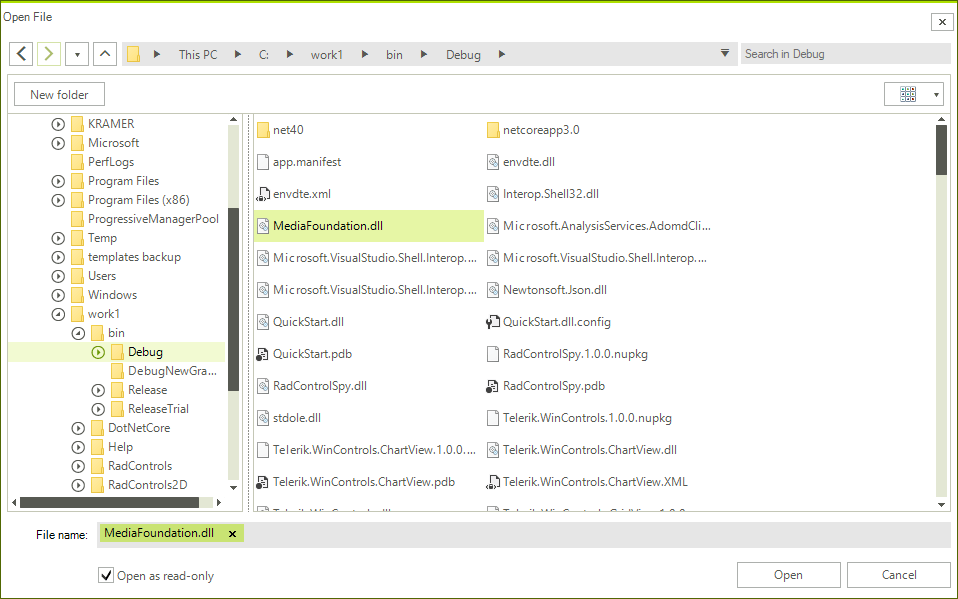
DereferenceLinks
RadOpenFileDialog exposes a DereferenceLinks property indicating whether a file dialog returns the location of the file referenced by a shortcut or the location of the actual shortcut file (with the .lnk extension).
Example 7: Using the DereferenceLinks property
RadOpenFileDialog openFileDialog = new RadOpenFileDialog();
openFileDialog.DereferenceLinks = true;
DialogResult dr = openFileDialog.ShowDialog();
if (dr == System.Windows.Forms.DialogResult.OK)
{
string filePath = openFileDialog.FileName;
// If the selected file was C:\Users\<user>\Desktop\Shortcut.lnk, for example,
// the FileName property will now contain the actual location of the file,
// for example - C:\Program Files\Program\Shortcut.exe.
}
Dim openFileDialog As RadOpenFileDialog = New RadOpenFileDialog()
openFileDialog.DereferenceLinks = True
Dim dr As DialogResult = openFileDialog.ShowDialog()
If dr = System.Windows.Forms.DialogResult.OK Then
Dim filePath As String = openFileDialog.FileName
End If
If in multiple or single selection the first selected item is a link to a directory and DereferenceLinks is set to True, clicking the
Openbutton will actually navigate to this directory.