.NET MAUI NumericInput Configuration Options
This article will explain all configuration options that NumericInput control provides.
Numeric Value
The NumericInput provides the Value(double?) property, which allows you to set a predefined value that will be presented by the control.
The following example demonstrates how to use Value.
1. Define the RadNumericInput instance in XAML with the Value property set:
2. Add the telerik namespace:
The following image shows the result on different platforms:
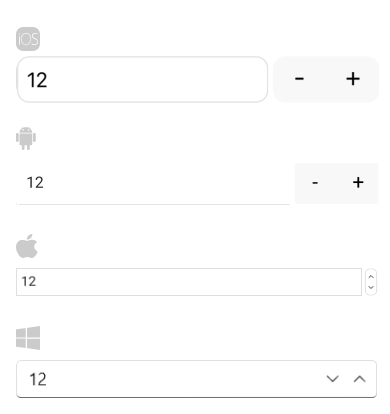
Null Value Support
The Value property is of type nullable double, which enables the NumericInput control to accept null values as well.
The following example demonstrates how to set the Value property to accept null values.
Check the result in the image below:

Input Range
You can restrict the input using the Minimum and Maximum properties:
Minimum(double)—The minimum value that can be insert in the numeric input.Maximum(double)—The maximum value that can be insert in the numeric input.
The following example demonstrates how to set a range.
The following image shows the end result:

Step for Increment and Decrement value
The Step property defines the value step that will be applied to the input value upon each decrease/increase action. The default step is 1.
The following example demonstrates how to set a step.
The following image shows the end result:
