.NET MAUI Expander Configuration
The purpose of this help article is to show you how to configure the Telerik .NET MAUI Expander control.
Collapsed/Expanded States
RadExpander provides an expandable container which can hold any content. You can show or hide this content by interacting with the Header of the control. The default state of RadExpander is collapsed.
You can use IsExpanded boolean property to switch the current state of the control.
Expander Header
You can either apply HeaderText property or use the ExpanderHeader content control which provides a set of useful properties for customizing the way the header looks. For more details refer to ExpanderHeader control topic.
<telerik:RadExpander x:Name="expander"
HeaderText="Read more"
HeaderLocation="Bottom">
<telerik:RadExpander.Content>
<VerticalStackLayout Margin="10">
<Label Text="You could place the Header at the top or at the bottom of the expandable container." HeightRequest="50"/>
</VerticalStackLayout>
</telerik:RadExpander.Content>
</telerik:RadExpander>
This is the result:
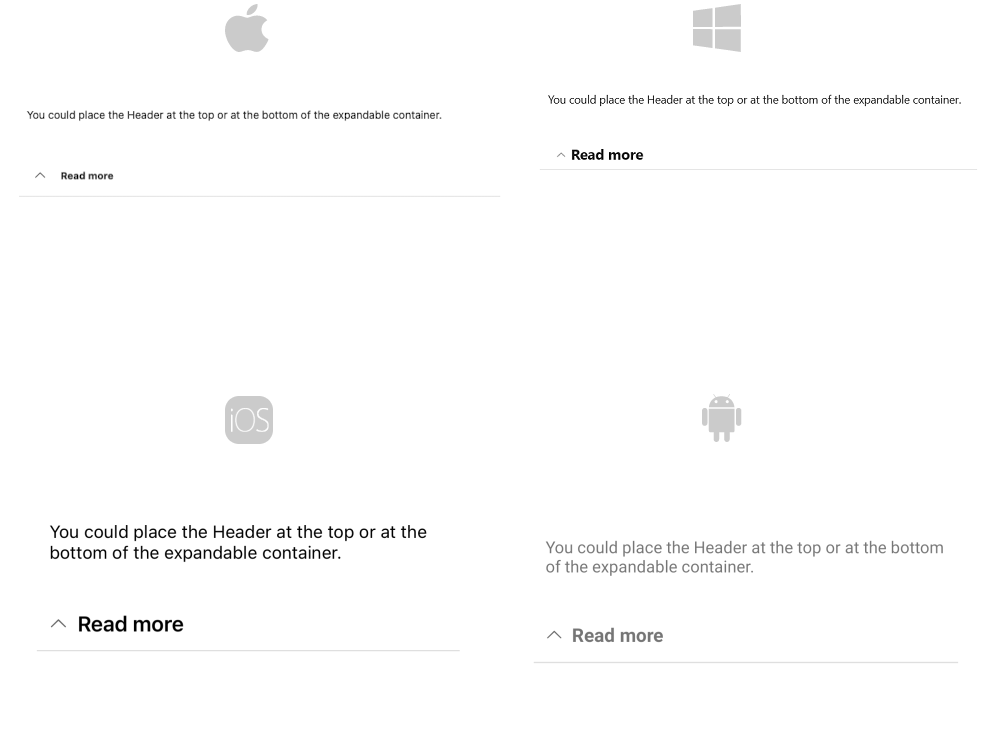
For a runnable example with the Expander Header Location scenario, see the SDKBrowser Demo Application and go to Expander > Features category.
Animation While Expanding or Collapsing
To enable or disable the animation you need to use the IsAnimationEnabled property of RadExpander. By default, the Animation is enabled.
You can also customize the duration and easing (acceleration over time) through AnimationDuration(in ms) and AnimationEasing (of type Microsoft.Maui.Easing) properties.