.NET MAUI DatePicker Modes
The DatePicker for .NET MAUI provides a popup and a drop-down picker mode for picking a value from the selector.
Picker Mode
Use the PickerMode (enum of type Telerik.Maui.Controls.PickerMode) property to specify which UI to open for selecting a value from the picker selector. The options are:
-
Popup—Shows the UI for picking a date inside a popup. It's the default value for mobile (Android and iOS); -
DropDown—Opens the UI for picking a date inside a drop-down. It's the default value for Desktop (Windows, macOS);
Here is a sample of PickerMode set to Popup:
The image below shows the result on mobile and desktop devices:
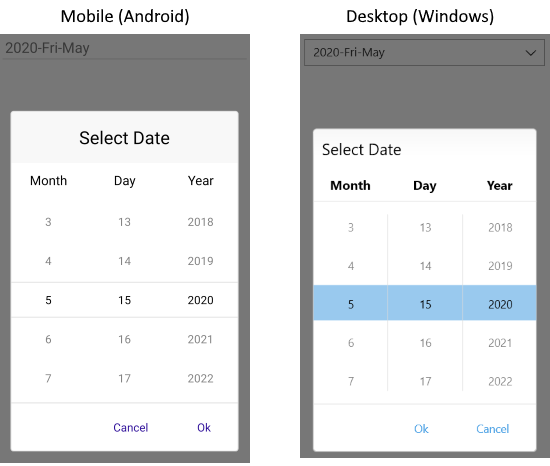
Quick example of PickerMode set to DropDown:
The image below shows the result on mobile and desktop devices:
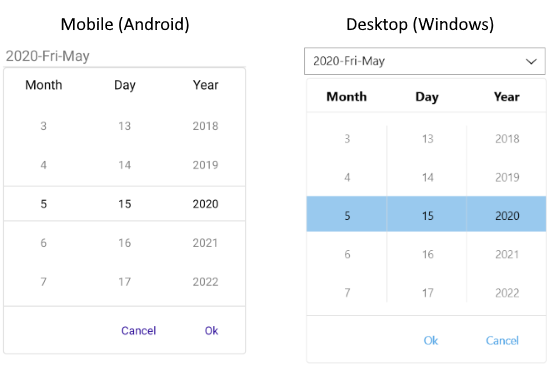
Picker Toggle State
You can control whether the picker popup or drop-down is opened or closed by using the IsOpen (bool) property.
Arrow Button Picker Mode
In addition, DatePicker exposes the IsToggleButtonVisible property which, when set to True, renders an Arrow button for opening the UI and allows users to pick a date.
By default, together with the DropDown picker mode, IsToggleButtonVisible is enabled for desktop devices, and is disabled for mobile platforms. You can explicitly apply it in both cases by using the following implementation: