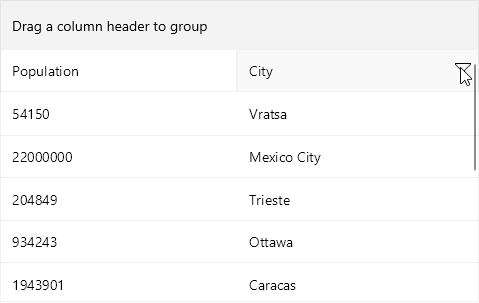Filter Control Template
The Telerik UI for .NET MAUI DataGrid provides a built-in Filtering UI which enables users to quickly filter the displayed data. To customize the built-in Filtering UI for a concrete column, use the FilterControlTemplate property of the typed columns (text, boolean, numeric, date, time, and picker columns).
In addition, as the template column does not provide a default Filtering UI, with the FilterControlTemplate property you can allow users to filter data in template columns as well.
-
FilterControlTemplate(DataTemplate)—Specifies the user defined template used for Filtering UI. The template must contain an instance of theTelerik.Maui.Controls.DataGrid.DataGridFilterControlBaseclass.
The DataGrid provides the following predefined filter controls which are applied depending on the column type:
DataGridTextFilterControlDataGridNumericFilterControlDataGridBooleanFilterControlDataGridDateTimeFilterControlDataGridTimeFilterControlDataGridComboBoxFilterControl
The FilterControlTemplate property of the columns allows you to customize its corresponding filter control. If the default filter control does not meet the requirements, you can create a custom filter control from scratch.
Example with Modified TextFilterControl
The example below shows how to apply the DataGridTextFilterControl as a FilterControlTemplate of the text column and set the filter match case options to False. This means that the toggle buttons inside the filter template for switching to case-sensitive filter will be untoggled when the Filtering UI appears.
<telerik:RadDataGrid x:Name="dataGrid"
ItemsSource="{Binding GridSource}"
AutoGenerateColumns="False"
UserEditMode="Cell">
<telerik:RadDataGrid.Columns>
<telerik:DataGridNumericalColumn PropertyName="Population"
CanUserFilter="False"/>
<telerik:DataGridTextColumn PropertyName="Name">
<telerik:DataGridTextColumn.FilterControlTemplate>
<DataTemplate>
<telerik:DataGridTextFilterControl IsFirstDescriptorCaseSensitive="False"
IsSecondDescriptorCaseSensitive="False" />
</DataTemplate>
</telerik:DataGridTextColumn.FilterControlTemplate>
</telerik:DataGridTextColumn>
</telerik:RadDataGrid.Columns>
</telerik:RadDataGrid>
Here is the DataGridTextFilterControl with the match case properties applied:
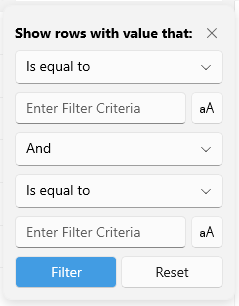
In addition, you can hide the toggle buttons for matching the case with the following implicit style:
<Style TargetType="telerik:RadToggleButton">
<Setter Property="IsVisible" Value="False" />
</Style>
Example with a custom filter control
Check a quick example on how to create a custom FilterControlTemplate below.
1. Add the following snippet to declare a sample CityFilterControl - it should inherit from Telerik.Maui.Controls.DataGrid.DataGridFilterControlBase:
<telerik:DataGridFilterControlBase xmlns="http://schemas.microsoft.com/dotnet/2021/maui"
xmlns:x="http://schemas.microsoft.com/winfx/2009/xaml"
xmlns:telerik="http://schemas.telerik.com/2022/xaml/maui"
xmlns:local="clr-namespace:SDKBrowserMaui.Examples.DataGridControl.FilteringCategory.CustomFilterTemplateExample"
x:Class="SDKBrowserMaui.Examples.DataGridControl.FilteringCategory.CustomFilterTemplateExample.CityFilterControl"
x:Name="dataGridFilterControl">
<telerik:RadBorder BackgroundColor="#F9F9F9"
BorderBrush="#DFDFDF"
BorderThickness="1">
<VerticalStackLayout Padding="12"
Spacing="12">
<Label FontFamily="TelerikFontExamples"
FontSize="16"
Text=""
TextColor="#666666"
HorizontalOptions="End">
<Label.GestureRecognizers>
<TapGestureRecognizer Command="{Binding CloseCommand, Source={x:Reference dataGridFilterControl}}" />
</Label.GestureRecognizers>
</Label>
<telerik:RadComboBox x:Name="descriptorOperatorSelector"
IsClearButtonVisible="False"
MinimumWidthRequest="200" />
<telerik:RadEntry x:Name="filterTextEntry"
Placeholder="Enter filter criteria"
ReserveSpaceForErrorView="False" />
<HorizontalStackLayout Grid.Row="2"
HorizontalOptions="End"
VerticalOptions="Center"
Spacing="8">
<telerik:RadButton Text="Reset"
Command="{Binding ResetFilterCommand, Source={x:Reference dataGridFilterControl}}" />
<telerik:RadButton Text="Apply"
Command="{Binding ApplyFilterCommand, Source={x:Reference dataGridFilterControl}}" />
</HorizontalStackLayout>
</VerticalStackLayout>
</telerik:RadBorder>
</telerik:DataGridFilterControlBase>
2. Here is the code behind of the CityFilterControl:
public partial class CityFilterControl : DataGridFilterControlBase
{
public CityFilterControl()
{
InitializeComponent();
}
public FilterDescriptorBase FilterDescriptor { get; set; }
public override FilterDescriptorBase BuildDescriptor()
{
TextFilterDescriptor textDescriptor = new TextFilterDescriptor();
textDescriptor.PropertyName = this.PropertyName;
textDescriptor.Value = this.filterTextEntry.Text;
textDescriptor.Operator = (TextOperator)this.descriptorOperatorSelector.SelectedItem;
return textDescriptor;
}
protected override void Initialize()
{
this.descriptorOperatorSelector.ItemsSource = this.GetOperators();
var textFilterDescriptor = this.FilterDescriptor as TextFilterDescriptor;
if (textFilterDescriptor != null)
{
this.descriptorOperatorSelector.SelectedIndex = (int)textFilterDescriptor.Operator;
this.filterTextEntry.Text = textFilterDescriptor.Value.ToString();
}
else
{
this.descriptorOperatorSelector.SelectedIndex = 0;
if (!string.IsNullOrEmpty(this.filterTextEntry.Text))
{
this.filterTextEntry.Text = null;
}
}
}
private List<TextOperator> GetOperators()
{
var operators = new List<TextOperator>
{
TextOperator.Contains,
TextOperator.DoesNotContain,
TextOperator.StartsWith,
TextOperator.EndsWith,
};
return operators;
}
}
3. Add the RadDataGrid instance - you'd need to manually define the columns and apply the custom Filter Control Template through the FilterTemplate property:
<telerik:RadDataGrid x:Name="dataGrid"
ItemsSource="{Binding GridSource}"
AutoGenerateColumns="False"
UserEditMode="Cell">
<telerik:RadDataGrid.Columns>
<telerik:DataGridNumericalColumn PropertyName="Population"
CanUserFilter="False"/>
<telerik:DataGridTextColumn HeaderText="City"
PropertyName="Name">
<telerik:DataGridTextColumn.FilterControlTemplate>
<DataTemplate>
<local:CityFilterControl PropertyName="Name"/>
</DataTemplate>
</telerik:DataGridTextColumn.FilterControlTemplate>
</telerik:DataGridTextColumn>
</telerik:RadDataGrid.Columns>
</telerik:RadDataGrid>
Check the result below: