.NET MAUI CollectionView Grid Layout
The CollectionView control provides a grid-like layout that you can specify by using the ItemsLayout property. The ItemsLayout property accepts values of type CollectionViewLayoutBase, which is a base class.
The grid layout allows distributing cells in a fixed number of columns and rows. To set the grid layout, create an instance of the CollectionViewGridLayout class and assign it to the RadCollectionView.ItemsLayout property.
The following code snippet represents a sample RadCollectionView definition with CollectionViewGridLayout:
<telerik:RadCollectionView>
<telerik:RadCollectionView.ItemsLayout>
<telerik:CollectionViewGridLayout />
</telerik:RadCollectionView.ItemsLayout>
</telerik:RadCollectionView>
This is how the items are arranged when you define a grid layout:
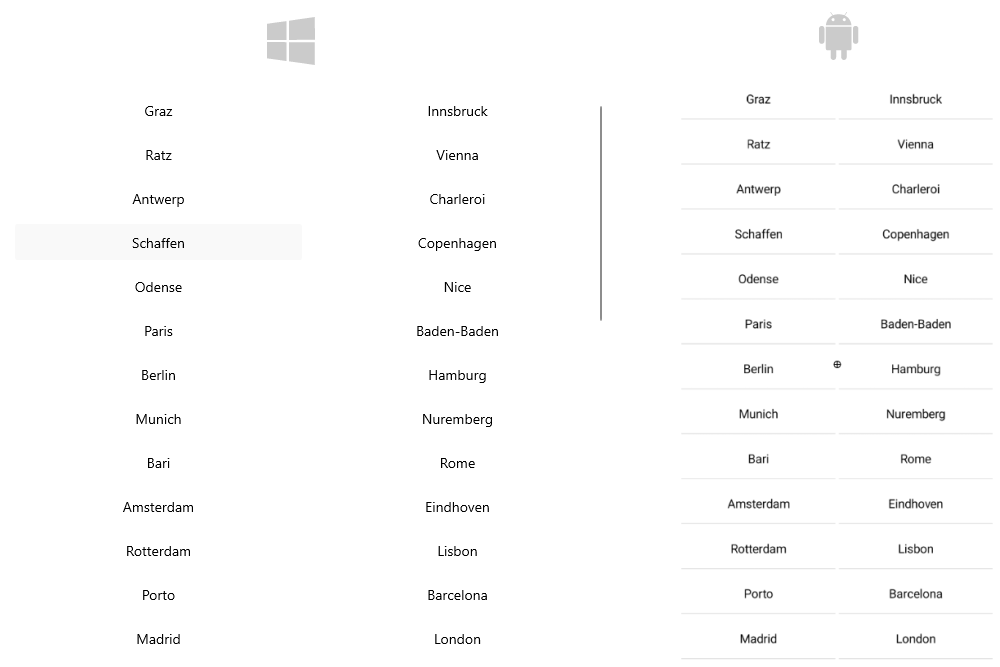
The CollectionViewGridLayout provides the following properties:
-
SpanCount(int)—Specifies the count of the columns or rows (depending on the orientation) of the layout. The value must be>= 1. The default value is2. -
HorizontalItemSpacing(double)—Specifies the horizontal empty space around each item. The default value is0.0. -
VerticalItemSpacing(double)—Specifies the vertical empty space around each item. The default value is0.0. -
Orientation(enum or typeTelerik.Maui.Orientation)—Specifies the orientation of the layout. The available options are:HorizontalandVertical(default). -
ItemLength(double)—Specifies the width or height (depending on the layout orientation) of the items. The default value is-1, which means that the items will be sized according to the targeted platform default behavior.
Example with Grid Layout
The following example demonstrates how to apply the grid layout to the RadCollectionView.
1. Define the following business object:
public class DataModel : NotifyPropertyChangedBase
{
private string continent;
private string country;
private string city;
private int id;
public string Continent
{
get => this.continent;
set => this.UpdateValue(ref this.continent, value);
}
public string Country
{
get => this.country;
set => this.UpdateValue(ref this.country, value);
}
public string City
{
get => this.city;
set => this.UpdateValue(ref this.city, value);
}
public int Id
{
get => this.id;
set => this.UpdateValue(ref this.id, value);
}
}
2. Create a ViewModel class as shown below:
public class ViewModel : NotifyPropertyChangedBase
{
public ViewModel()
{
this.Locations = new ObservableCollection<DataModel>
{
new DataModel { Continent = "Europe", Country = "Austria", City = "Graz", Id = 1 },
new DataModel { Continent = "Europe", Country = "Austria", City = "Innsbruck", Id = 2 },
new DataModel { Continent = "Europe", Country = "Austria", City = "Ratz", Id = 3 },
new DataModel { Continent = "Europe", Country = "Austria", City = "Vienna", Id = 4 },
new DataModel { Continent = "Europe", Country = "Belgium", City = "Antwerp", Id = 5 },
new DataModel { Continent = "Europe", Country = "Belgium", City = "Charleroi", Id = 6 },
new DataModel { Continent = "Europe", Country = "Belgium", City = "Schaffen", Id = 7 },
new DataModel { Continent = "Europe", Country = "Denmark", City = "Copenhagen", Id = 8 },
new DataModel { Continent = "Europe", Country = "Denmark", City = "Odense", Id = 9 },
new DataModel { Continent = "Europe", Country = "France", City = "Nice", Id = 10 },
new DataModel { Continent = "Europe", Country = "France", City = "Paris", Id = 11 },
new DataModel { Continent = "Europe", Country = "Germany", City = "Baden-Baden", Id = 12 },
new DataModel { Continent = "Europe", Country = "Germany", City = "Berlin", Id = 13 },
new DataModel { Continent = "Europe", Country = "Germany", City = "Hamburg", Id = 14 },
new DataModel { Continent = "Europe", Country = "Germany", City = "Munich", Id = 15 },
new DataModel { Continent = "Europe", Country = "Germany", City = "Nuremberg", Id = 16 },
new DataModel { Continent = "Europe", Country = "Italy", City = "Bari", Id = 17 },
new DataModel { Continent = "Europe", Country = "Italy", City = "Rome", Id = 18 },
new DataModel { Continent = "Europe", Country = "Netherlands", City = "Amsterdam", Id = 19 },
new DataModel { Continent = "Europe", Country = "Netherlands", City = "Eindhoven", Id = 20 },
new DataModel { Continent = "Europe", Country = "Netherlands", City = "Rotterdam", Id = 21 },
new DataModel { Continent = "Europe", Country = "Portugal", City = "Lisbon", Id = 22 },
new DataModel { Continent = "Europe", Country = "Portugal", City = "Porto", Id = 23 },
new DataModel { Continent = "Europe", Country = "Spain", City = "Barcelona", Id = 24 },
new DataModel { Continent = "Europe", Country = "Spain", City = "Madrid", Id = 25 },
new DataModel { Continent = "Europe", Country = "United Kingdom", City = "London", Id = 26 },
new DataModel { Continent = "Europe", Country = "United Kingdom", City = "Manchester", Id = 27 },
new DataModel { Continent = "North America", Country = "United States", City = "New York", Id = 28 },
new DataModel { Continent = "North America", Country = "United States", City = "Los Angeles", Id = 29 },
new DataModel { Continent = "North America", Country = "United States", City = "Chicago", Id = 30 },
new DataModel { Continent = "North America", Country = "United States", City = "Boston", Id = 31 },
new DataModel { Continent = "North America", Country = "United States", City = "San Francisco", Id = 32 },
new DataModel { Continent = "North America", Country = "Canada", City = "Toronto", Id = 33 },
new DataModel { Continent = "North America", Country = "Canada", City = "Vancouver", Id = 34 },
new DataModel { Continent = "North America", Country = "Canada", City = "Ottawa", Id = 35 },
new DataModel { Continent = "South America", Country = "Brazil", City = "Rio de Janeiro", Id = 36 },
new DataModel { Continent = "South America", Country = "Brazil", City = "Sao Paulo", Id = 37 },
new DataModel { Continent = "South America", Country = "Brazil", City = "Salvador", Id = 38 },
new DataModel { Continent = "South America", Country = "Argentina", City = "Buenos Aires", Id = 39 },
new DataModel { Continent = "South America", Country = "Peru", City = "Lima", Id = 40 },
new DataModel { Continent = "South America", Country = "Peru", City = "Cusco", Id = 41 },
new DataModel { Continent = "South America", Country = "Colombia", City = "Bogota", Id = 42 },
new DataModel { Continent = "South America", Country = "Bolivia", City = "La Paz", Id = 43 },
new DataModel { Continent = "South America", Country = "Venezuela", City = "Caracas", Id = 44 },
new DataModel { Continent = "South America", Country = "Chile", City = "Santiago", Id = 45 },
new DataModel { Continent = "Asia", Country = "China", City = "Hong Kong", Id = 46 },
new DataModel { Continent = "Asia", Country = "China", City = "Shanghai", Id = 47 },
new DataModel { Continent = "Asia", Country = "China", City = "Macau", Id = 48 },
new DataModel { Continent = "Asia", Country = "India", City = "Delhi", Id = 49 },
new DataModel { Continent = "Asia", Country = "India", City = "Hyderabad", Id = 50 },
new DataModel { Continent = "Asia", Country = "Japan", City = "Tokyo", Id = 51 },
new DataModel { Continent = "Asia", Country = "Japan", City = "Osaka", Id = 52 },
new DataModel { Continent = "Asia", Country = "Japan", City = "Kyoto", Id = 53 },
new DataModel { Continent = "Asia", Country = "Vietnam", City = "Ho Chi Minh", Id = 54 },
new DataModel { Continent = "Asia", Country = "Vietnam", City = "Hanoi", Id = 55 },
new DataModel { Continent = "Asia", Country = "Thailand", City = "Bangkok", Id = 56 },
new DataModel { Continent = "Asia", Country = "Thailand", City = "Phuket", Id = 57 },
new DataModel { Continent = "Africa", Country = "Nigeria", City = "Lagos", Id = 58 },
new DataModel { Continent = "Africa", Country = "Egypt", City = "Cairo", Id = 59 },
new DataModel { Continent = "Africa", Country = "Algeria", City = "Algiers", Id = 60 },
new DataModel { Continent = "Oceania", Country = "Australia", City = "Sydney", Id = 61 },
new DataModel { Continent = "Oceania", Country = "Australia", City = "Melbourne", Id = 62 },
new DataModel { Continent = "Oceania", Country = "Australia", City = "Canberra", Id = 63 },
new DataModel { Continent = "Oceania", Country = "New Zealand", City = "Auckland", Id = 64 },
new DataModel { Continent = "Oceania", Country = "New Zealand", City = "Wellington", Id = 65 },
};
}
public ObservableCollection<DataModel> Locations { get; set; }
}
3. Add the RadCollectionView definition with the grid layout:
<telerik:RadCollectionView ItemsSource="{Binding Locations}">
<telerik:RadCollectionView.ItemsLayout>
<telerik:CollectionViewGridLayout SpanCount="{OnPlatform Default=4, Android=3, iOS=3}"
VerticalItemSpacing="4"
HorizontalItemSpacing="4" />
</telerik:RadCollectionView.ItemsLayout>
<telerik:RadCollectionView.ItemTemplate>
<DataTemplate>
<Label Text="{Binding City}"
Padding="{Binding Source={RelativeSource AncestorType={x:Type telerik:RadCollectionViewItemView}}, Path=ActualPadding}"
HorizontalTextAlignment="Center"
VerticalTextAlignment="Center" />
</DataTemplate>
</telerik:RadCollectionView.ItemTemplate>
<telerik:RadCollectionView.ItemViewStyle>
<Style TargetType="telerik:RadCollectionViewItemView">
<Setter Property="BorderColor" Value="{OnPlatform Default=#DFDFDF, MacCatalyst=#0D000000, WinUI=#0F000000}" />
<Setter Property="BorderThickness" Value="1" />
<Setter Property="CornerRadius" Value="4" />
</Style>
</telerik:RadCollectionView.ItemViewStyle>
<telerik:RadCollectionView.BindingContext>
<local:ViewModel />
</telerik:RadCollectionView.BindingContext>
</telerik:RadCollectionView>
4. Include the telerik namespace:
xmlns:telerik="http://schemas.telerik.com/2022/xaml/maui"
This is the result:
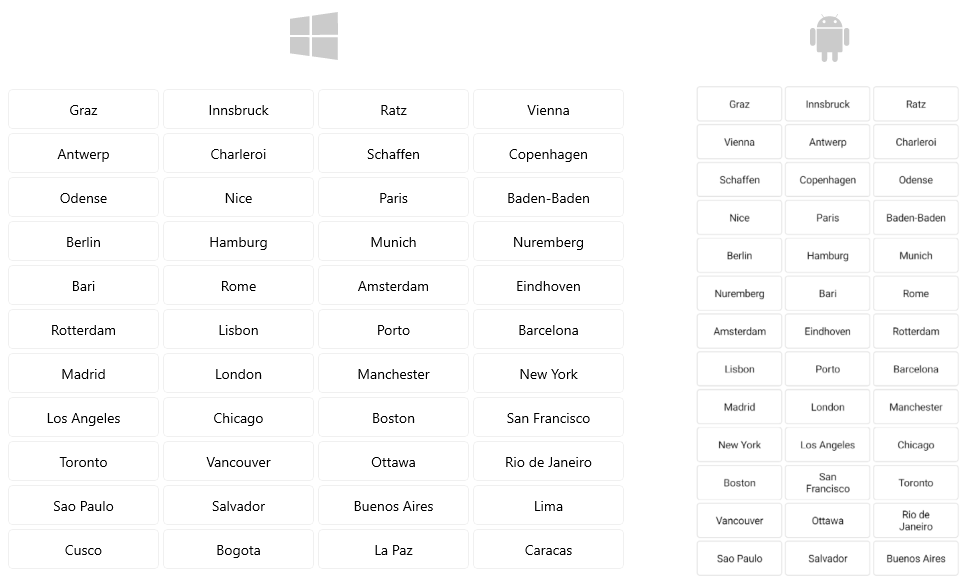
For a runnable demo with the CollectionView
CollectionViewGridLayout, see the SDKBrowser Demo Application and go to the CollectionView > Layouts category.