Basic Unite UX Project Operations
In Unite UX, you can perform the following basic project operations:
- Creating new Unite UX projects
- Sharing the Unite UX project
- Renaming the project
- Duplicating the project
- Deleting the project
Apart from the "create" operation, you can access all other operations from the ... project button.
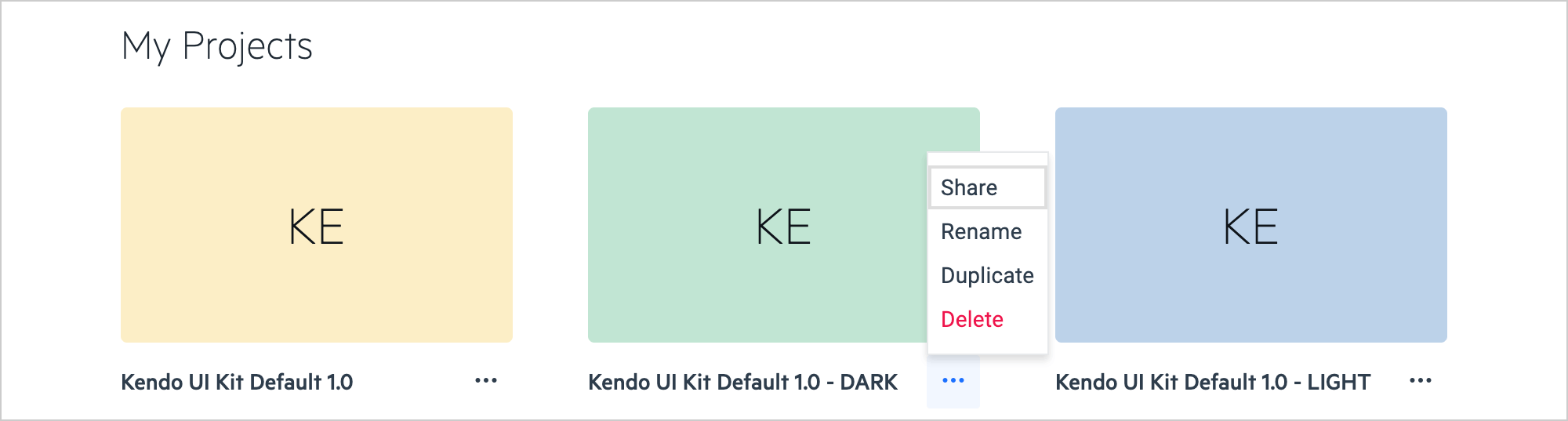
Creating New Projects
- Depending on the requirements of your team, the project creator can be a designer, developer, or other non-developer.
- Before you can visualize a design in Unite UX, the designer must hand off the required design assets to a Unite UX project.
To create a new Unite UX project:
- Navigate to the Unite UX dashboard.
- Enter your credentials, and then select LOG IN.
- Under Create New Project, select Start from Blank or Start from Template:
-
Start from Blank—Creates a blank project that has no design assets. This is the default starting point for your new projects. To export your design assets to this project, use the Unite UX plugin.
When you start a blank project, you can:
- Select which Kendo or Telerik theme to use (Default, Bootstrap, or Material)—this applies the theme-specific styles to the UI components in Unite UX.
- Select which version of the Kendo or Telerik theme to use. At present, you can select between the current and the previous version of the theme.
- Start from Template—Creates a sample project that has demo design assets. This a starting point that allows you to explore Unite UX and experiment with the demo design.
-
Start from Blank—Creates a blank project that has no design assets. This is the default starting point for your new projects. To export your design assets to this project, use the Unite UX plugin.
When you start a blank project, you can:
- Enter a name for the project, and then select CREATE.
Sharing the Project
You can share a project with other team members to give them full administrative access to the project. Multiple team members can work on a shared project simultaneously. If you share a project with a UI or UX designer on your team, you enable the designer to export design assets to the shared project.
Currently, Unite UX doesn't provide roles for granular privilege control.
To share a Unite UX project:
Navigate to the Unite UX dashboard.
Locate the desired project under My Projects.
Select the ... button in the lower right corner, and then select Share.
-
Enter the email address of a team member and select SHARE.
- You can enter multiple email addresses separated by a semicolon.
- The email addresses you share the project with must be registered to a Telerik account.
Renaming the Project
- Navigate to the Unite UX dashboard.
- Locate the desired project under My Projects.
- Select the ... button in the lower right corner, and then select Rename.
- Enter a name, and then select SAVE.
Duplicating the Project
- Navigate to the Unite UX dashboard.
- Locate the project under My Projects.
- Select the ... button in the lower right corner, and then select Duplicate.
- Enter a name, and then select SAVE. The duplicated project contains all the data of the source project.
Deleting the Project
When you delete a project, there is no going back. If you delete a shared project, you delete it for all collaborators.
To delete a Unite UX project:
- Navigate to the Unite UX dashboard.
- Locate the project under My Projects.
- Select the ... button in the lower right corner, and then select Delete.