Add a MessageBox to a Test
This alert box is a pop-up that is fired at some point and displays text content.
The .NET Framework includes the MessageBox class which offers the intended functionality. In order to access it, you need to Add an Assembly Reference to System.Windows.Forms. Use the .NET 4.0 version of the assembly. Here's the default location for this assembly on a Windows 7 x64 machine:
C:\Program Files (x86)\Reference Assemblies\Microsoft\Framework.NETFramework\v4.0\Profile\Client
This implementation is very similar to a pop-up this is fired when Test Studio executes a Manual Step. The only important difference is that the MessageBox can be made to display custom text content. This might come in handy in certain situations - you can use it to perform improvised debugging.
NativeWindow window = new NativeWindow();
window.AssignHandle(ActiveBrowser.Window.Handle);
MessageBox.Show(window, "This is a message!");
Dim window As New NativeWindow()
window.AssignHandle(ActiveBrowser.Window.Handle)
MessageBox.Show(window, "This is a message!")
Here's how to do it in a WPF Test:
NativeWindow window = new NativeWindow();
window.AssignHandle(ActiveApplication.MainWindow.Window.Handle);
MessageBox.Show(window, "This is a message!");
Dim window As New NativeWindow()
window.AssignHandle(ActiveApplication.MainWindow.Window.Handle)
MessageBox.Show(window, "This is a message!")
This will pause the test and the alert box will be displayed:
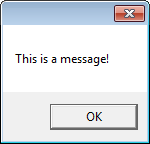
Test Execution will not continue until you click the button.
Ensure you add the using or Imports statement to the top of the code-behind file. Click the View Class button, scroll to the top of the code, and add this line:
using System.Windows.Forms;
Imports Windows.Forms;
You can use the alert box to display a variety of information. Here's how to display the value of the data source for the current iteration (when using Data Driven Testing):
NativeWindow window = new NativeWindow();
window.AssignHandle(ActiveBrowser.Window.Handle);
MessageBox.Show(window, Data["excelColumnName"].ToString());
Dim window As New NativeWindow()
window.AssignHandle(ActiveBrowser.Window.Handle)
MessageBox.Show(window, Data("excelColumnName").ToString())