Edit Expression Dialog of the Report Designer
The Edit Expression dialog allows you to dynamically produce a value for a report item in place of a hard-coded value. The Edit Expression dialog provides a list of predefined and dynamic elements that can be used in your expression. A list of expression element categories is located in the lower left-hand list of the dialog, the elements for each category are located in the lower middle of the dialog, and descriptions are displayed in the lower right-hand of the dialog.
To use the Edit Expression dialog either type an Expression in directly or double-click the list of elements in the bottom middle list to add them to the expression. In the figure below an expression with a database field multiplied by a coefficient provides an extended price value.
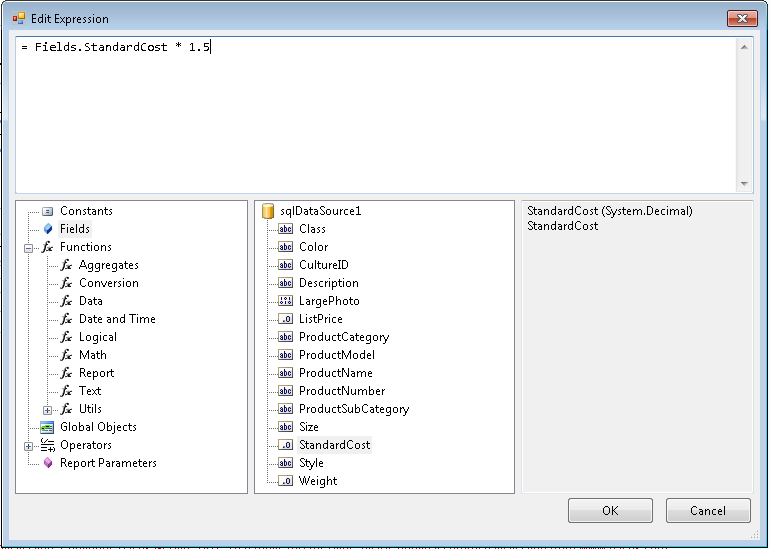
You may add a new line as a string in the Expression with the
Edit Expressiondialog.= Fields.FirstLine + " " + Fields.SecondLineThe result will be the values of the two fiels being displayed one above the other in the corresponding report item.
For a list of the supported expression elements see Using Item Binding Expressions.