Edit Bindings Dialog of the Report Designer
Generally only some properties of certain report items can handle expression values. Other properties of a report item can take advantage of expression values by adding Binding objects to its Bindings collection. Only write-enabled properties can be set through binding expressions, so read-only properties are not suitable for "data-binding".
The Edit Bindings dialog is available in the property grid by clicking on the ellipsis of the Bindings property.
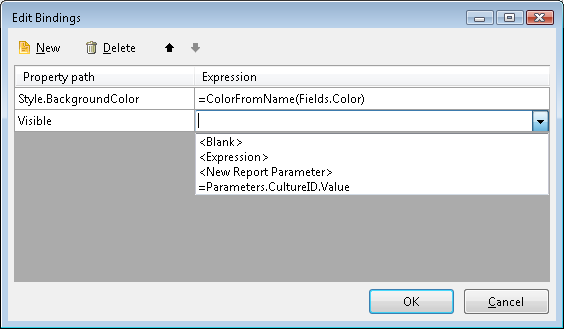
Add a Binding object
The dialog accepts Property Path and Expression for that property. The property can have a period-delimited navigation path in order to reference a property down the object hierarchy. The Expression can be constant, expression value, user defined function or even a report parameter. The evaluated expression should return an object of appropriate type for the bound property.
For example, you can bind the Style.Font.Bold property of a TextBox item to an expression such as =Fields.MyBoolField that would return true or false. In certain cases using user-defined functions to perform appropriate type conversions should be considered e.g. for System.Drawing.Color as seen on the image.
For example the following navigation paths are valid:
- DataSource
- Style.BackgroundColor
- Style.Font.Name
Edit a Binding object
To edit a Binding object, click in the inline editors directly.
Delete a Binding object
To delete a Binding object, use the Delete Button.
Not all item properties support expression bindings. Please refer to the API reference to check if a property supports binding.