Reorder Items
The items reorder feature allows end-users reorder the list view data items. If the feature is enabled, when the user holds on an item, the reorder mode is triggered and the user can move and release the item at the desired position. This will perform reorder operation on the data.
Reorder functionality can be enabled by setting the IsItemsReorderEnabled property to true.
Example
This example will demonstrate how to enable the items reorder functionality and style the list view items.
Here is the definition of the list view in Xaml:
<telerikDataControls:RadListView x:Name="listView"
IsItemsReorderEnabled="True"
SelectionMode="None">
<telerikDataControls:RadListView.ItemTemplate>
<DataTemplate>
<telerikListView:ListViewTemplateCell>
<telerikListView:ListViewTemplateCell.View>
<StackLayout Spacing="0">
<Label Margin="5,10,5,10"
FontSize="16"
Text="{Binding}"
TextColor="Black"
VerticalTextAlignment="Center" />
<BoxView Margin="0"
BackgroundColor="Gray"
HeightRequest="1" />
</StackLayout>
</telerikListView:ListViewTemplateCell.View>
</telerikListView:ListViewTemplateCell>
</DataTemplate>
</telerikDataControls:RadListView.ItemTemplate>
</telerikDataControls:RadListView>
Where:
xmlns:telerikDataControls="clr-namespace:Telerik.XamarinForms.DataControls;assembly=Telerik.XamarinForms.DataControls"
xmlns:telerikListView="clr-namespace:Telerik.XamarinForms.DataControls.ListView;assembly=Telerik.XamarinForms.DataControls"
We will set the source in the code behind of the page:
this.listView.ItemsSource = new ObservableCollection<string>()
{
"Check weather for London",
"Call Brian Ingram",
"Check the childrens' documents",
"Take care of the dog",
"Airplane tickets reschedule",
"Check the trains schedule",
"Bills due: Alissa's ballet class",
"Weekly organic basket"
};
Here is the result:
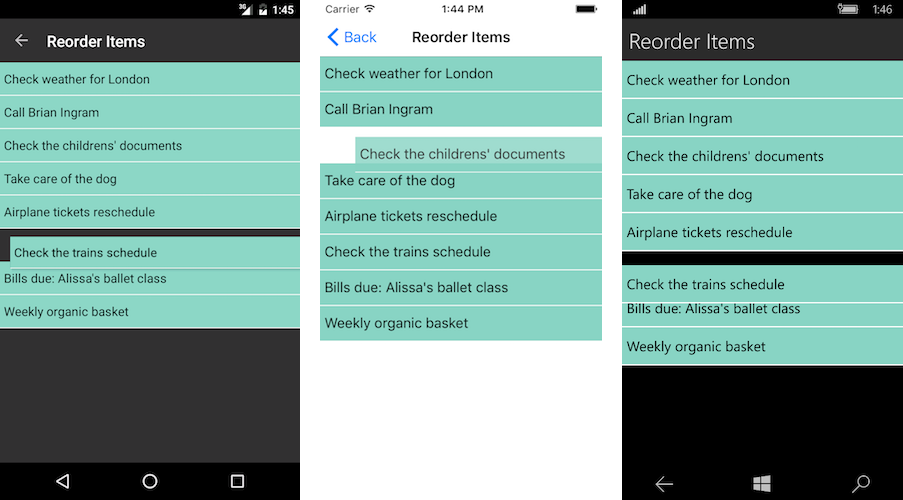
You could also take advantage of the Reorder Events for additional control over the reorder functionality of RadListView.