ListView Cell Types
Cells in RadListView are the presentation of each data item from the control's ItemsSource. You can choose between two types of cells, namely:
- ListViewTextCell derives from Xamarin.Forms.TextCell and displays text. It can optionally render detail text as a second row within a list view item. This is the default cell of the RadListView.
- ListViewTemplateCell derives from Xamarin.Forms.ViewCell and used to present complex data sets as RadListView.ItemTemplate.
ListViewTextCell Example
This example demonstrates how to create a list view with text cells, like this:
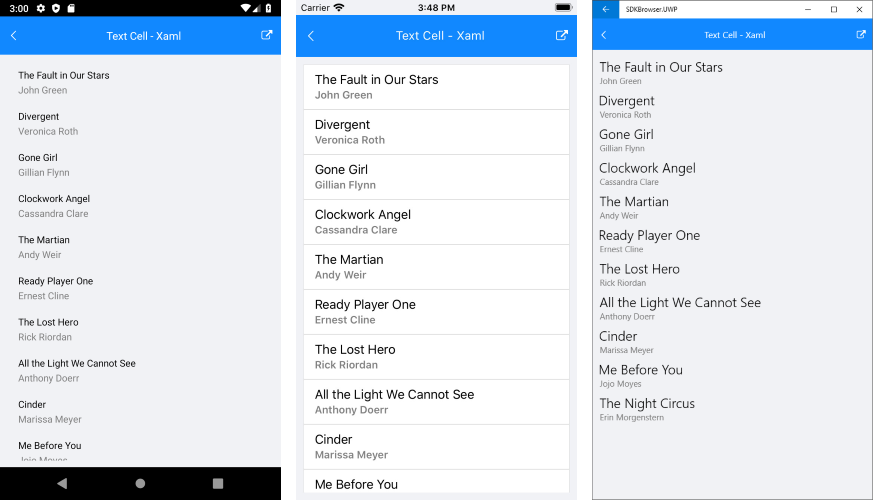
1. Create a view model that will be the source of the list view:
public class Book
{
public string Title { get; set; }
public string Author { get; set; }
}
public class ViewModel
{
public ViewModel()
{
this.Source = new List<Book>{
new Book{ Title = "The Fault in Our Stars ", Author = "John Green"},
new Book{ Title = "Divergent", Author = "Veronica Roth"},
new Book{ Title = "Gone Girl", Author = "Gillian Flynn"},
new Book{ Title = "Clockwork Angel", Author = "Cassandra Clare"},
new Book{ Title = "The Martian", Author = "Andy Weir"},
new Book{ Title = "Ready Player One", Author = "Ernest Cline"},
new Book{ Title = "The Lost Hero", Author = "Rick Riordan"},
new Book{ Title = "All the Light We Cannot See", Author = "Anthony Doerr"},
new Book{ Title = "Cinder", Author = "Marissa Meyer"},
new Book{ Title = "Me Before You", Author = "Jojo Moyes"},
new Book{ Title = "The Night Circus", Author = "Erin Morgenstern"},
};
}
public List<Book> Source { get; set; }
}
2. Add the definition of the listview control:
<telerikDataControls:RadListView ItemsSource="{Binding Source}" x:Name="listView">
<telerikDataControls:RadListView.BindingContext>
<local:ViewModel />
</telerikDataControls:RadListView.BindingContext>
<telerikDataControls:RadListView.ItemTemplate>
<DataTemplate>
<telerikListView:ListViewTextCell Text="{Binding Title}" Detail="{Binding Author}" TextColor="Black" DetailColor="Gray" />
</DataTemplate>
</telerikDataControls:RadListView.ItemTemplate>
<telerikDataControls:RadListView.LayoutDefinition>
<telerikListView:ListViewLinearLayout ItemLength="60" />
</telerikDataControls:RadListView.LayoutDefinition>
</telerikDataControls:RadListView>
var listView = new RadListView
{
ItemsSource = new ViewModel().Source,
ItemTemplate = new DataTemplate(() =>
{
var cell = new ListViewTextCell
{
TextColor = Color.Black,
DetailColor = Color.Gray,
};
cell.SetBinding(ListViewTextCell.TextProperty, new Binding(nameof(Book.Title)));
cell.SetBinding(ListViewTextCell.DetailProperty, new Binding(nameof(Book.Author)));
return cell;
}),
LayoutDefinition = new ListViewLinearLayout { ItemLength = 60 },
};
3. Add the following namespaces:
xmlns:telerikDataControls="clr-namespace:Telerik.XamarinForms.DataControls;assembly=Telerik.XamarinForms.DataControls"
xmlns:telerikListView="clr-namespace:Telerik.XamarinForms.DataControls.ListView;assembly=Telerik.XamarinForms.DataControls"
using Telerik.XamarinForms.DataControls;
using Telerik.XamarinForms.DataControls.ListView;
4. Finally, set the list view as the content of your page.
ListViewTemplateCell Example
This example demonstrates how to create a list view with templated cells, like this:
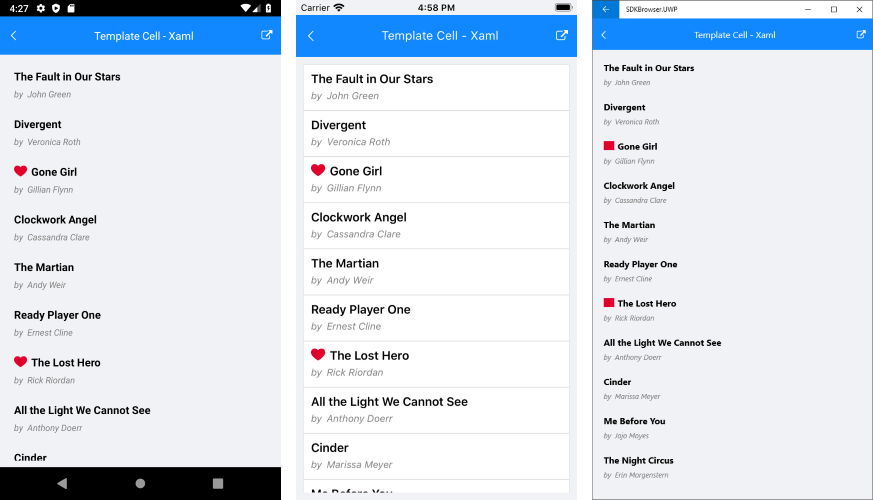
1. Create a view model that will be the source of the list view:
public class Book
{
public string Title { get; set; }
public string Author { get; set; }
public bool IsFavourite { get; set; }
}
public class ViewModel
{
public ViewModel()
{
this.Source = new List<Book>{
new Book{ Title = "The Fault in Our Stars ", Author = "John Green"},
new Book{ Title = "Divergent", Author = "Veronica Roth"},
new Book{ Title = "Gone Girl", Author = "Gillian Flynn", IsFavourite = true},
new Book{ Title = "Clockwork Angel", Author = "Cassandra Clare"},
new Book{ Title = "The Martian", Author = "Andy Weir"},
new Book{ Title = "Ready Player One", Author = "Ernest Cline"},
new Book{ Title = "The Lost Hero", Author = "Rick Riordan", IsFavourite = true},
new Book{ Title = "All the Light We Cannot See", Author = "Anthony Doerr"},
new Book{ Title = "Cinder", Author = "Marissa Meyer"},
new Book{ Title = "Me Before You", Author = "Jojo Moyes"},
new Book{ Title = "The Night Circus", Author = "Erin Morgenstern"},
};
}
public List<Book> Source { get; set; }
}
2. Define the listview control either in Xaml or in code behind.
You can define the list view in Xaml like this:
<telerikDataControls:RadListView ItemsSource="{Binding Source}" x:Name="listView">
<telerikDataControls:RadListView.BindingContext>
<local:ViewModel />
</telerikDataControls:RadListView.BindingContext>
<telerikDataControls:RadListView.ItemTemplate>
<DataTemplate>
<telerikListView:ListViewTemplateCell>
<telerikListView:ListViewTemplateCell.View>
<Grid>
<StackLayout Orientation="Horizontal" Margin="10, 10, 10, 0">
<Image IsVisible="{Binding IsFavourite}" Source="favourite.png" HeightRequest="16" VerticalOptions="Center" />
<Label Text="{Binding Title}" FontSize="16" FontAttributes="Bold" TextColor="Black" VerticalOptions="Center" />
</StackLayout>
<StackLayout Orientation="Horizontal" Grid.Row="1" Margin="10, 0, 10, 10">
<Label Text="by" FontSize="13" FontAttributes="Italic" TextColor="Gray" />
<Label Text="{Binding Author}" FontSize="13" FontAttributes="Italic" TextColor="Gray" />
</StackLayout>
</Grid>
</telerikListView:ListViewTemplateCell.View>
</telerikListView:ListViewTemplateCell>
</DataTemplate>
</telerikDataControls:RadListView.ItemTemplate>
</telerikDataControls:RadListView>
- Define the namespace
xmlns:telerikDataControls="clr-namespace:Telerik.XamarinForms.DataControls;assembly=Telerik.XamarinForms.DataControls"
xmlns:telerikListView="clr-namespace:Telerik.XamarinForms.DataControls.ListView;assembly=Telerik.XamarinForms.DataControls"
You can define the list view in code behind:
For clarity, let's build the template of the list view cell in a separate method:
public View GetCellContent()
{
var content = new Grid();
var book = new Label
{
FontAttributes = FontAttributes.Bold,
TextColor = Color.Black,
FontSize = 16,
VerticalOptions = LayoutOptions.Center
};
book.SetBinding(Label.TextProperty, new Binding(nameof(Book.Title)));
var fav = new Image
{
Source = ImageSource.FromFile("favourite.png"),
HeightRequest = 16,
VerticalOptions = LayoutOptions.Center
};
fav.SetBinding(Image.IsVisibleProperty, new Binding(nameof(Book.IsFavourite)));
var author = new Label
{
TextColor = Color.Gray,
FontAttributes = FontAttributes.Italic,
FontSize = 13
};
author.SetBinding(Label.TextProperty, new Binding(nameof(Book.Author)));
var by = new Label
{
Text = "by",
TextColor = Color.Gray,
FontAttributes = FontAttributes.Italic,
FontSize = 13
};
var main = new StackLayout { Orientation = StackOrientation.Horizontal, Margin = new Thickness(10, 10, 10, 0) };
main.Children.Add(fav);
main.Children.Add(book);
var detail = new StackLayout { Orientation = StackOrientation.Horizontal, Margin = new Thickness(10, 0, 10, 10) };
detail.Children.Add(by);
detail.Children.Add(author);
content.Children.Add(main, 0, 0);
content.Children.Add(detail, 0, 1);
return content;
}
- Define the list view:
var listView = new RadListView
{
ItemsSource = new ViewModel().Source,
ItemTemplate = new DataTemplate(() =>
{
return new ListViewTemplateCell
{
View = GetCellContent()
};
}),
};
3. Finally, set the list view as the content of your page.