View Modes
RadCalendar is a control that displays a calendar representation from which the user can select a date. There are various View modes that specify what is visible in the Calendar views: a day, few days, a month, a year.
The table below lists the supported view modes for each platform:
| View Mode | iOS | Android | UWP |
|---|---|---|---|
| Month | ✔ | ✔ | ✔ |
| Day | ✔ | ✔ | ✔ |
| MultiDay | ✔ | ✔ | ✔ |
| Agenda | ✔ | ✔ | - |
| Year | ✔ | ✔ | ✔ |
| Week | ✔ | ✔ | - |
| MonthNames | ✔ | - | - |
| YearNumbers | ✔ | - | ✔ |
| Flow | ✔ | - | - |
| Century | - | - | ✔ |
You could check how the most used view modes look on different platforms below:
Day ViewMode
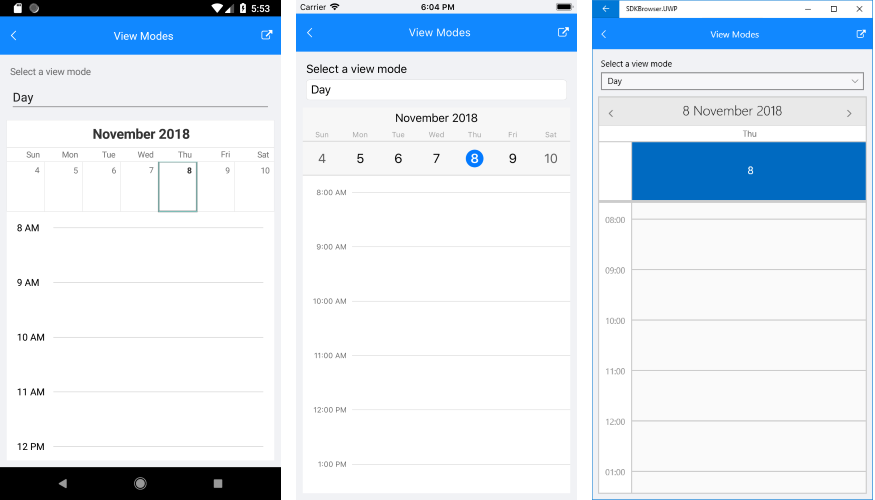
Month ViewMode
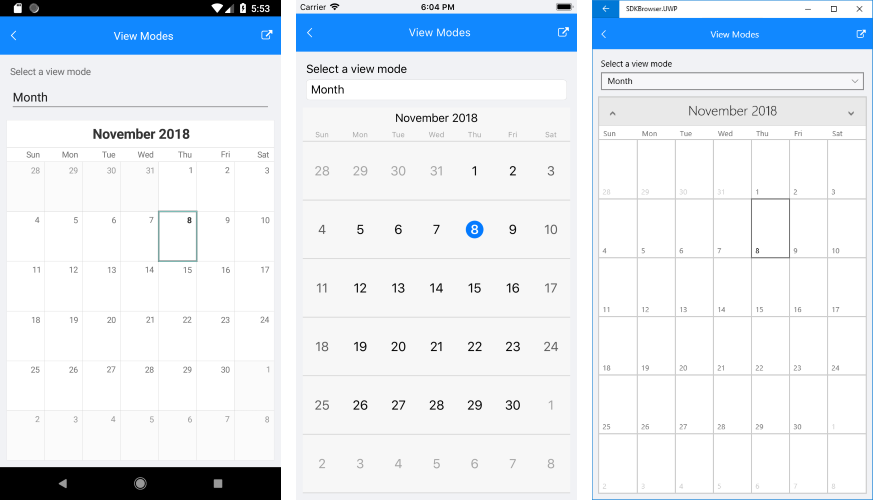
Year ViewMode (available on Android and iOS only)

You can refer to the MultiDay View topic for detailed information on the recently added MultiDay view mode of RadCalendar.
Setting the ViewMode
ViewMode property is of type CalendarViewMode and is used to define the current view of RadCalendar control. Starting with R1 2019 release of Telerik UI for Xamarin, you could directly set/bind ViewMode property in order to apply a different View:
<telerikInput:RadCalendar x:Name="calendar" ViewMode="Month" />
Keep in mind that setting ViewMode property to a value that is not supported on the current platform would throw a NotSupportedException.
You can also use any of the methods listed below for switching the Calendar ViewMode:
- bool TrySetViewMode(CalendarViewMode view, bool isAnimated = true): Tries to set the view mode of the calendar to the specified value. If the view mode is supported, the method returns
true, otherwise returnsfalse. - bool TryNavigateToUpperView (bool isAnimated = true): Navigates to upper view if possible. Returns
trueif navigation has been successful,falseotherwise.-
iOS:
Month>MonthNames>YearNumbers -
Android:
Month>Year -
UWP:
Month>MonthNames>YearNumbers
-
iOS:
- bool TryNavigateToLowerView (bool isAnimated = true): Navigates to lower view if possible. Returns
trueif navigation has been successful,falseotherwise.-
iOS:
YearNumbers>MonthNames>Month -
Android:
Year>Month -
UWP:
YearNumbers>MonthNames>Month
-
iOS:
All calendar navigation methods should be called after the native Calendar element has been loaded. Here are the events that you can use:
- NativeControlLoaded (EventArgs): Occurs when the renderer has finished preparing the native control.
- NativeControlUnloaded (EventArgs): Occurs when the native control is in invalid state.
Following is a quick example on how these could be used.
First, you need to attach to the NativeControlLoaded event:
<telerikInput:RadCalendar x:Name="calendar" NativeControlLoaded="CalendarLoaded" />
private void CalendarLoaded(object sender, EventArgs args)
{
(sender as RadCalendar).TrySetViewMode(CalendarViewMode.Day);
}