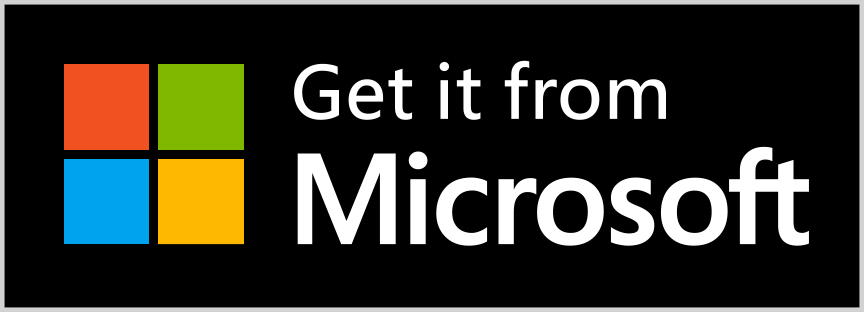Installing WPF Demos Application
Telerik WPF Demos application provides a rich list of examples showcasing all the important features of Telerik UI for WPF.
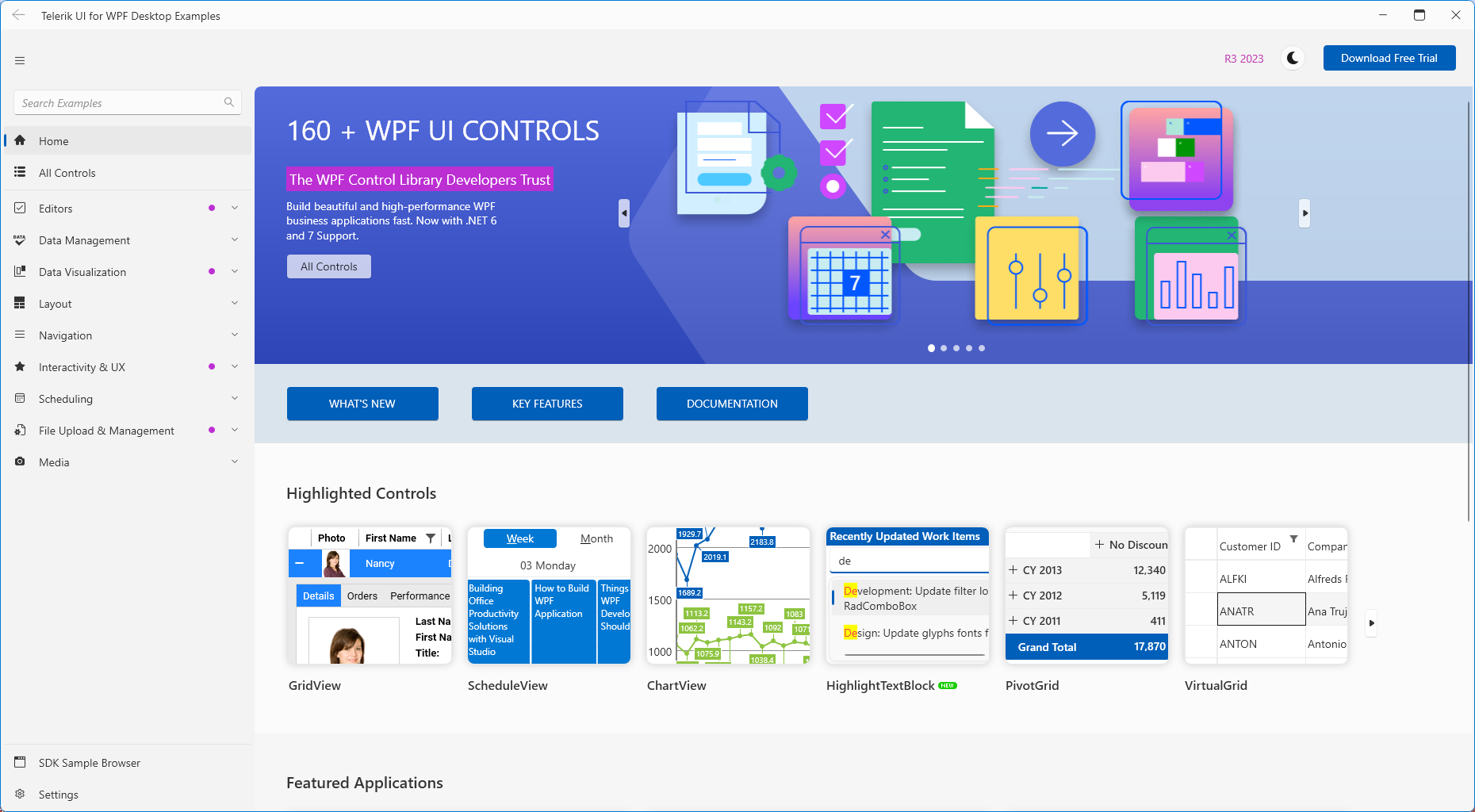
In this topic we will go through the following sections:
Installation
The demos can be downloaded at https://demos.telerik.com/wpf/ as a ClickOnce application.
You can also download the application from the Windows Store.
The application requires the following component in order to be installed and run locally:
If this component is already installed, you can launch the application. Note that lauching the ClickOnce application (via the launch hyperlink) is possible only in Internet Explorer. Otherwise, you will need to install the prerequisites before running the application. As a result the demos will be deployed on your computer and you will be able to run them locally.
If you have a previous installation of WPF Demos, make sure to uninstall it before installing a newer version.
Getting the Source Code
Visual Studio solution containing the source code of the examples is available in the Telerik UI for WPF download page in your Telerik account.
Follow the next steps in order to download it:
Go to your account page at telerik.com and log in, if necessary.
-
Click on the DOWNLOADS button. This will open the list with all available products for your account.

-
Click on the Progress Telerik UI for WPF item in the products list. This will open the page with all available downloads for the WPF product.
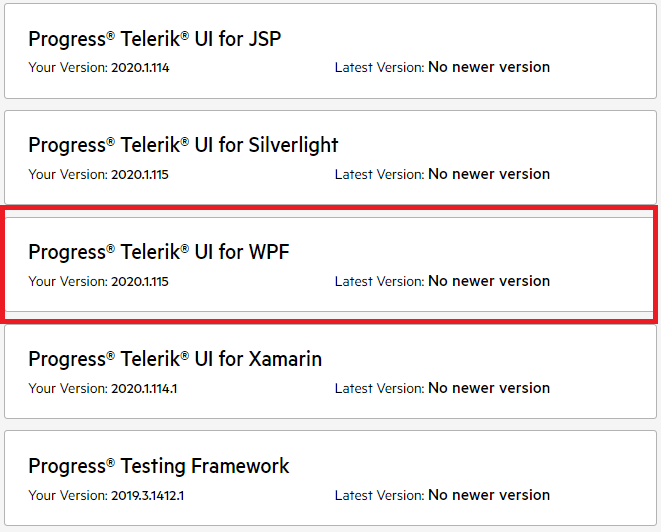
-
Find the Telerik_UI_for_WPF_[version]_Demos.zip file and click on it in order to download the .zip.
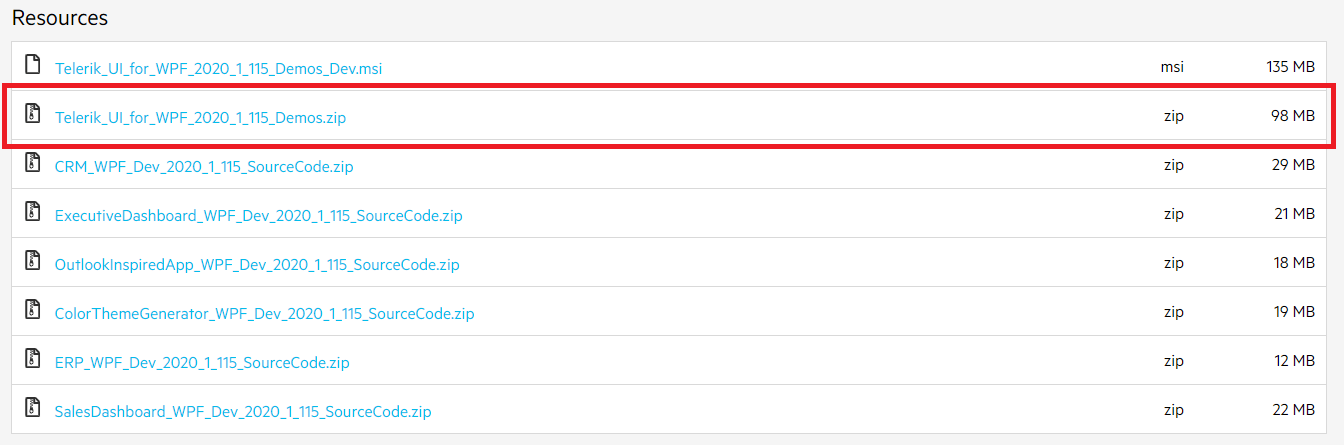
-
Unzip the file and run the ExamplesCS_WPF.sln file.
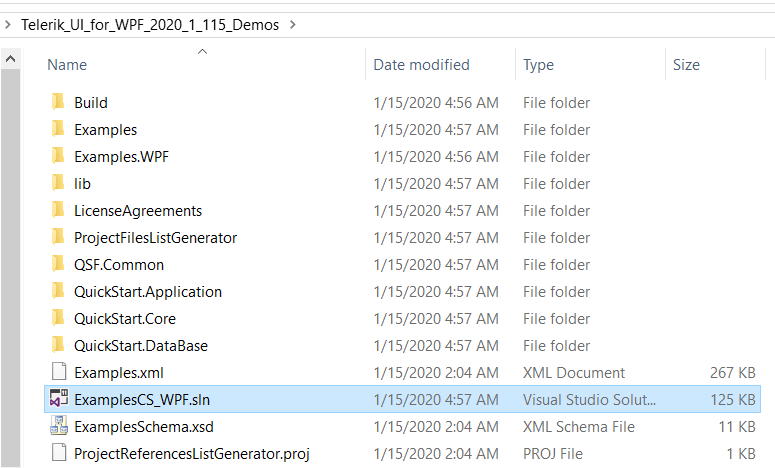
The source code .zip does not contain the assemblies so that it is smaller in size. Building and running the demos solution locally requires to have a local installation (via the .msi installer) of the Telerik UI for WPF suite with the same version as the downloaded demos. This will create an environment variable called
TelerikWPFDirwhich points to the Binaries folder in the installation directory (example: C:\Program Files (x86)\Progress\Telerik UI for WPF 2024 Q1). The environment variable is used by the HintPaths in the source code to resolve the Telerik assemblies.
Common Issues
In this section we will review the most common issues experienced when running the WPF Demos application.
"Could not load file or assembly" error when running an example from the demos application

Issues like this are caused by cached files left from a previous installation. As the WPF Demos is a ClickOnce application, we generally recommend fully uninstalling it before installing a newer version. Sometimes you might also need to manually delete the folders, if there are such left, after uninstalling the application and clearing the application cache. By default the files of the application are stored under the following directory: C:\Users\\<your_user>\AppData\Local\Apps\2.0
SQL version mismatch (not relevant with R3 2017 SP1 and later)
If you receive an error about the SQL version, for example:
Prerequisite check for system component SQL Server 2008 Express failed with the following error message: "SQL Server 2008 Express Service Pack 1 (x64) cannot upgrade the existing instance of SQL Server 2005 Express (x64 WoW) named 'SQLEXPRESS'. Uninstall this instance of SQL Server 2005 Express and retry installing SQL Server 2008 Express Service Pack 1 (x64)."
You should either uninstall the older SQL Server or change the instances names, so that the default “SQLEXPRESS” refers to the SQL Server 2008 Express.
Receiving a System.Deployment.Application.InvalidDeploymentException
This exception is thrown when trying to open a ClickOnce application in a browser different than Internet Explorer. In order to open a ClickOnce application in another browser, you can look for an extension in the corresponding browser store.