Getting Started with WinForms ToastNotification
This tutorial will help you to quickly get started using the control.
Adding Telerik Assemblies Using NuGet
To use RadToastNotification when working with NuGet packages, install the Telerik.UI.for.WinForms.AllControls package. The package target framework version may vary.
If you don’t need all controls, you can instead install a more lightweight package targeting only RadToastNotification: UI.for.WinForms.RadToastNotification. This package has a dependency on the following NuGets, that will be automatically installed when adding the RadToastNotification NuGet.
- Microsoft.Toolkit.Uwp.Notifications
- UI.for.WinForms.Common
- UI.for.WinForms.SyntaxEditor
Read more about NuGet installation in the Install using NuGet Packages article.
With the 2025 Q1 release, the Telerik UI for WinForms has a new licensing mechanism. You can learn more about it here.
Adding Assembly References Manually
When dragging and dropping a control from the Visual Studio (VS) Toolbox onto the Form Designer, VS automatically adds the necessary assemblies. However, if you're adding the control programmatically, you'll need to manually reference the following assemblies:
- Microsoft.Toolkit.Uwp.Notifications
- Telerik.Licensing.Runtime
- Telerik.WinControls
- Telerik.WinControls.RadToastNotification
- Telerik.WinControls.UI
- TelerikCommon
The Telerik UI for WinForms assemblies can be install by using one of the available installation approaches.
Defining the RadToastNotification
To start using RadToastNotificationManager just drag it from the toolbox and drop it on the form.
Assembly References
Toast Notifications are unsupported in Windows Server 2016. Our Toast Notifications rely on the NotificationData class, which triggers a runtime error when attempting to display a toast notification on Windows Server 2016.
As of R2 2021 Toast Notifications are supported in .NET5 and the Microsoft.Toolkit.Uwp.Notifications.dll is upgraded to version 7.
If you want to use RadToastNotificationManager in .NET5/.NET6, please make sure that the following requirements are fulfilled: How to Use ToastNotification in .NET 5/.NET6
RadToastNotificationManager requires .NET Framework 4.6.1 or higher.
Toast notifications can only be displayed in Windows 8.0 or higher. For older Windows versions, use RadDesktopAlert instead.
As of R2 2021 Telerik UI for WinForms suite offers Telerik.WinControls.RadToastNotification.Design.dll which is a separated assembly from the Telerik.WinControls.RadToastNotification.dll. In order to use the design time of RadToastNotification, Telerik.WinControls.RadToastNotification.Design.dll is needed in the GAC - same behavior as Telerik.WinControls.UI.Design.dll. The design time also uses Telerik.WinControls.SyntaxEditor.dll.
By using the RadToastNotifications Editor you can add different toast notifications to the manager at design time. They are serialized as Telerik toasts which generate Windows system toasts.
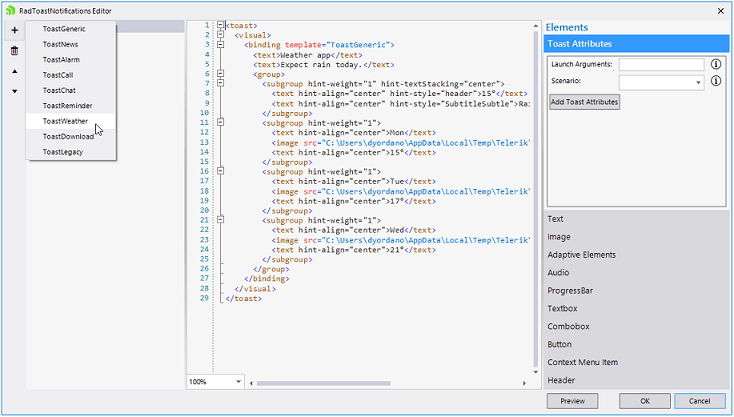
Then, if you want to show a toast notification at run time, e.g. when clicking a button, you must call ShowNotification method. Register RadToastNotificationManager and Show a Notification
Show a Notification
public ToastNotificationGettingsStarted()
{
InitializeComponent();
this.radButton1.Click+=radButton1_Click;
}
private void radButton1_Click(object sender, EventArgs e)
{
this.radToastNotificationManager1.ShowNotification(3);
}
protected override void OnClosed(EventArgs e)
{
base.OnClosed(e);
this.radToastNotificationManager1.Unregister();
}
Public Sub New()
InitializeComponent()
AddHandler Me.RadButton1.Click, AddressOf radButton1_Click
End Sub
Private Sub radButton1_Click(ByVal sender As Object, ByVal e As EventArgs)
Me.radToastNotificationManager1.ShowNotification(3)
End Sub
Protected Overrides Sub OnClosed(ByVal e As EventArgs)
MyBase.OnClosed(e)
Me.radToastNotificationManager1.Unregister()
End Sub
The screenshot below is captured under OS Windows 10. The toast notification templates may differ according to the operating system (and OS style theme) that shows them.
As a result, the toast notification is successfully shown when you click the button:
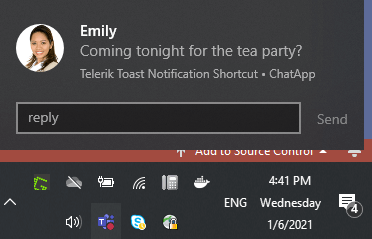
Windows has "Focus Assist' settings where you can choose which notifications you would like to see and hear. The possible options are:
- Off - Get all notifications from your apps and contacts.
- Priority only - See only selected notifications from the priority list. The rest will go straight to the action center.
- Alarms only - Hide all notifications, except alarms.
If a user has Focus Assist set to Alarms only, he will only see and hear Alarm notifications.
See Also
Telerik UI for WinForms Learning Resources
- Telerik UI for WinForms ToastNotification Component
- Getting Started with Telerik UI for WinForms Components
- Telerik UI for WinForms Setup
- Telerik UI for WinForms Application Modernization
- Telerik UI for WinForms Visual Studio Templates
- Deploy Telerik UI for WinForms Applications
- Telerik UI for WinForms Virtual Classroom(Training Courses for Registered Users)
- Telerik UI for WinForms License Agreement)