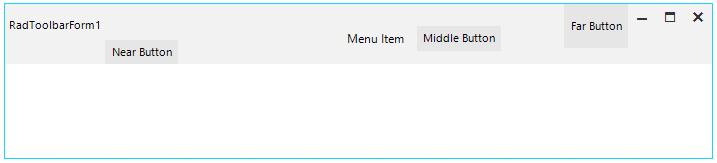Item Alignment
In general case, there could be a requirement to increase the size of the title bar part of the RadToolBarForm. In this case, RadToolBarForm provides a mechanism to customize the alignment of the elements inside it. The height of the title bar can be changed by setting the CaptionHeight property.
this.radToolbarFormControl1.CaptionHeight = 60;
Me.ToolbarFormControl.CaptionHeight = 60
Figure 1: CaptionHeight Property

In Figure 1 the default alignment of all three parts (near, center, far) of the toolbar form are Top. Their alignment can be controled throught the NearItemsVerticalAligment, CenterItemsVerticalAlignment, FarItemsVerticalAligment properties.
this.radToolbarFormControl1.NearItemsVerticalAlignment = RadVerticalAlignment.Bottom;
this.radToolbarFormControl1.CenterItemsVerticalAlignment = RadVerticalAlignment.Center;
this.radToolbarFormControl1.FarItemsVerticalAlignment = RadVerticalAlignment.Stretch;
Me.ToolbarFormControl.NearItemsVerticalAlignment = RadVerticalAlignment.Bottom
Me.ToolbarFormControl.CenterItemsVerticalAlignment = RadVerticalAlignment.Center
Me.ToolbarFormControl.FarItemsVerticalAlignment = RadVerticalAlignment.Stretch
Figure 2: Vertical Alignment
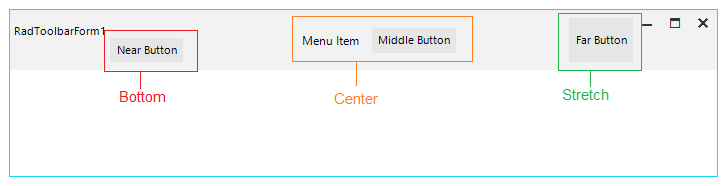
Text Position
The text position in the title bar of the control can be change throught the TextPosition property of the RadToolbarFormControl. This property is enumeration and expose four values: Near (default), CenterBefore, CenterAfter, Far.
this.radToolbarFormControl1.TextPosition = ToolbarTextPosition.CenterAfter;
Me.ToolbarFormControl.TextPosition = ToolbarTextPosition.CenterAfter
Figure 3 shows how the text will be visualize in all four options of the TextPosition property.
Figure 3: Text Position
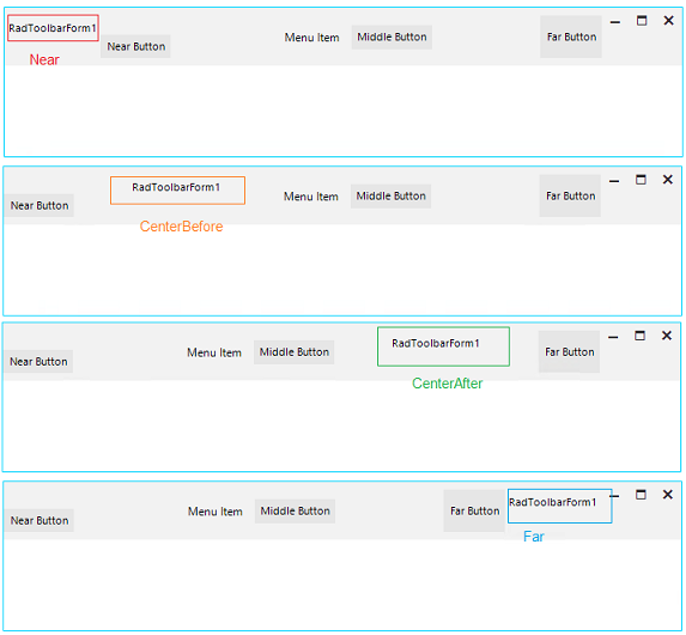
Margins
The RadToolbarFormControl exposes three properties to control the margins of its items sections: NearItemsMargin, CenterItemsMargin, FarItemsMargin. Their default value is: 0,8,0,8. You can use these properties to adjust the items per your needs.
this.radToolbarFormControl1.NearItemsMargin = new Padding(0,8,0,0);
this.radToolbarFormControl1.CenterItemsMargin = new Padding(100,8,0,0);
this.radToolbarFormControl1.FarItemsMargin = new Padding(0,0,0,8);
Me.ToolbarFormControl.NearItemsMargin = New Padding(0,8,0,0)
Me.ToolbarFormControl.CenterItemsMargin = New Padding(100,8,0,0)
Me.ToolbarFormControl.FarItemsMargin = New Padding(0,0,0,8)
Figure 4: Margins