Network Locations
RadFileDialogs as well as the ExplorerControl provide out of the box support for Network Locations.
Enabling Network Locations
In order for the RadFileDialogs and ExplorerControl to show the Network drive and all of the available network locations, you can set the ShowNetworkLocations property to True. This is demonstrated in Example 1.
Example 1: Showing Network Locations in RadOpenFileDialog
RadOpenFileDialog openFileDialog = new RadOpenFileDialog();
openFileDialog.ShowNetworkLocations = true;
openFileDialog.ShowDialog();
Dim openFileDialog As RadOpenFileDialog = New RadOpenFileDialog()
openFileDialog.ShowNetworkLocations = True
openFileDialog.ShowDialog()
Figure 1: Result from Example 1
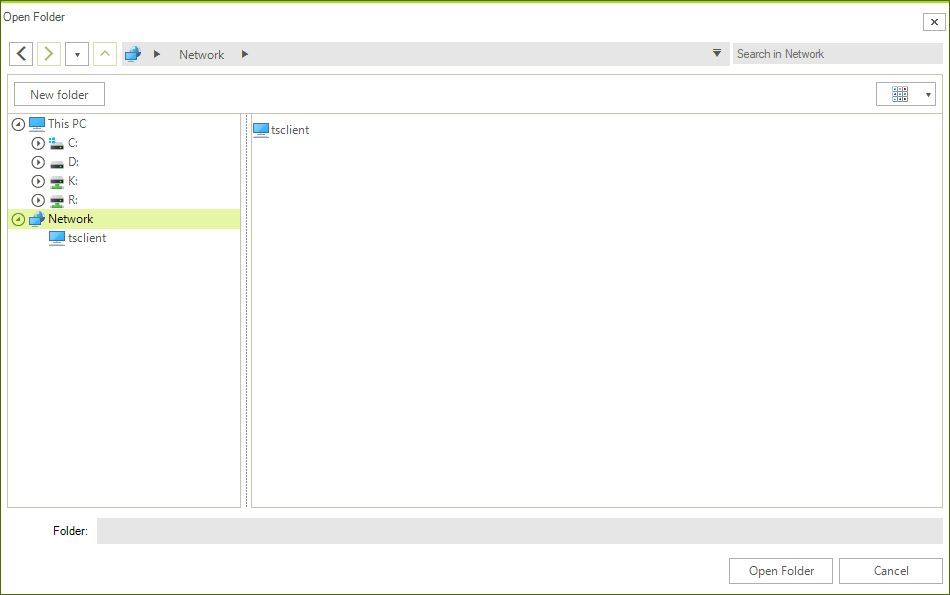
ShowNetworkLocations does not support run-time change.
Specifics of Network Nodes
Network nodes differ from normal nodes in some aspects which are described below:
Network PC nodes as well as network shared folders are not editable. Normal folders which are children of shared folders, on the other hand, are editable.
Network PC nodes and their shared folders are not draggable as opposed to the normal nodes/folders.
The context menu for the network nodes differs from the one for normal nodes.
The New Folder button is available in shared folders, however it is not available in network pc nodes.
Accessing Network Nodes
Network nodes can be accessed either though the Path Navigation Pane by typing "\" followed by the name of the network node, or by setting the InitialDirectory of the dialog or CurrentDirectoryPath of the ExplorerControl to a valid node path.
Opening Server Nodes
The RadFileDialogs as well as the ExplorerControl also support creating nodes based on a valid server path. They can be opened by typing "\" followed by the name of the server in the Path Navigation Pane, or by setting the InitialDirectory of the dialog or CurrentDirectoryPath of the ExplorerControl to a valid server path. An example of a valid server path is "\localhost".