Item Sizing
ItemHeight
By default, all items in RadDropDownList have equal height, 18px. You can set the ListElement.ItemHeight property in order to specify the desired height for all items.
Figure 1: ItemHeight
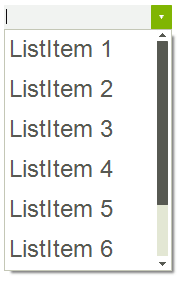
ItemHeight
this.radDropDownList1.DropDownListElement.ListElement.Font = new Font("Arial", 18f);
this.radDropDownList1.ListElement.ItemHeight = 40;
Me.RadDropDownList1.DropDownListElement.ListElement.Font = New Font("Arial", 18.0F)
Me.RadDropDownList1.ListElement.ItemHeight = 40
AutoSizeItems
The RadDropDownList.AutoSizeItems property indicates whether items will be sized according to their content.
Figure 2: AutoSizeItems
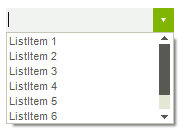
AutoSizeItems
this.radDropDownList1.DropDownListElement.ListElement.Font = new Font("Arial", 8f);
this.radDropDownList1.AutoSizeItems = true;
Me.RadDropDownList1.DropDownListElement.ListElement.Font = New Font("Arial", 8.0F)
Me.RadDropDownList1.AutoSizeItems = True
If this property is set to false the user can set the Height property of each individual RadListDataItem in the Items collection in order to override the automatic sizing.
Figure 3: Custom height for each item
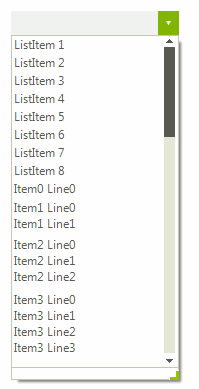
Height
this.radDropDownList1.AutoSizeItems = false;
StringBuilder sb;
for (int i = 0; i < 10; i++)
{
RadListDataItem item = new RadListDataItem();
sb = new StringBuilder();
for (int j = 0; j < i + 1; j++)
{
sb.AppendLine("Item" + i + " Line" + j);
}
item.Text = sb.ToString();
item.Height = this.radDropDownList1.ListElement.ItemHeight * (i + 1);
this.radDropDownList1.Items.Add(item);
}
Me.RadDropDownList1.AutoSizeItems = False
Dim sb As StringBuilder
For i As Integer = 0 To 9
Dim item As New RadListDataItem()
sb = New StringBuilder()
For j As Integer = 0 To i
sb.AppendLine("Item" & i & " Line" & j)
Next
item.Text = sb.ToString()
item.Height = Me.RadDropDownList1.ListElement.ItemHeight * (i + 1)
Me.RadDropDownList1.Items.Add(item)
Next
Sizing auto-complete pop-up items
When the RadDropDownList.AutoCompleteMode property is set to Suggest or SuggestAppend you can customize the height of the auto-complete items by setting the DropDownListElement.AutoCompleteSuggest.DropDownList.ListElement.ItemHeight property:
Figure 4: AutoCompleteSuggest.DropDownList.ListElement.ItemHeight
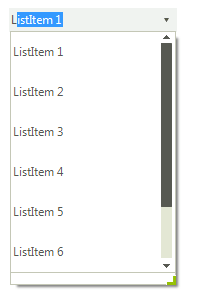
Auto-complete items height
this.radDropDownList1.AutoCompleteMode = AutoCompleteMode.SuggestAppend;
this.radDropDownList1.DropDownListElement.AutoCompleteSuggest.DropDownList.ListElement.ItemHeight = 40;
Me.RadDropDownList1.AutoCompleteMode = AutoCompleteMode.SuggestAppend
Me.RadDropDownList1.DropDownListElement.AutoCompleteSuggest.DropDownList.ListElement.ItemHeight = 40