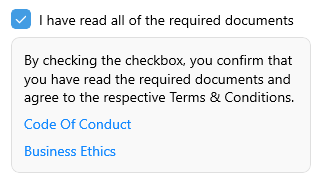.NET MAUI Popup Content
The Telerik UI for .NET MAUI Popup provides options for setting its content and for defining when it will open and close.
Opening and Closing
To show the Popup control, set IsOpen property to True. By default, the Popup stays open until the IsOpen property is set to False or, in case of a non-modal Popup, until the user clicks outside the control.
Setting the Content
To host content inside the Popup, either add it directly as a child element or use the RadPopup's ContentTemplate property.
The example below demonstrates how to create a sample DataTemplate and set it as the ContentTemplate of the Popup.
1. Add the needed DataTemplate to the page Resources:
<ResourceDictionary>
<DataTemplate x:Key="PopupTemplate">
<telerik:RadBorder CornerRadius="8"
BackgroundColor="#F9F9F9"
BorderColor="#DFDFDF"
BorderThickness="1"
WidthRequest="300"
Padding="12">
<VerticalStackLayout Spacing="8">
<Label Text="By checking the checkbox, you confirm that you have read the required documents and agree to the respective Terms & Conditions." />
<Label Text="Code Of Conduct" TextColor="#1188FF" />
<Label Text="Business Ethics" TextColor="#1188FF" />
</VerticalStackLayout>
</telerik:RadBorder>
</DataTemplate>
</ResourceDictionary>
2. When you define the Popup either in XAML or as code-behind, apply the ContentTemplate property:
<HorizontalStackLayout VerticalOptions="Start"
Spacing="8">
<telerik:RadCheckBox x:Name="checkbox"
IsCheckedChanged="CheckBoxIsCheckedChanged">
<telerik:RadPopup.Popup>
<telerik:RadPopup x:Name="popup"
Placement="Bottom"
ContentTemplate="{StaticResource PopupTemplate}"
VerticalOffset="8" />
</telerik:RadPopup.Popup>
</telerik:RadCheckBox>
<Label Text="I have read all of the required documents"
telerik:RadCheckBox.ToggleOnTap="{x:Reference checkbox}"
VerticalOptions="Center" />
</HorizontalStackLayout>
3. Add the CheckBoxIsCheckedChanged event handler as shown below:
private void CheckBoxIsCheckedChanged(object sender, IsCheckedChangedEventArgs e)
{
if (e.NewValue == true)
{
this.popup.IsOpen = true;
}
}
The following image shows the end result.