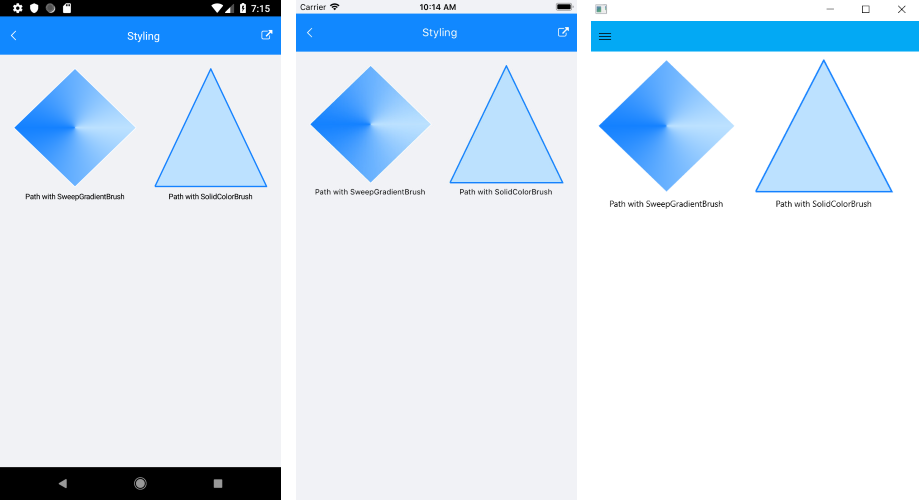.NET MAUI Path Styling
The RadPath element exposes the following properties you can use to customize the look of the path figures:
-
Fill: Used for setting up the color within the figures. You have to set an object of typeRadBrush. This can be aRadSolidColorBrushor aRadSweepGradientBrush -
Stroke: You can use this property to set the stroke color. -
StrokeThickness: You can use this property to set the thickness of the stroke. -
BackgroundColor: You can use this property to modify the color of the rectangle which contains the specific figure.
Styling the Path using the RadSweepGradientBrush
Styling the Path using the RadSolidColorBrush
The following image shows the result: