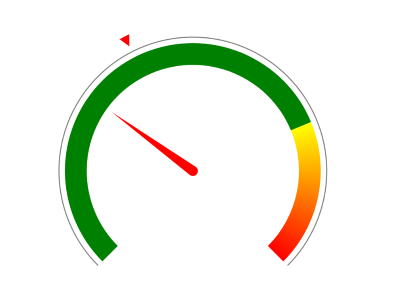.NET MAUI Gauge Axis
The axis provides options for you to control all its displayed elements including ticks, labels, appearance, and axis range.
Axis Range
Presently, the axis does not have an auto-range mechanism so it is mandatory that you set the Minimum, Maximum, and Step properties.
The following image shows the end result.
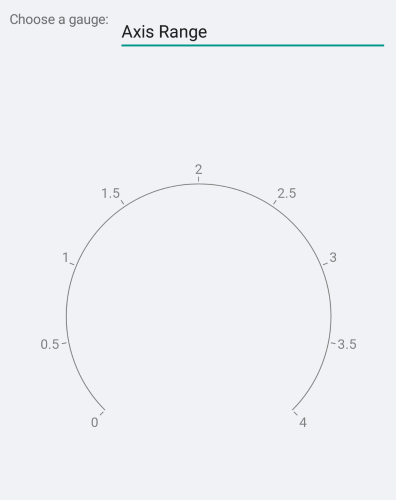
Axis Line Stroke and Ticks
You can control the stroke of the axis line and ticks through the Stroke property. To set a different color for the ticks, use the TickStroke property. Similarly, setting the StrokeThickness affects both the axis line and ticks. To set a different stroke thickness for the ticks, use the TickThickness property.
The following image shows the end result.
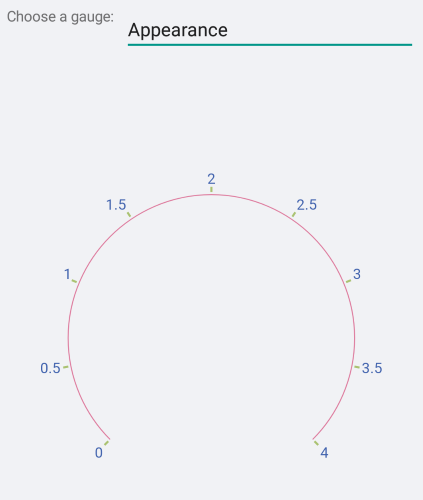
Font Style
You can control the appearance of the labels with the FontSize, FontFamily and FontAttributes properties.
The following image shows the end result.
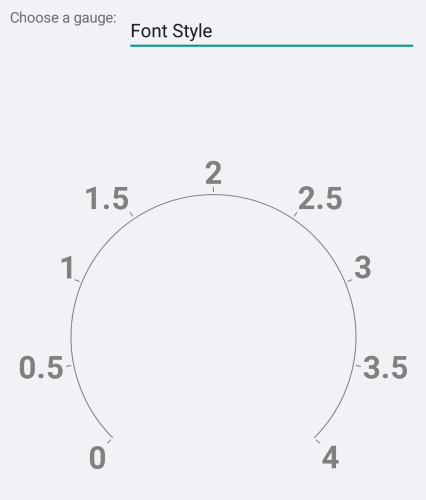
Font Family
The FontFamily property is of type string and you need to pass the name of the font family. Remember that the different platforms work with different fonts so you may need to use the OnPlatform method.
The following image shows the end result.
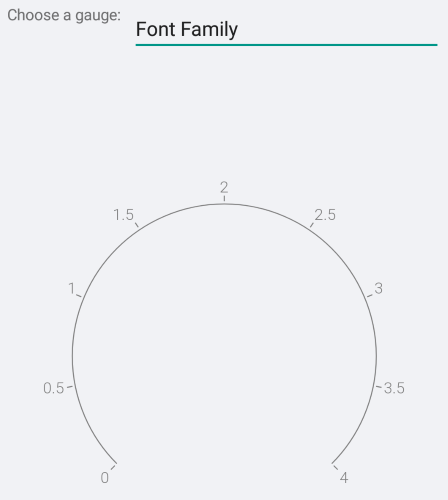
Label Format
You can control the numeric format of the content of the labels. The default label format is "G7".
The following image shows the end result.
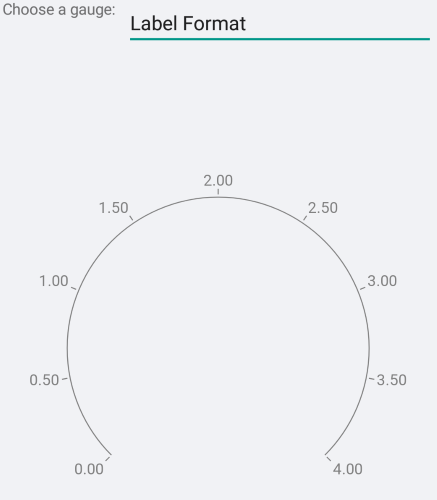
Label and Tick Position
In the Radial Gauge, the Gauge elements can be positioned on the inside or on the outside of the axis line. Some of the elements, such as the ticks, can also be centered on the axis line. This behavior is controlled by the Position property of the specific element.
The following image shows the end result.
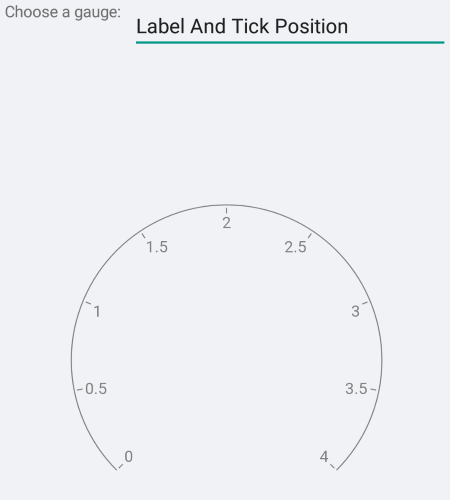
Offset and Length
The distance between the specific element and the axis line is defined by the Offset, TickOffset, and LabelOffset properties. You can also specify the length of the ticks.
The following image shows the end result.
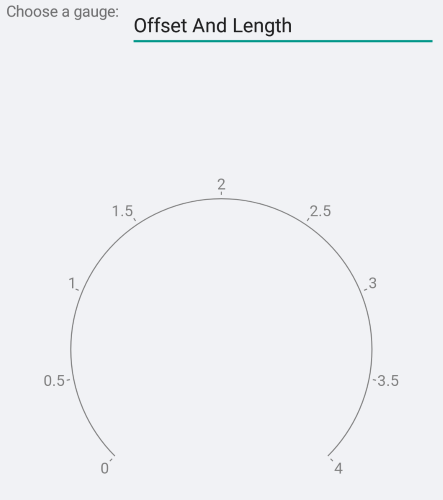
Label Visibility
You can change axis label visibility by setting the ShowLabels = "False". The default value is True.
The following image shows the end result.
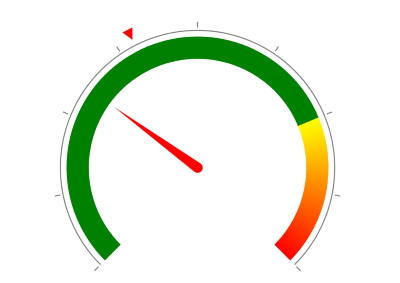
Tick Thickness
Change the thickness of the axis ticks using the TickThickness property.
If you want to remove the ticks set TickThickness="0".
The following image shows the end result.
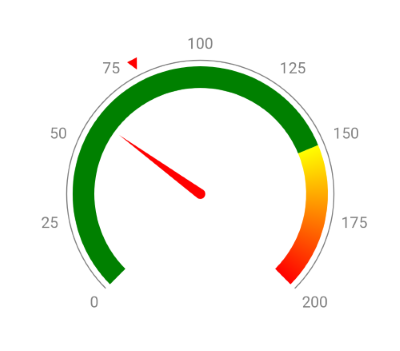
In scenario when Labels are hidden and the TickThickness is 0: