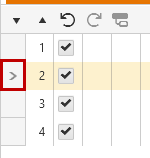Reorder Test Steps
You can easily change the order of existing test steps.
1. Use the Move Step Down and Move Step Up icons in the Steps pane. You can Ctrl + Click multiple steps and then move them together.
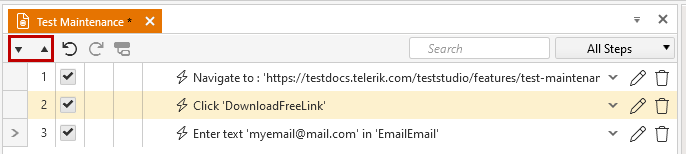
2. Another option is to drag and drop the steps in the desired order.
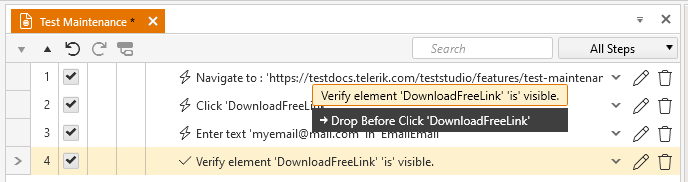
3. You can select multiple steps and drag them together:
- select random steps using the keyboard Ctrl key and mouse clicks on the desired steps.
- select consecutive steps using the keyboard Shift key and mouse clicks on the desired steps.
4. You can use the Cut, Copy and Paste buttons from the Edit section of the Test ribbon. Along with these buttons you can use the standard keyboard shortcuts for each of these actions. These operations can be performed upon multiple selected steps.
![]()
5. You can set a Recording Marker to choose where to insert newly recorded steps - click the gray box to the left of the step number. An arrow will appear next to that step. An alternative for this is to use the step context menu.