How to Automate Application Built with Telerik and Kendo UI Components
Test Studio recorder toolbar recognizes the Telerik and Kendo UI controls and exposes specific actions and verifications through the built-in translators while you record the test scenario.
Read further how to record test scenarios with the built-in translators.
Record a Test Scenario in Application Built with Telerik and Kendo UI
For this demonstration we use the Kendo Angular Grid component official demo page on the Telerik site. Start a recording session choosing the URL for the application to automate. Once the browser loads the page and recorder is attached enable the element highlight and hover the mouse over elements - the recording toolbar fans out to indicate more specific translators progressively. It shows enhanced highlighting in the form of colored borders around a "translated" element, indicating how elements are contained within one another. The below example indicates translators for a KendoUI Angular Grid cell and the represented menu items are:
- GridDataCell
- GridDataItem
- HtmlTable
- Grid
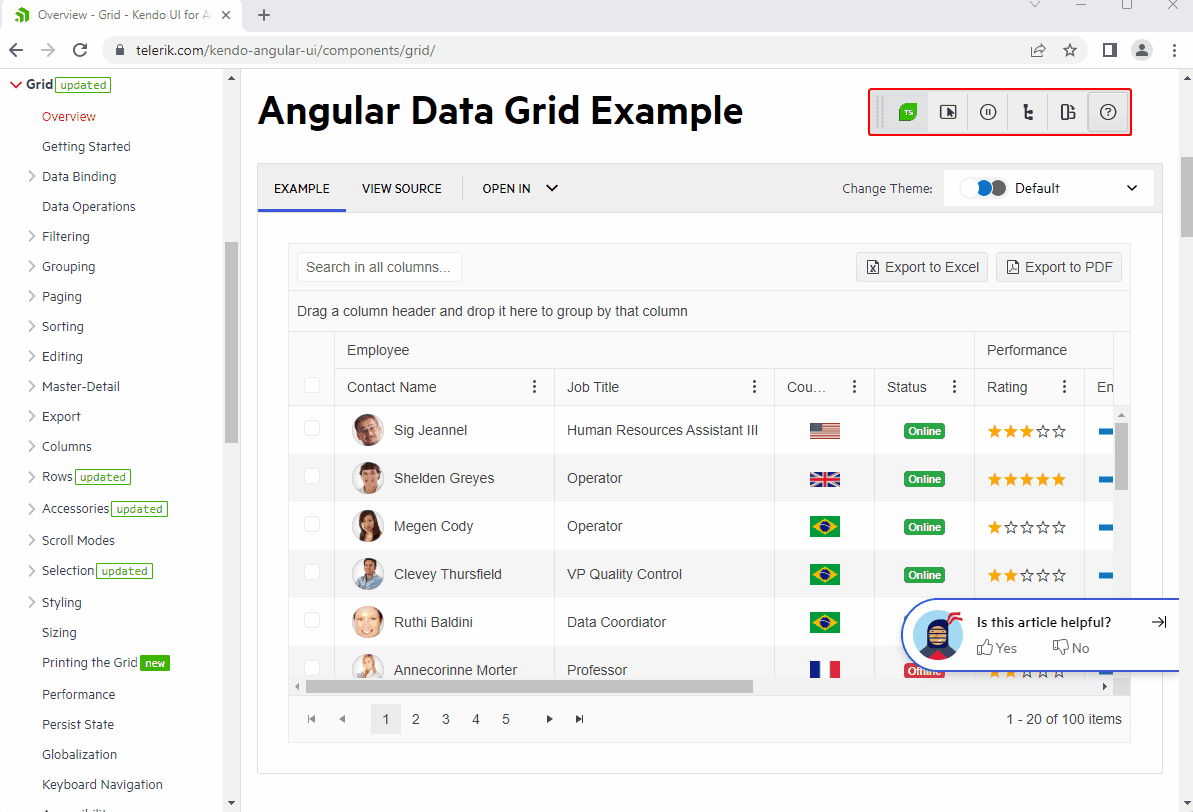
As you move the mouse over the items in the menu, the respective element on page gets highlighted. Select the Quick Steps option on the Elements Menu to see a list of verification tasks for the specific element and choose the suitable as per the scenario. Hit any of the pages from the list to switch to and Test Studio records a custom step for paging through the grid. Without the translator you could not get into that level of detail so easily.

Tip
Don't miss to read the blog post about Automated Testing for Kendo UI Made Easy.
The recording experience for other Telerik and Kendo UI components is the same for the different controls. It is only the colour of the highlighting borders which differs for the various type of components.
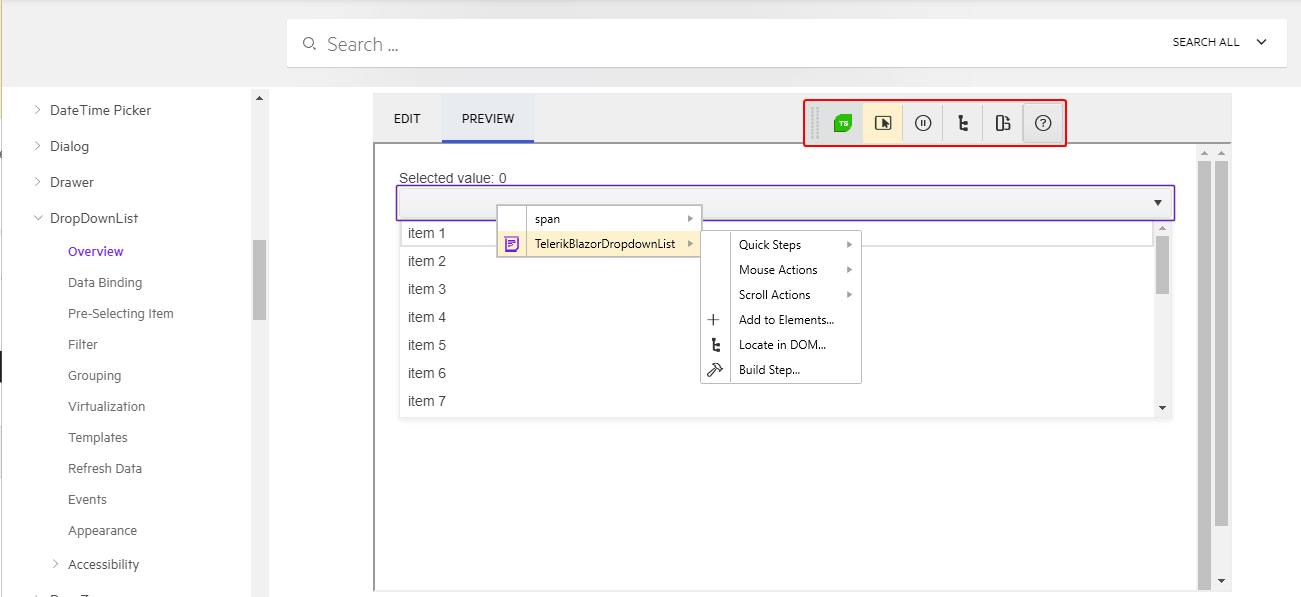
The steps added in the test are custom for the specific control you automate.
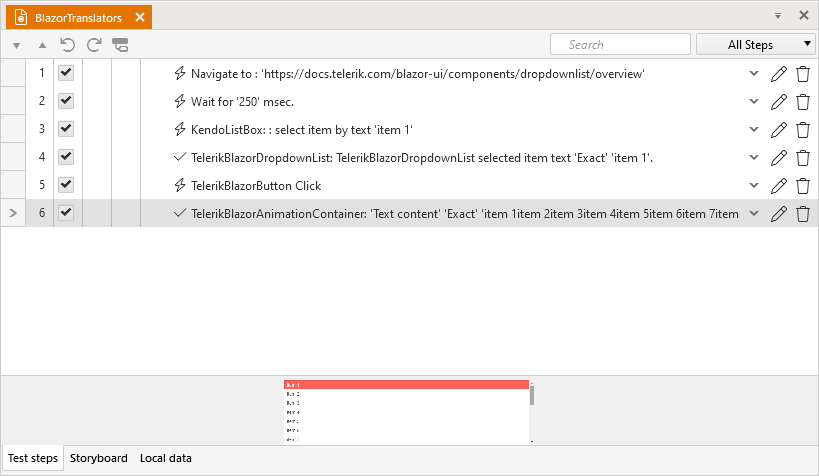
Tip
Speed up your scenario recording knowledge with this neat video tutorial that demonstrates how to benefit from the Blazor translators in Test Studio.
Translators Versioning
Test Studio is committed to support the latest released UI components as well as to keep backwards compatibility for applications built with any previous version of Kendo and Telerik UI. During 2022 the Telerik and Kendo UI components introduced fundamental changes in the components composition and overall look. This is why Test Studio R1 2022 SP1 (v.2022.1.412) ships with versioning mechanism and allows you to choose the translators/components version to use in a project.
The Important Topics to Note about the Translators Versioning
- The Translators Version setting is set on project level through the Project Settings -> Translators. This setting is used for recording and quick test execution.
- Mapping of the matching versions of the releases and components is listed here.
- Test lists created in the project inherits the current value of the Translators Version setting on project level. From that point on the setting is maintained separately per each test list in the dedicated test list settings.
- All existing test lists scheduled for remote runs automatically upload the changes in their settings to the Storage. Thus no downtime of test list runs is expected.
-
When you open any existing project in Test Studio v.2022.1.412, it gets upgraded - this process adds the Translators Version setting for the project and for the existing test lists following the below version mapping logic:
- A project created and last used in Test Studio v.2021.1.215 or any previous version gets upgraded in v.2022.1.412 and the Translators Version setting for the project and for all test lists is set to R32021.
- A new project created in Test Studio v.2022.1.412 and later uses the Translators Version setting with value 'Latest'. It indicates that the translators version in current Test Studio project support the latest available (at the time of the Test Studio release) version of the Telerik and Kendo UI components. The detailed mapping of the matching versions for translators and components can be found here.
- For each next Test Studio version new project and project upgrade, the Translators Version setting remains with value 'Latest'. If you need to set a fixed version to use for the translators, you need to change the Translators Version setting to the corresponding Telerik and Kendo UI components as per the mapping listed here.