Page Headers and Footers Overview
By default, every new report is created with a page header section and a page footer section.
Specifics
In the report output, any control you place in the page header will be rendered at the top of each page, and any control you place in the page footer will be rendered at the bottom of each page.
The size of page sections can be controlled through the Bindings setting. However, the inner items won't force the page sections to grow. If a report item inside a page section grows beyond its parent size, the page section would not grow to accommodate it and the part that does not fit would be cut off. Listed below are page section specific properties:
PrintOnFirstPage—If set to
False, suppresses the page section on the first page of the report.PrintOnLastPage—If set to
False, suppresses the page section on the last page of the report.
PrintOnFirstPage has priority over PrintOnLastPage in page headers and visa versa in page footers. Therefore, for single-page reports in the page header the PrintOnFirstPage property will be respected, and in the page footer the PrintOnLastPage property will take precedence.
- Page sections are not related to the report itself, but are relative to the paper or the screen. Thus, page sections of nested or detail reports are ignored and only the page sections of the main report are visible.
- You cannot use data items in page sections because page sections are processed after the report data. Currently, the report data source is not available anymore.
Adding and Removing
To add or remove page headers or footers:
Right-click in the empty space around the sections.
-
Select Page Header or Page Footer and follow the prompts.
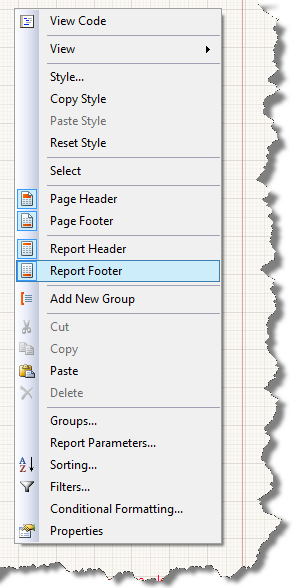
Adding Calculated Page Totals
For some reports, it is useful to include a page-scoped aggregate in the page header or footer of the report. For example, a per-page sum total may be rendered if the page includes numeric values.
For more information, refer to the PageExec description in the article on functions.