HTTPS Settings
After initial startup, Fiddler Everywhere captures only non-secure HTTP traffic by default.
To capture and decrypt HTTPS traffic, you must install and trust the Fiddler root CA (Certificate Authority) via the HTTPS sub-menu under Settings.
Certificate Trust Options
Trust CA Certificate in the User Store: Installs and trusts the Fiddler root CA in the user store of your OS certificate manager. Available on macOS and Windows. On Linux, export and trust the Fiddler CA certificate manually. After installation, you can enable HTTPS traffic capturing.
Trust CA Certificate in the Machine Store: Installs and trusts the Fiddler root CA in the machine store (all users) of the OS certificate manager. Available on Windows only and requires administrative privileges.
Export: Exports the Fiddler CA certificate in your chosen format: DER/Binary (.crt), PEM/BinASCII (.pem), or PKCS 12 (.p12).
Reset: Removes the current CA, generates a new one, and trusts it. Use if you suspect compromise or encounter certificate issues.
Remove: Removes the trusted CA from the OS certificate store. HTTPS traffic capturing will be disabled until a new CA is installed.
HTTPS Traffic Options
Capture HTTPS traffic: Enables or disables HTTPS traffic capturing. Disabled by default. You must trust the Fiddler root certificate first.
-
Ignore server certificate errors: Controls whether Fiddler warns you if an HTTPS server presents an invalid certificate.
- Warning: Do not enable this when browsing the Internet, as it may expose you to spoofing attacks.
- Checkbox active, ignore list blank: Ignores all server certificate errors.
- Checkbox active, ignore list populated: Ignores errors only for listed endpoints (new connections only).
- Checkbox inactive: Fiddler will show a warning page for certificate errors, with a quick link to add the endpoint to the ignore list.
Default HTTPS Settings
The following figure displays the default settings of the HTTPS menu:
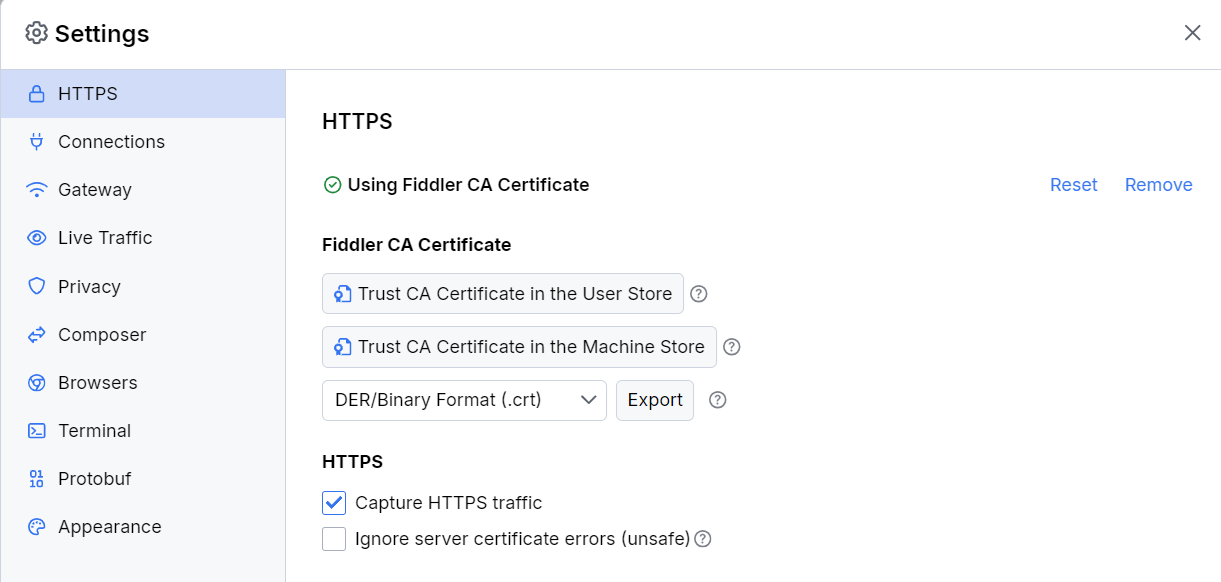
Inline Notifications
If the Fiddler root CA is not yet trusted, an inline notification will warn you that system HTTPS capture is disabled. This notification hides if you use independent browser capturing and reappears when you close the independent browser instance.

Troubleshooting & Best Practices
- Always install the CA certificate only from the official Fiddler Everywhere application.
- Use the User Store for personal development; use the Machine Store only if multiple users need HTTPS capture.
- Remove the CA certificate when you no longer need HTTPS capturing for security.
- If HTTPS capture does not work, verify the CA is trusted and "Capture HTTPS traffic" is enabled.
- For certificate errors on specific sites, add the domain to the ignore list (for development only).
- On Linux, always follow the manual export and trust instructions for your distribution.