Connections Menu
The Connections menu exposes options allowing granular control over proxy settings and remote connection.
Fiddler listens on port—Defines the port that Fiddler Everywhere uses to listen for web traffic. The default port is 8866.
-
Enable HTTP/2 support—Enables or disables capture of traffic through the HTTP/2 protocol. Enabled by default.
Learn more about the HTTP/2 support in Fiddler Everywhere here...
Enable Automatic Authentication— Enables or disables the automatic proxy authentication for protocols like Kerberos, Negotiate, and NTLM. With the option enabled, the Fiddler application tries to automatically obtain the proxy credentials as stored in the operating system credential management tool.
Enable Streaming Mode—With Streaming mode enabled, the response is immediately returned to the client as they are downloaded. Modifying the Response body (through the Rules) is possible only when Streaming mode is disabled.
Allow remote devices to connect—Controls whether inbound connections to Fiddler Everywhere are allowed. Enable this option to capture traffic from remote devices. Behind the scenes, the option opens (or closes) the Fiddler Everywhere port for inbound connections on the host machine.
Keep it ON after app restart—With this option enabled, the Allow remote devices to connect persists for subsequent times the application starts.
-
Bypass Fiddler for URLs that starts with:—Allows you to manually add addresses that the Fiddler Everywhere proxy will explicitly bypass. A common scenario for using this option is setting up a VPN connection alongside Fiddler Everywhere. You can separate the individual addresses with a comma, semicolon, new line, or white space. The option will set the bypass list in the related OS settings—for example, on Windows 10, that will be Proxy Settings > Proxy > Manual Proxy > Use proxy server except for addresses.... You can also quickly add domains while selecting a session from the Live Traffic grid and using the context menu.
Bypassing in Fiddler works in the following cases:
- System Capturing ON
- Both System Capturing and Independent Browser Capturing are ON
- System Capturing OFF and Independent Browser Capturing ON
- Capturing traffic from Android device with System Capturing OFF (shows only CONNECT tunnels for bypassed URLs)
- Capturing traffic from iOS device with System Capturing OFF (shows only CONNECT tunnels for bypassed URLs)
- Explicit browser manual proxy settings (to Fiddler's proxy address:port) with System Capturing OFF
(macOS only) Fiddler Everywhere automatically adds the following system endpoints to the macOS proxy bypass list:
*.apple.com, *.itunes.com, *mzstatic.com. These system endpoints use certificate pinning (meaning they won't trust third-party certificates like the Fiddler certificate at all). If not explicitly bypassed, some services (that depend on them) can manifest side effects or not work at all.
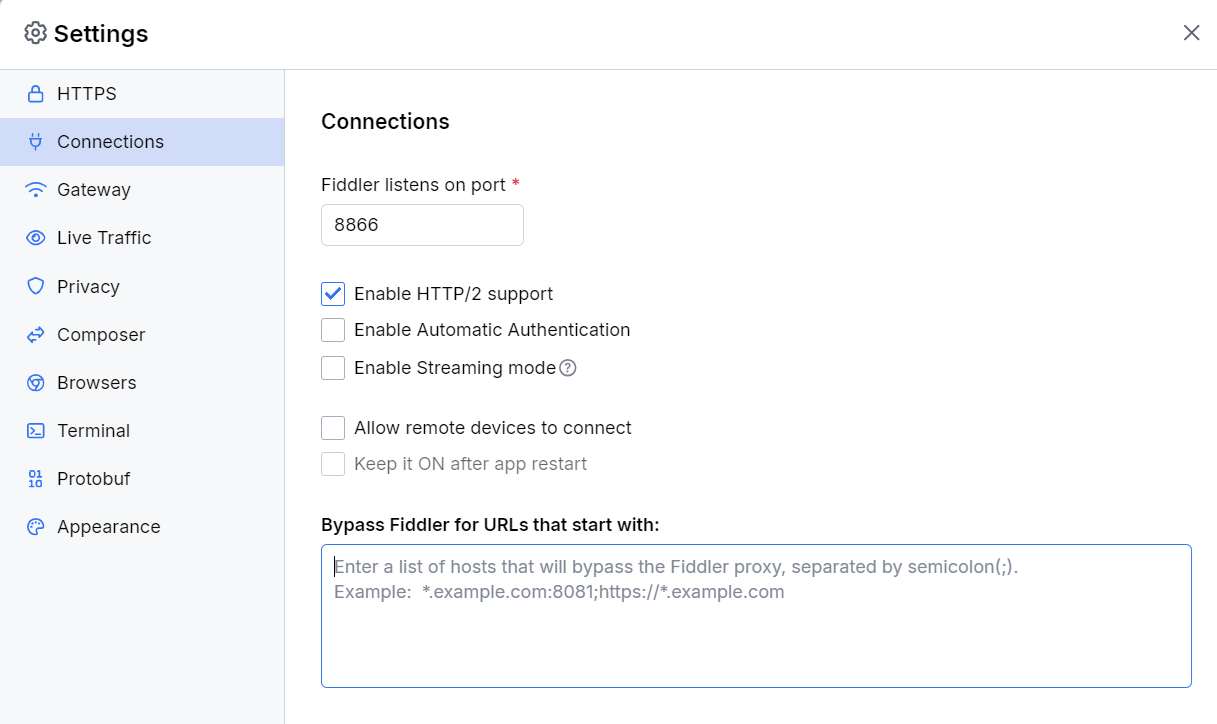
Streaming Mode
By default, Fiddler Everywhere uses the buffering mode, which means that the responses are collected before any part is sent to the client. Buffering alters the responses—for example, an image won't download until the containing page download is complete. With the streaming mode, the server responses are immediately returned to the client as it is downloaded. In streaming mode, tampering with the response body is not possible.
The streaming mode is helpful for low-level network timing scenarios—for example, by design, some browsers will parse partially downloaded HTML, which will start the download of external resources in parallel before the remote server has finished delivering the content. The streaming mode is also helpful if a site offers audio or video streams, as Fiddler Everywhere cannot buffer such constant streams.
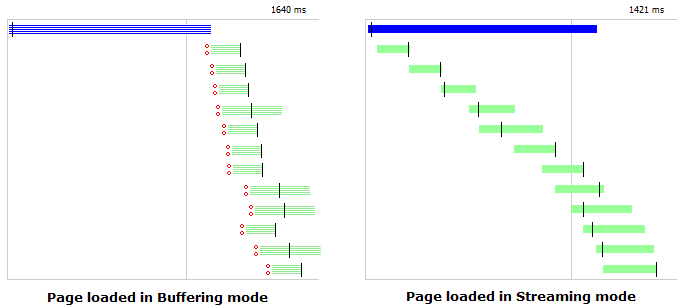
To toggle between the buffering and the streaming mode, click the Stream button.