Organizing Traffic
In addition to the core capturing and inspection capabilities, Fiddler Everywhere provides options to save, share and organize already captured sessions. The section that enables you to achieve the above is called the Snapshots tree. To open the Snapshots follow these steps:
- Start Fiddler Everywhere.
- Open the Traffic pane.
- Expand the Snapshots tree located to the left.
The Snapshots tree in Fiddler Everywhere provides the option to save, organize, modify, inspect, encrypt, and share previously captured traffic. The section is part of a collapsible panel that you can hide/show to optimize your working space.
Saving in Fiddler Everywhere
To save snapshots of captured traffic (single or multiple sessions) to the Snapshots tree, use the saving and sharing options of the Live Traffic grid. All saved entries are automatically sorted in alphabetical order.
Save a snapshot of captured HTTPS traffic through the following steps:
Capture HTTPS traffic through your preferred capturing mode.
Select one or more sessions.
-
Use the context menu or the keyboard shortcut
Cmd+S(macOS) orCtrl+S(Windows) to invoke the Save Snapshot dialog.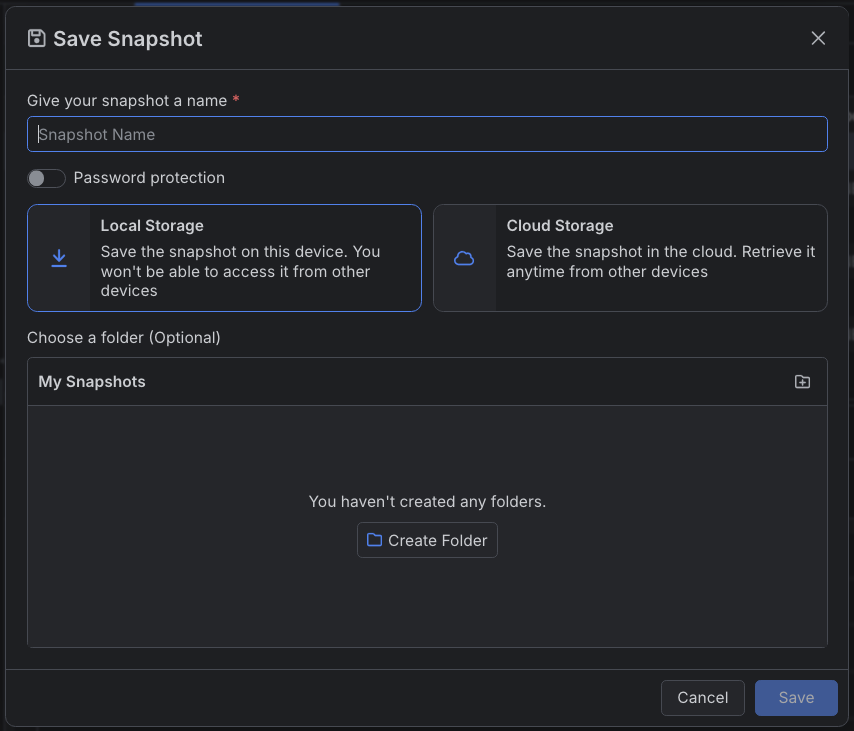
-
Complete the save by:
Assign a name for the snapshot.
(Optional) Encrypt the snapshot by adding password protection.
Choose save destination. The snapshots can be stored locally or in the cloud.
Learn more on how to save captured traffic in Fiddler Everywhere here...
Sharing in Fiddler Everywhere
Already saved snapshots of captured traffic can be shared directly within the Snapshots tree.
Select the saved snapshot from within the Snapshots tree.
Use the context menu to invoke the Share dialog.
-
Complete the share by:
Adding one or more collaborator's emails.
(Optional) Adding a descriptive comment.
You can share a snapshot of newly captured HTTPS traffic through the following steps:
Capture HTTPS traffic through your preferred capturing mode.
Select one or more sessions.
Use Share option from the context menu.
Save the sessions (shared sessions are always stored in the cloud).
-
Complete the share by:
Adding one or more collaborator's emails.
(Optional) Adding a descriptive comment.
Learn more on how to share captured traffic in Fiddler Everywhere here...
Exporting and Importing Traffic in Known Formats
Apart from the built-in saving and sharing functionalities, you can also export and import snapshots of captured traffic in multiple known formats like Fiddler Archive (SAZ), WCAT Script, MeddlerScript, cURL, Raw files, HTTPArchive v1.1, and HTTPArchive v1.2.
Learn more on how to export and import traffic in different known formats here...
Fiddler Everywhere native format for saving sessions (and additional Fiddler-specific data) is called SAZ, which stands for Sessions Archive ZIP and is also known as Fiddler Archive.
Using Keyboard Shortcuts
Almost all Fiddler Everywhere features are linked to a keyboard shortcut which oyu can use to optimize or automate your workflow.