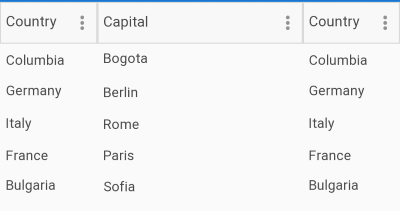Columns Width
This article describes how to set a width to the DataGrid column using the SizeMode and Width properties.
-
SizeMode (DataGridColumnSizeMode): Defines the DataGridColumnSizeMode value that controls how the column and its associated cells are sized horizontally.
- Fixed: The column has a fixed width as defined by its Width property.
- Stretch: The column is stretched to the available width proportionally to its desired width.
- Auto: The columns is sized to its desired width. That is the maximum desired width of all associated cells.
- Width (double): - Specifies the fixed width for the column. Applicable when the SizeMode property is set to DataGridColumnSizeMode.Fixed.
- ActualWidth (double): Gets the actual width of the column.
Example
For the purpose of this example, we are going to use the following business object:
public class Data
{
public string Country { get; set; }
public string Capital { get; set; }
}
After you have created your collection of custom objects, you should assign it to the ItemsSource property of the control:
this.grid.ItemsSource = new List<Data>
{
new Data { Country = "Columbia", Capital = "Bogota" },
new Data { Country = "Germany", Capital = "Berlin" },
new Data { Country = "Italy", Capital = "Rome" },
new Data { Country = "France", Capital = "Paris" },
new Data { Country = "Bulgaria", Capital = "Sofia" },
};
-
First scenario when SizeMode="Fixed":
<telerikGrid:RadDataGrid x:Name="grid" AutoGenerateColumns="False" BackgroundColor="Red"> <telerikGrid:RadDataGrid.Columns> <telerikGrid:DataGridTextColumn PropertyName="Country" HeaderText="Country" Width="100" SizeMode="Fixed"/> <telerikGrid:DataGridTextColumn PropertyName="Capital" HeaderText="Capital" Width="200" SizeMode="Fixed"/> </telerikGrid:RadDataGrid.Columns> </telerikGrid:RadDataGrid> ```Where the telerikGrid namespace is the following:
xmlns:telerikGrid="clr-namespace:Telerik.XamarinForms.DataGrid;assembly=Telerik.XamarinForms.DataGrid" ```The Width property of columns will apply only when SizeMode="Fixed".
The first and second columns have set widths of 100 and 200, respectively:
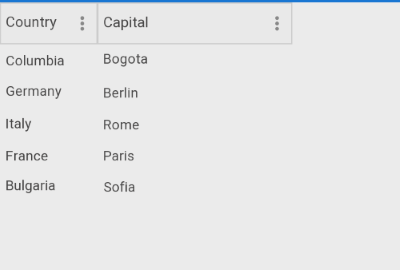
-
Second scenario when SizeMode="Stretch":
<telerikGrid:RadDataGrid x:Name="grid" AutoGenerateColumns="False" BackgroundColor="Red"> <telerikGrid:RadDataGrid.Columns> <telerikGrid:DataGridTextColumn PropertyName="Country" HeaderText="Country" Width="100" SizeMode="Stretch"/> <telerikGrid:DataGridTextColumn PropertyName="Capital" HeaderText="Capital" Width="200" SizeMode="Stretch"/> </telerikGrid:RadDataGrid.Columns> </telerikGrid:RadDataGrid> ```Where the telerikGrid namespace is the following:
xmlns:telerikGrid="clr-namespace:Telerik.XamarinForms.DataGrid;assembly=Telerik.XamarinForms.DataGrid" ```The columns take all the available space proportionally. The Width property is ignored.
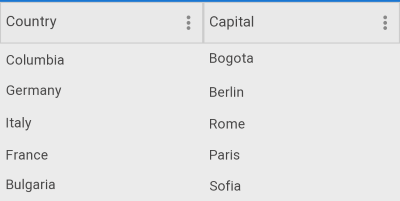
-
Third scenario when SizeMode="Auto":
<telerikGrid:RadDataGrid x:Name="grid" AutoGenerateColumns="False" BackgroundColor="Red"> <telerikGrid:RadDataGrid.Columns> <telerikGrid:DataGridTextColumn PropertyName="Country" HeaderText="Country" Width="100" SizeMode="Auto"/> <telerikGrid:DataGridTextColumn PropertyName="Capital" HeaderText="Capital" Width="200" SizeMode="Auto"/> </telerikGrid:RadDataGrid.Columns> </telerikGrid:RadDataGrid> ```Where the telerikGrid namespace is the following:
xmlns:telerikGrid="clr-namespace:Telerik.XamarinForms.DataGrid;assembly=Telerik.XamarinForms.DataGrid" ```The columns take only as much space as they need. The Width property is ignored.
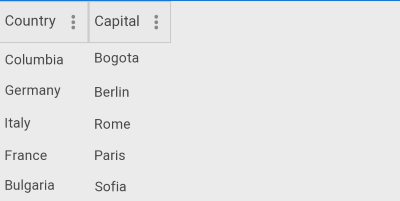
Lastly, lets use three columns to fully clarify the SizeMode behavior:
<telerikGrid:RadDataGrid x:Name="grid" AutoGenerateColumns="False">
<telerikGrid:RadDataGrid.Columns>
<telerikGrid:DataGridTextColumn PropertyName="Country" HeaderText="Country" Width="100" SizeMode="Fixed"/>
<telerikGrid:DataGridTextColumn PropertyName="Capital" HeaderText="Capital" Width="200" SizeMode="Auto"/>
<telerikGrid:DataGridTextColumn PropertyName="Country" HeaderText="Country" Width="200" SizeMode="Stretch"/>
</telerikGrid:RadDataGrid.Columns>
</telerikGrid:RadDataGrid>
Where the telerikGrid namespace is the following:
xmlns:telerikGrid="clr-namespace:Telerik.XamarinForms.DataGrid;assembly=Telerik.XamarinForms.DataGrid"
The first and the third columns each have a fixed size of 100 and the second column takes all the available space because of SizeMode="Stretch":