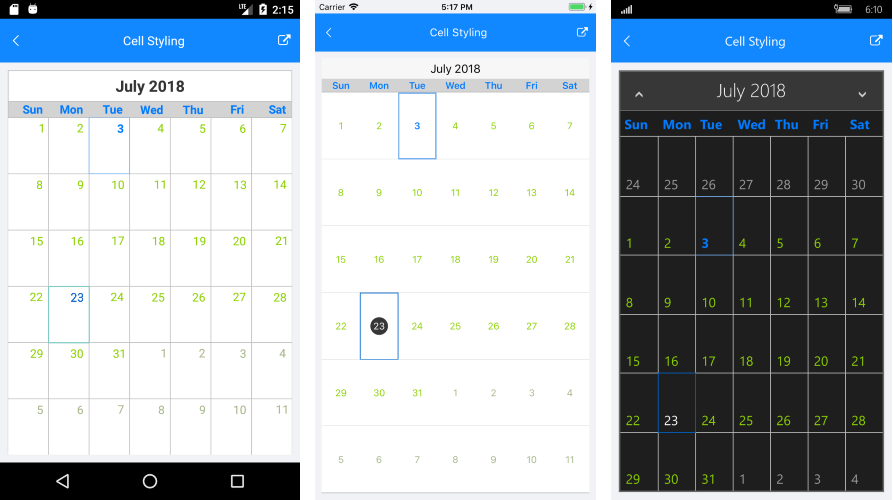Cell Styling
This article describes the APIs used to customize the look of the calendar cells.
CalendarCell types
The CalendarCell objects are not actual visual elements, but they provide context that the user can use to style different parts of the calendar. Here you can find more information about the calendar visual structure.
All cells share a common base class - the CalendarCell. Here are its properties:
- Text (string): Gets the text displayed in the cell.
- Type (CalendarCellType): Gets the type of the cell. The possible values are:
- Date: all cells that correspond to actual dates has this type
- WeekNumber: cells that hold week numbers
- DayName: cells that hold the days of the week
Below are described the specific calendar cells and their properties.
CalendarDateCell
These cells hold date values (days, months, years). The Type of CalendarDateCell is Date.
- IsEnabled (bool): Gets a value that specifies whether the cell is enabled (inside the calendar MinDate and MaxDate range).
- IsSelected (bool): Gets a value that specifies whether the cell is currently selected.
- Date (DateTime): Gets the date that corresponds to the cell.
CalendarDayCell
These cells hold dates in Month and Week view. The CalendarDayCell inherits from CalendarDateCell and its Type is also Date.
- IsFromCurrentMonth (bool): Gets a value that specifies whether the cell is from the current month in month view.
- IsToday (bool): Gets a value that specifies whether the cell date is today.
CalendarTextCell
These cells hold elements different from dates: week numbers and week day names and correspondingly have Type WeekNumber or DayName.
CalendarCellStyle
The CalendarCellStyle class provides the following properties:
- BackgroundColor (Color)
- BorderColor (Color)
- BorderThickness (Thickness)
- FontSize (double)
- FontWeight (FontWeight): Bold or Normal.
- ForegroundColor (Color)
The RadCalendar component exposes the following properties which enable you to style the calendar cells:
- TitleCellStyle(Telerik.XamarinForms.Input.CalendarCellStyle): Defines the style for the title cell.
- DayCellStyle(Telerik.XamarinForms.Input.CalendarCellStyle): Defines the style for the day cell.
- DayNameCellStyle(Telerik.XamarinForms.Input.CalendarCellStyle): Defines the style for the cells where the day names are.
- TodayCellStyle(Telerik.XamarinForms.Input.CalendarCellStyle): Defines the style for today cell.
- WeekNumberCellStyle(Telerik.XamarinForms.Input.CalendarCellStyle): Defines the style for the week number cell.
- DisabledCellStyle(Telerik.XamarinForms.Input.CalendarCellStyle): Defines the style for the disabled cells.
- SelectedCellStyle(Telerik.XamarinForms.Input.CalendarCellStyle): Defines the style for the selected cell.
- WeekendCellStyle(Telerik.XamarinForms.Input.CalendarCellStyle): Defines the style for the weekend cell.
OtherMonthCellStyle(Telerik.XamarinForms.Input.CalendarCellStyle): Defines the style for other month cell.
SetStyleForCell (Func<CalendarCell, CalendarCellStyle>): method which can be used for styling the different calendar cells. We do not recommend using this method when applying a Theming mechanisum the styling values set using the SetStyleForCell method are overriden. So we can suggest using the separate properties for cell styling.
Example with Calendar Cell Styles properties
Here is the RadCalendar definition with the above properties set:
<input:RadCalendar WeekNumbersDisplayMode="Show">
<input:RadCalendar.TitleCellStyle>
<input:CalendarCellStyle BackgroundColor="LightBlue"
TextColor="Gray"
FontSize="20"/>
</input:RadCalendar.TitleCellStyle>
<input:RadCalendar.DayCellStyle>
<input:CalendarCellStyle TextColor="Black"/>
</input:RadCalendar.DayCellStyle>
<input:RadCalendar.DayNameCellStyle>
<input:CalendarCellStyle TextColor="Black"/>
</input:RadCalendar.DayNameCellStyle>
<input:RadCalendar.TodayCellStyle>
<input:CalendarCellStyle BorderColor="LightBlue"
TextColor="Black"
BorderThickness="2" />
</input:RadCalendar.TodayCellStyle>
<input:RadCalendar.WeekNumberCellStyle>
<input:CalendarCellStyle TextColor="Black"/>
</input:RadCalendar.WeekNumberCellStyle>
<input:RadCalendar.DisabledCellStyle>
<input:CalendarCellStyle TextColor="LightGray"/>
</input:RadCalendar.DisabledCellStyle>
<input:RadCalendar.SelectedCellStyle>
<input:CalendarCellStyle BorderColor="LightGreen"
BorderThickness="2"
TextColor="Black"
FontSize="20"/>
</input:RadCalendar.SelectedCellStyle>
<input:RadCalendar.WeekendCellStyle>
<input:CalendarCellStyle TextColor="Red"/>
</input:RadCalendar.WeekendCellStyle>
<input:RadCalendar.OtherMonthCellStyle>
<input:CalendarCellStyle TextColor="LightGray" />
</input:RadCalendar.OtherMonthCellStyle>
</input:RadCalendar>
and the final result:
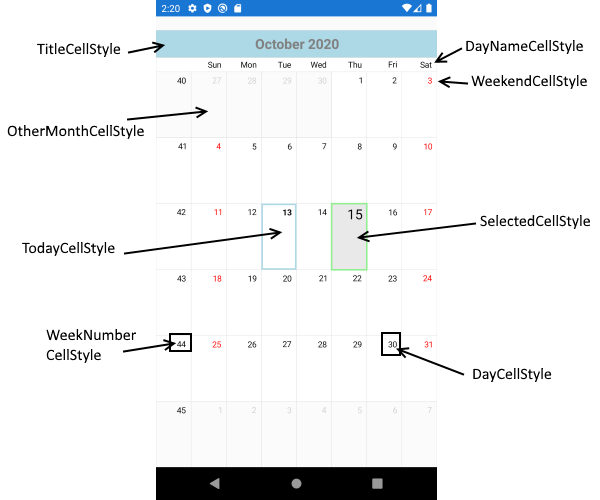
Example with SetStyleForCell method
We do not recommend using this method when applying a Theming mechanisum the styling values set using the SetStyleForCell method are overriden. So we can suggest using the separate properties for cell styling.
This example demonstrates how you can apply styles to different calendar cell types.
var calendar = new RadCalendar();
calendar.SetStyleForCell = this.EvaluateCellStyle;
calendar.GridLinesDisplayMode = DisplayMode.Show;
calendar.GridLinesColor = Color.Silver;
calendar.GridLinesWidth = 1;
And this is the method:
private CalendarCellStyle EvaluateCellStyle(CalendarCell cell)
{
Color background = default(Color);
Color selectedCellForegroundColor = default(Color);
Color todayBorderColor = Color.FromRgb(115, 174, 239);
double dayNamesFontSize = default(double);
double fontSize = default(double);
Thickness todayBorderThickness = default(Thickness);
switch (Device.RuntimePlatform)
{
case "iOS":
background = Color.White;
selectedCellForegroundColor = Color.White;
fontSize = 14;
dayNamesFontSize = 14;
todayBorderThickness = new Thickness(2);
break;
case "Android":
background = Color.White;
selectedCellForegroundColor = Color.FromHex("FF0066CC");
fontSize = 15;
dayNamesFontSize = 15;
todayBorderThickness = new Thickness(1);
break;
case "UWP":
background = Color.FromRgb(30, 30, 30);
selectedCellForegroundColor = Color.White;
fontSize = 17;
dayNamesFontSize = 17;
todayBorderThickness = new Thickness(2);
break;
}
if (cell.Type == CalendarCellType.DayName)
{
return new CalendarCellStyle
{
BackgroundColor = Color.LightGray,
FontSize = dayNamesFontSize,
FontAttributes = FontAttributes.Bold,
TextColor = Color.FromRgb(0, 122, 255)
};
}
var defaultStyle = new CalendarCellStyle
{
BackgroundColor = background,
FontSize = fontSize,
FontAttributes = FontAttributes.None,
TextColor = Color.FromRgb(139, 209, 0)
};
if (cell is CalendarDayCell dayCell)
{
if (dayCell.IsFromCurrentMonth)
{
if (dayCell.IsToday)
{
defaultStyle.TextColor = Color.FromRgb(0, 122, 255);
defaultStyle.FontAttributes = FontAttributes.Bold;
defaultStyle.BorderColor = todayBorderColor;
defaultStyle.BorderThickness = todayBorderThickness;
}
}
else
{
if (dayCell.IsToday)
{
defaultStyle.TextColor = todayBorderColor;
defaultStyle.BorderColor = todayBorderColor;
defaultStyle.BorderThickness = todayBorderThickness;
}
else
{
defaultStyle.TextColor = Color.FromRgb(166, 181, 137);
}
}
if (dayCell.IsSelected)
{
defaultStyle.TextColor = selectedCellForegroundColor;
defaultStyle.BorderColor = Color.FromHex("FF0066CC");
}
return defaultStyle;
}
return null; // default style
}
Here is the result: