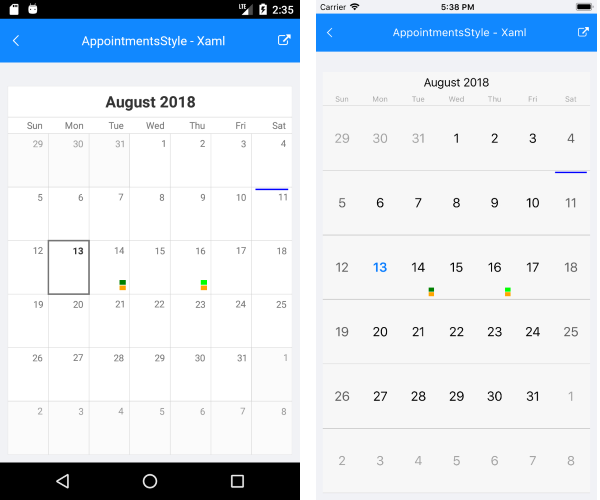Appointments Styling
Appointments can be customized only in iOS and Android.
This article's purpose is to get users familiar with the AppointmentsStyle property of the RadCalendar component. It is of type CalendarAppointmentsStyle that exposes number of properties that will help you customize the calendar appointments in the most common scenarios.
Visual Structure
The events can be rendered as text or shapes or a combination of these. The images below explain the the visual structure and the elements in the different display modes.
Text Mode

Shapes Mode
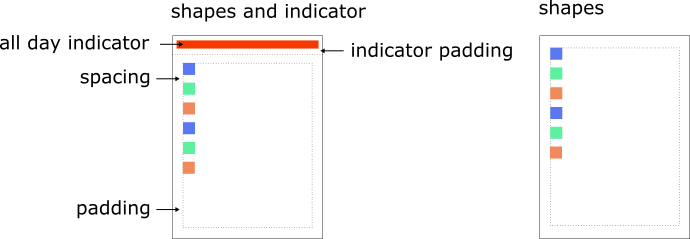
CalendarAppointmentsStyle Properties
Common properties
-
DisplayMode (AppointmentDisplayMode): Specifies how the appointments are visualized. The possible modes are:
- Text
- TextWithShape
- TextWithBackground
- Shape
- MaxCount: Defines the maximum count of displayed events.
- Padding: Specifies the padding of the rectangle that holds the events.
- Spacing: Defines the empty space between two appointments in the same date.
Text Specific Properties
- FontSize: Defines a value controlling the size of the text of an appointment.
- TextColor: Defines the color for all appointments that are not marked as all day. This color will be applied if the TextColorFromAppointment property is set to false.
- AllDayTextColor: Specifies the text color for the all-day appointments.
- MoreTextColor: Defines the color for the text indicating there are appointments that are not displayed due to lack of space.
- TextPadding: Defines the padding of the appointments text.
- AllDayTextPadding: Defines the padding of the all-day appointments text.
- TextColorFromAppointment: It is a boolean value indicating whether the appointment text should take its color from the IAppointment.Color value or the TextColor property value should be used.
- TextVerticalLocation (VerticalLocation): Defines the vertical position of the text.
- TextHorizontalLocation (HorizontalLocation): Defines the horizontal position of the text.
- MoreTextFormatString: Specifies the format string that will be used to modify the text displaying how many appointments remain hidden, e.g.: " {0} more"
- BackgroundRectBorderRadius: Defines the border radius of the text background rectangle.
Shapes Specific Properties
- ShapeSize (Size): Defines the dimensions that will be user when drawing the separate shapes.
- ShapesOrientation: Specifies the orientation of the shapes.
- ShapeSize (Size): Specifies the size of the events shapes.
- ShapesVerticalLocation: Specifies the vertical position of the events shapes.
- ShapesHorizontalLocation: Specifies the horizontal position of the events shapes.
-
AllDayShapesDisplayMode (AllDayDisplayMode): Specifies a value defining how the all-day events will be visualized. The available options are:
- Indicator
- WithShapes
- AllDayIndicatorWidth: Specifies the width of the all-day indicator. It will take all available space for its other dimension depending on its location.
- AllDayIndicatorPadding (Thickness): Sets the padding of the all-day indicator rectangle.
-
ShapeType (CalendarAppointmentShapeType): Specifies the shape representing an appointment. The available options are:
- Rectangle
- Ellipse
- TriangleUp
- TriangleDown
-
Rhombus

- AllDayShapeType (CalendarAppointmentShapeType): Defines the shape type of the all-day appointments. If this property is not set, the ShapeType value will be used.
-
AllDayIndicatorLocation (Location): Specifies the location where the all day indicators are visualized.
- None
- Top
- Bottom
- Left
-
Right
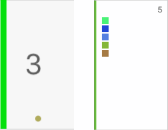
ReserveIndicatorSpace: In scenarios where appointments are rendered as shapes with all-day indicator, but there are no all-day events for a specific day. This boolean property specifies whether the shapes will keep the space where the indicator is drawn or they will take all available space.
Example
<telerikInput:RadCalendar x:Name="calendar">
<telerikInput:RadCalendar.AppointmentsStyle>
<telerikInput:CalendarAppointmentsStyle
DisplayMode="Shape"
Padding="5, 25, 5, 5"
MaxCount="10"
Spacing="1"
ShapeType="Rectangle"
ShapesHorizontalLocation = "Right"
ShapesVerticalLocation = "Bottom"
ShapesOrientation = "Vertical"
AllDayShapesDisplayMode="Indicator"
AllDayIndicatorLocation="Top"
AllDayIndicatorPadding="5, 2"
AllDayIndicatorWidth="2">
<telerikInput:CalendarAppointmentsStyle.ShapeSize>
<Size Width="8" Height="6" />
</telerikInput:CalendarAppointmentsStyle.ShapeSize>
</telerikInput:CalendarAppointmentsStyle>
</telerikInput:RadCalendar.AppointmentsStyle>
</telerikInput:RadCalendar>
calendar.AppointmentsStyle = new CalendarAppointmentsStyle
{
DisplayMode = AppointmentDisplayMode.Shape,
Padding = new Thickness(5, 25, 5, 5),
MaxCount = 10,
Spacing = 1,
ShapeType = CalendarAppointmentShapeType.Rectangle,
ShapesHorizontalLocation = HorizontalLocation.Right,
ShapesVerticalLocation = VerticalLocation.Bottom,
ShapesOrientation = Orientation.Vertical,
ShapeSize = new Size(6, 4),
AllDayShapesDisplayMode = AllDayDisplayMode.Indicator,
AllDayIndicatorLocation = Location.Top,
AllDayIndicatorPadding = new Thickness(5, 2),
AllDayIndicatorWidth = 2,
};
Here is the end result: