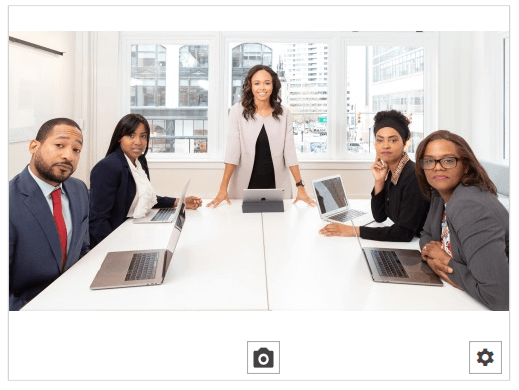Toolbar Buttons Visibility
The toolbar of RadWebCam is the element shown at the bottom part of the control, which holds the camera buttons. The control allows you to hide each button individually or the whole toolbar at once.
The following properties are used to control the visibility of the buttons.
ToolbarPanelVisibility—Toggles the visibility of the toolbar panel that hosts all buttons.SettingsButtonVisibility—Toggles the visibility of the Open Settings Dialog Button that opens the dialog with the CameraSettings control.SnapshotButtonVisibility—Toggles the visibility of the Take Snapshot button.RecordingButtonVisibility—Toggles the visibility of the Start Recording button.RecordingLabelVisibility—Toggles the visibility of the Elapsed Time label.
Check the Visual Structure article to see the different buttons in the RadWebCam's UI.
Hiding the toolbar panel
<telerik:RadWebCam ToolbarPanelVisibility="Collapsed" />
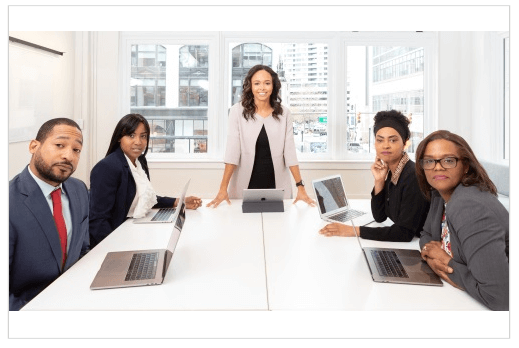
Hiding the recording button
<telerik:RadWebCam RecordingButtonVisibility="Collapsed" />