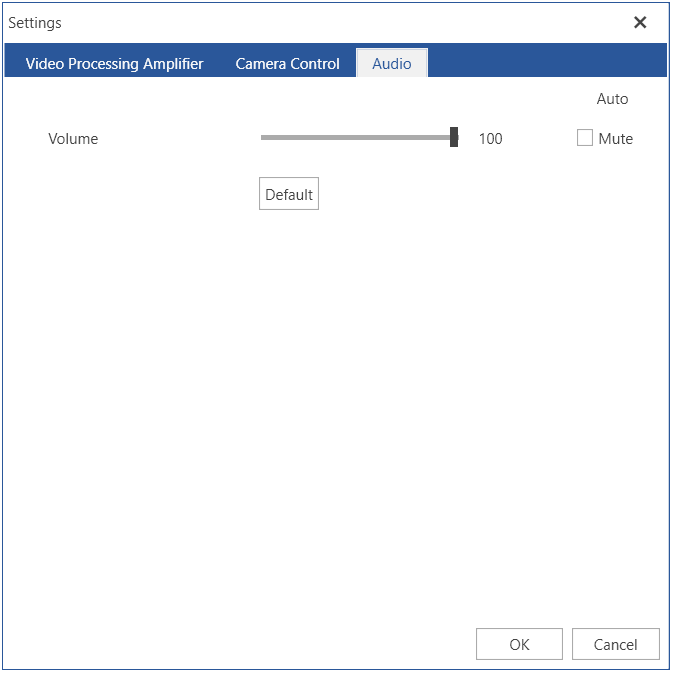Camera Settings Control
The RadWebCam component allows you to control the settings of the connected camera. You can do this using the settings dialog which opens when you press the Open settings dialog button.
Settings dialog
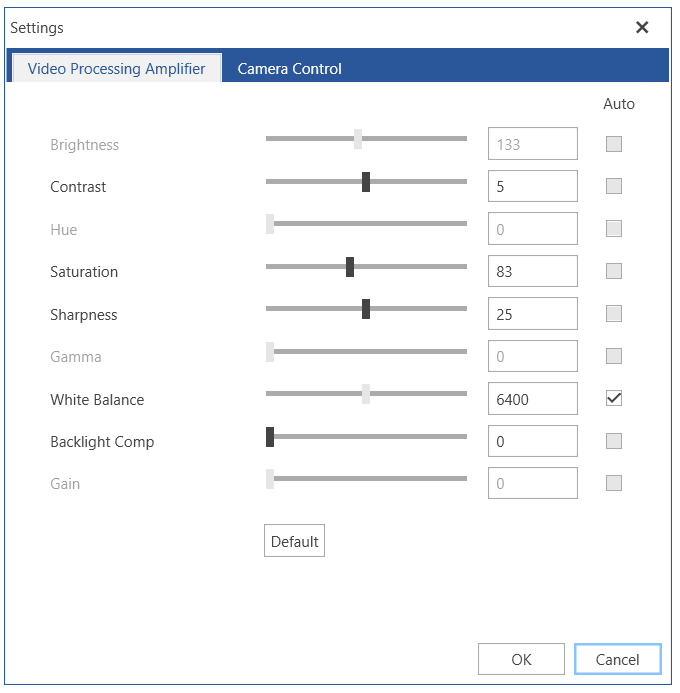
The changes applied via the settings controls reflect the settings of the camera device. This means that when you close the application, the setting will still apply to the device.
You can also use the CameraSettingsControl as a stand alone element.
Using CameraSettingsControl
<Grid>
<Grid.ColumnDefinitions>
<ColumnDefinition />
<ColumnDefinition />
</Grid.ColumnDefinitions>
<telerik:RadWebCam x:Name="radWebCam" />
<telerik:CameraSettingsControl WebCam="{Binding ElementName=radWebCam}" Grid.Column="1"/>
</Grid>
Showing Audio Settings
The ShowAudioSettings property allows you to control the addition of the Audio tab inside the settings dialog. Through the included tab you can control the microphone's settings.
The Audio tab will automatically appear if a microphone is provided during the initialization of the camera.
Adding the Audio Tab
<telerik:CameraSettingsControl WebCam="{Binding ElementName=radWebCam}" ShowAudioSettings="True"/>