Minimizing And Maximizing
Each RadTileViewItem can be in Restored, Minimized or Maximized state. The state is controlled by the TileState property. It is an enumeration and contains the following values:
- Restored
- Minimized
- Maximized
When one of the items is Maximized, the rest of the items are in Minimized state. When there is no Maximized item all items are in Restored state.
Minimized area can be placed on any side of the RadTileView by using the MinimizedItemsPosition property. It is an enumeration containing the following values:
- Left
- Top
- Bottom
- Right (the default value)
The size of the minimized area is controlled by the MinimizedColumnWidth and MinimizedRowHeight properties of the TileView.
MaximizedItem
The RadTileView.MaximizedItem property holds a reference to the currently maximized tile, if there is any. It can be used to either check if there is a maximized item, get a reference to it, or set the property in order to maximize an item that is currently not maximized. Note, however, that if the RadTileView is data bound, the MaximizedItem will point to a business object from the original items source and not to the dynamically generated RadTileViewItem that wraps it. If you need to get a reference to the container of that item, you should use the RadTileView.ItemContainerGenerator.ContainerFromItem() method.
MaximizedItem Docking
The RadTileView control allows you to drag a RadTileViewItem and dock it thus maximizing it in the desired position. In order to take advantage of the functionality, you need to set the RadTileView IsDockingEnabled property to True:
Example 1: Enabling docking
<telerik:RadTileView Grid.Row="1" ColumnsCount="2" IsDockingEnabled="True" >
<telerik:RadTileViewItem Header="Item1">
<TextBlock Text="Item1 Content" />
</telerik:RadTileViewItem>
<telerik:RadTileViewItem Header="Item2">
<TextBlock Text="Item2 Content" />
</telerik:RadTileViewItem>
<telerik:RadTileViewItem Header="Item3">
<TextBlock Text="Item3 Content" />
</telerik:RadTileViewItem>
<telerik:RadTileViewItem Header="Item4">
<TextBlock Text="Item4 Content" />
</telerik:RadTileViewItem>
<telerik:RadTileViewItem Header="Item5">
<TextBlock Text="Item5 Content" />
</telerik:RadTileViewItem>
<telerik:RadTileViewItem Header="Item6">
<TextBlock Text="Item6 Content" />
</telerik:RadTileViewItem>
</telerik:RadTileView>
Figure 1: Item docking started
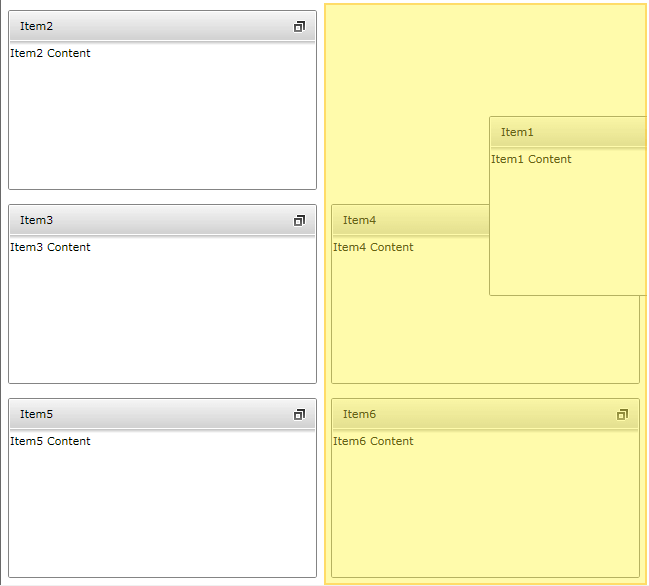
You can see the result after you drop the item on that position in Figure 2.
Figure 2: Item docking complete
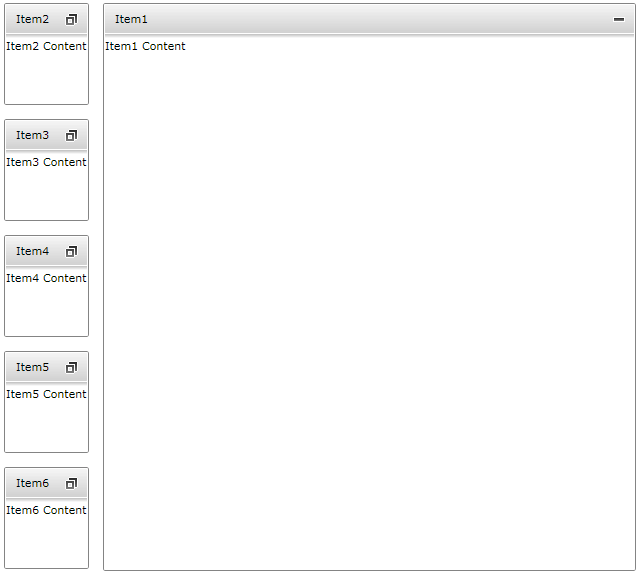
Maximize Mode
You can control the maximize behavior by using the MaximizeMode property. It is an enumeration that has the following properties:
- One: There will be always one item maximized. In this mode the items can't go into restored state.
- ZeroOrOne: This is the default mode. There can be zero or one item maximized
- Zero: In this mode there can't be a maximized item. Items are always in Restored state.
Example 2: Setting maximize mode
<telerik:RadTileView x:Name="RadTileView1" MaximizeMode="One">
<telerik:RadTileViewItem Header="Item1">
<TextBlock Text="Item1 Content"/>
</telerik:RadTileViewItem>
<telerik:RadTileViewItem Header="Item2">
<TextBlock Text="Item2 Content"/>
</telerik:RadTileViewItem>
<telerik:RadTileViewItem Header="Item3" >
<TextBlock Text="Item3 Content"/>
</telerik:RadTileViewItem>
<telerik:RadTileViewItem Header="Item4" >
<TextBlock Text="Item4 Content"/>
</telerik:RadTileViewItem>
<telerik:RadTileViewItem Header="Item5" >
<TextBlock Text="Item5 Content"/>
</telerik:RadTileViewItem>
<telerik:RadTileViewItem Header="Item6" >
<TextBlock Text="Item6 Content"/>
</telerik:RadTileViewItem>
</telerik:RadTileView>
Minimized Columns and Rows Count
You can control the number of rows or columns in the minimized area of the tileview by using the MinimizedColumnsCount and MinimizedRowsCount properties of RadTileView.
The MinimizedColumnsCount will affect the columns count only if the MinimizedItemsPosition is set to Left or Right.
The MinimizedRowsCount will affect the rows count only if the MinimizedItemsPosition is set to Top or Bottom.
Example 3: Setting minimized area with 2 columns
<telerik:RadTileView MinimizedColumnsCount="2" MinimizedItemsPosition="Right" />
Figure 3: Minimized area with 2 columns
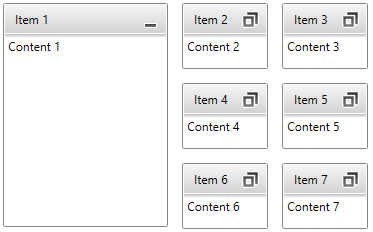
Example 4: Setting minimized area with 2 rows
<telerik:RadTileView MinimizedRowsCount="2" MinimizedItemsPosition="Top" />
Figure 4: Minimized area with 2 rows
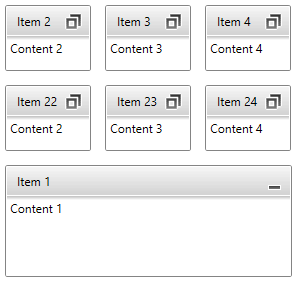
Preserve MaximizedItem Position
Each RadTileViewItem is associated with a position within the RadTileView. However by default as soon as you start maximizing items, their positions are changing. This means that you can maximize Tile1 that was on position 1 and as soon as you maximize Tile3 on position 3, Tile1 will be minimized and placed on position 3.
If you need to ensure that tiles keep their original positions in the RadTileView Items collection, then you need to set the PreservePositionWhenMaximized property to True as the default value of this property is False.