Visual Structure
This help article will help you understand the main concepts used in the scope of the RadScheduleView control.
Figure 1 shows all the basic elements used inside the control with the default Office_Black theme:
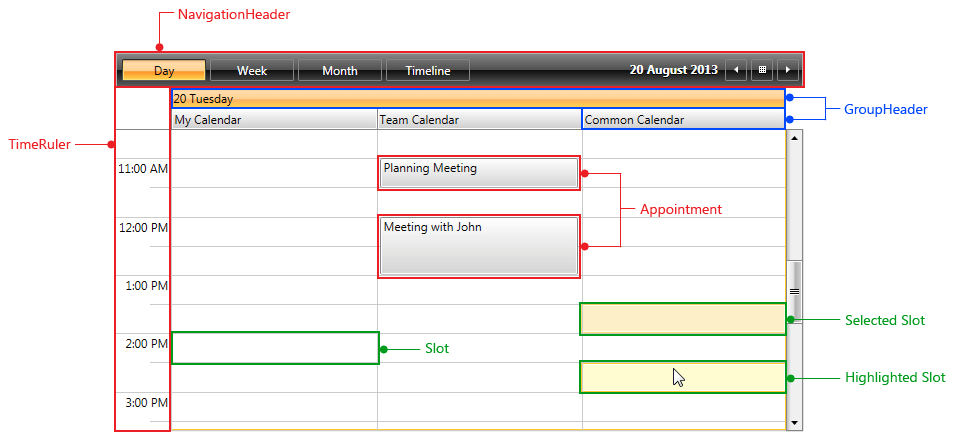
NavigationHeader - used for switching the ViewDefinitions of the ScheduleView as well as changing the current date. It can be easily hidden by setting the NavigationHeaderVisibility property of the ScheduleView to "Collapsed". Figure 2 shows it in more details.
TimeRuler - it represents the time axis of the ScheduleView. The TimeRuler can be vertical or horizontal according to the active ViewDefinition orientation. Additionally, you could customize it by following the instructions in Configuring the TimeRuler ticks topic.
Appointment - it represents a single piece of data that is visualized in the ScheduleView. For more details on the appointments, check the Understanding Appointments as well as Populating with Data topics.
GroupHeader - represent the date and the resources (when the ScheduleView is grouped) headers. The group headers can be vertical or horizontal depending on the active ViewDefinition and its orientation. You could check Styling the GroupHeaders and Templating the GroupHeaders topics for detailed information on customizing the look and feel of the GroupHeaders.
Slot - represent the timeslots of the control defined by the TimeRuler. Furthermore, RadScheduleView provides the option to create Special and ReadOnly slots.
Selected Slot, Highlighted Slot - represent the selected/hightlighted state of the Slot. The slot selection behavior can be customizing following the instructions in the SlotSelectionBehavior topic.
Figure 2 shows the NavigationHeader in more details:
NavigationDefinition Selection - used to navigate between the available ViewDefinitions in the ScheduleView.
NavigationDateTimePicker - opens a Calendar for easier changing of the CurrentDate of the ScheduleView.
NavigationBack, NavigationNext - decrease or increase the CurrentDate of the ScheduleView according to the ViewDefinition LargeChangeInterval property. For more details check the ViewDefinitions Configuration topic.
