Localization
The built-in localization mechanism in Silverlight and WPF allows you to localize any string resource used by the standard RadScheduleView control. Once translated you might use your resources in Silverlight and WPF projects without changing anything.
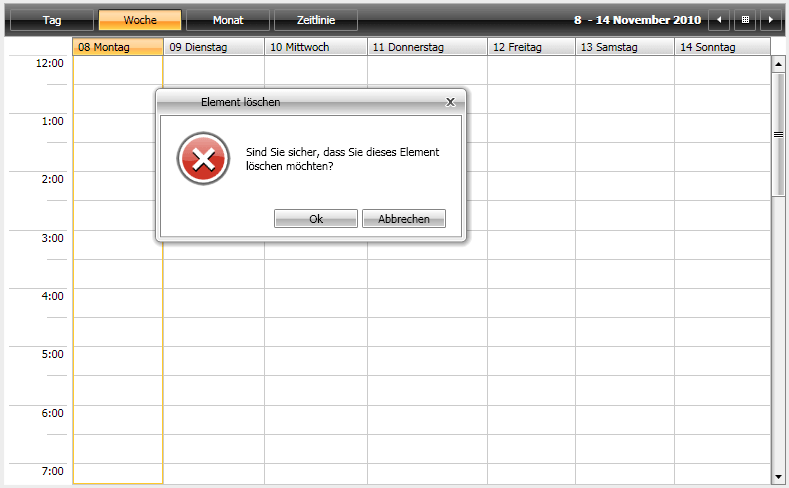
Supported Languages
RadScheduleView can be translated in one of the following supported languages using the framework’s localization mechanism:
- English
- German
- Spanish
- French
- Italian
- Dutch
- Turkish
More information on how to achieve this you can find in the Localization Using Built-in Resources article.
LocalizationManager
The Telerik.Windows.Controls.LocalizationManager allows you to easily localize any of the Telerik controls.
To apply custom localization to your controls just instantiate your custom LocalizationManager and set it to the static property LocalizationManager.Manager, before the creation of the UI.
LocalizationManager.Manager = new CustomLocalizationManager();
LocalizationManager.Manager = New CustomLocalizationManager()
Note that you have to set the localization manager before the creation of the UI, otherwise some parts might remain not-localized.
Resource Keys
RadScheduleView is a complex user interface control and its strings for localization are numerous. In order to be able to distinguish these resources, a unique identifier, called resource key, is assigned to each localizable string.
On the picture below you can see some of the resource keys and the strings they are associated with. A complete list of the RadScheduleView resource keys can be found here.
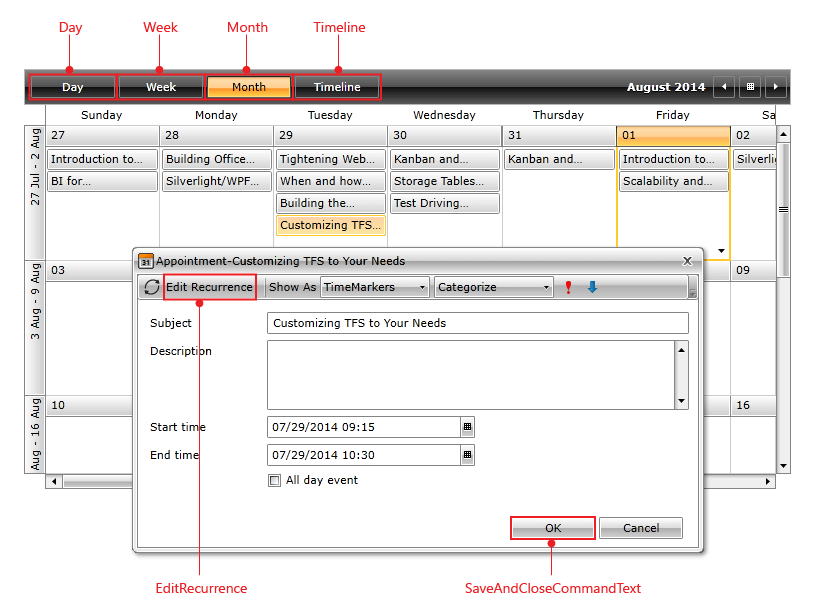
Localization Using ResourceManager
You can base your localization on the standard resource files provided by the .NET framework. For that purpose you will have to create a separate .ResX file for each one of the languages that your application will support.
Imagine that you want to translate your schedule control into English, German and Dutch. For that purpose you will have to add three new resource files to your project:
ScheduleViewResources.resx - this resource file will store the English(default) resources for the ScheduleView control. Set the AccessModifier property to Public.
ScheduleViewResources.de.resx - this resource file will store the German resources for the ScheduleView control. Set the AccessModifier property to No code generation.
ScheduleViewResources.nl.resx - this resource file will store the Dutch resources for the ScheduleView control. Set the AccessModifier property to No code generation.

Now, having the needed files, it's time to illustrate the idea and localize for example the text for the Day, Week, Month and Timeline navigation strings. For that purpose you need to create four resource strings in each one of the three resource files and translate them to the appropriate language.
Note that the name of the resource string should be the same as the resource key for the string you are localizing i.e. the resource key for the Day is Day, for the Week is Week, for Month is Month and for the Timeline is Timeline.
The snapshot below shows the content of the ScheduleViewResources.de.resx file. The resource name of the other two files should be the same. The Value column will contain the translation for the appropriate language.
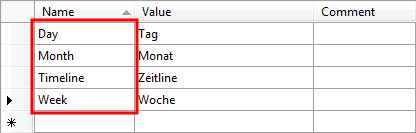
The last step is to instantiate the LocalizationManager class and set its ResourceManager to the resources that have been just created.
LocalizationManager.Manager = new LocalizationManager()
{
ResourceManager = ScheduleViewResources.ResourceManager
};
LocalizationManager.Manager = New LocalizationManager()
LocalizationManager.Manager.ResourceManager = ScheduleViewResources.ResourceManager
Here is how the localized RadScheduleView looks like:

Localization Using Custom Localization Manager
The other way to localize your RadScheduleView control is to create a class that derives from the ScheduleViewLocalizationManager object and to override its method GetStringOverride(). The logic is pretty simple, you just have to create a switch statement and return the correct translation for each resource key, as it is shown below:
public class CustomLocalizationManager : ScheduleViewLocalizationManager
{
public override string GetStringOverride( string key )
{
switch( key )
{
case "Timeline":
return "Zeitline";
case "Day":
return "Tag";
case "Week":
return "Woche";
case "Month":
return "Monat";
case "SaveAndCloseCommandText":
return "Speichern & Sliessen";
case "EditRecurrence":
return "Serie bearbeithen";
case "Categories":
return "Kategrisieren";
}
return base.GetStringOverride( key );
}
}
Public Class CustomLocalizationManager
Inherits ScheduleViewLocalizationManager
Public Overloads Overrides Function GetStringOverride(ByVal key As String) As String
Select Case key
Case "Timeline"
Return "Zeitline"
Case "Day"
Return "Tag"
Case "Week"
Return "Woche"
Case "Month"
Return "Monat"
Case "SaveAndCloseCommandText"
Return "Speichern & Sliessen"
Case "EditRecurrence"
Return "Serie bearbeithen"
Case "Categories"
Return "Kategrisieren"
End Select
Return MyBase.GetStringOverride(key)
End Function
End Class
It is important for the custom localization manager to derive from ScheduleViewLocalizationManager and not from LocalizationManager.
Of course, if you don't want to hard-code your translation inside your source code, you can always use resource files:
public override string GetStringOverride( string key )
{
switch( key )
{
//----------------------
case "Timeline":
return ScheduleViewResources.Timeline;
//----------------------
}
return base.GetStringOverride( key );
}
Public Overloads Overrides Function GetStringOverride(ByVal key As String) As String
Select Case key
'----------------------
Case "Timeline"
Return ScheduleViewResources.Timeline
'----------------------
End Select
Return MyBase.GetStringOverride(key)
End Function
RadScheduleView Resource Keys
The following Resource Keys are available:
AllDayEvent
Appointment
AppointmentRecurrence
AppointmentTime
Body
Busy
Cancel
Categorize
CreateAppointment
Daily
Day
Days
DeleteAppointment
DeleteItem
DeleteItemQuestion
DeleteOccurrence
DeleteRecurringItem
DeleteRecurringItemQuestion
DeleteSeries
DurationColon
DurationDay
DurationDays
DurationHour
DurationHours
DurationMinute
DurationMinutes
DurationWeek
DurationWeeks
EditAppointment
EditParentAppointment
EditRecurrence
EditRecurrenceCommandText
EditRecurrenceRule
EndAfter
EndBy
EndColon
EndDateBeforeStart
EndTime
Event
Every
EveryDay
EveryWeekday
First
Fourth
Free
HighImportance
InvalidRecurrenceRuleMessage
InvalidRecurrenceRuleTitle
Last
LowImportance
Month
Monthly
Months
NoEndDate
Occurrences
Of
OfEvery
Ok
OpenOccurrence
OpenRecurringItem
OpenRecurringItemQuestion
OpenSeries
OutOfOffice
RangeOfRecurrence
RecurEvery
RecurrencePattern
RemoveRecurrence
SaveAndClose
SaveAndCloseCommandText
SaveAppointment
SaveRecurrence
Second
SetDayViewMode
SetMonthViewMode
SetTimelineViewMode
SetWeekViewMode
ShowAs
Start
StartColon
StartTime
Subject
Tentative
The
Third
Timeline
Untitled
Week
WeekDays
WeekendDays
Weekly
WeeksOn
Yearly
DragRecurringWarning
Using Built-In Resources
RadScheduleView provides you with built-in resources for several cultures: Spanish, German, Italian, Turkish, Dutch.
To change the default culture, you should set the CurrentCulture and the CurrentUICulture of the CurrentThread. Note that this must happen in the code-behind of your Application (App.xaml.cs) file, right before the UI initialization. The next code-snippet shows you how to change the CurrentCulture to Dutch.
public partial class App : Application
{
public App()
{
System.Threading.Thread.CurrentThread.CurrentCulture = new System.Globalization.CultureInfo( "nl" );
System.Threading.Thread.CurrentThread.CurrentUICulture = new System.Globalization.CultureInfo( "nl" );
InitializeComponent();
}
}