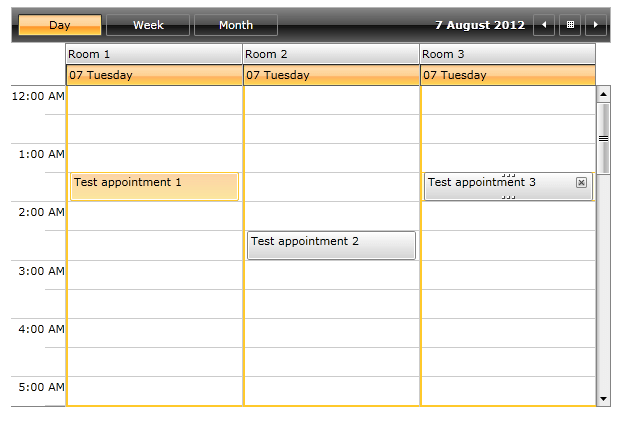AppointmentSelectionBehavior
In RadScheduleView there are plugin selection behaviors that make it possible to customize the logic behind all selections in the control. There are selection behaviors like AppointmentSelectionBehavior, SlotSelectionBehavior etc.
AppointmentSelectionBehavior is responsible for executing the selection logic of appointments in the control. Its default behavior is for single, multiple and extended selection. It is possible to customize the behavior in order to restrict selecting appointments in different resources, selecting more than one appointment etc.
Synchronize with CurrentAppointment
The AppointmentSelectionBehavior exposes an IsSynchronizedWithCurrentItem property which determines whether the CurrentAppointment and SelectedAppointment properties will be synchronized (have the same value).
The default AppointmentSelectionBehavior used by the RadScheduleView control has its IsSynchronizedWithCurrentItem set to True, but you can change this as demonstrated in the next examples.
Set IsSynchronizedWithCurrentItem to False
<telerik:RadScheduleView.AppointmentSelectionBehavior>
<telerik:AppointmentSelectionBehavior IsSynchronizedWithCurrentItem="False" />
</telerik:RadScheduleView.AppointmentSelectionBehavior>
Set IsSynchronizedWithCurrentItem to False
this.scheduleView.AppointmentSelectionBehavior = new AppointmentSelectionBehavior() { IsSynchronizedWithCurrentItem = false };
Me.scheduleView.AppointmentSelectionBehavior = New AppointmentSelectionBehavior() With {.IsSynchronizedWithCurrentItem = False}
Disable Multiple Appointments Selection Based on ResourceName
This tutorial will go through on how to create a custom AppointmentSelectionBehavior in the scenario when there are different resources in the ScheduleView control and it is required to disable simultaneous selection of appointments in different resource groups.
Before proceeding with this tutorial first read about Resources in RadScheduleView.
- Create CustomAppointmentSelectionBehavior class that inherits AppointmentSelectionBehavior class:
public class CustomAppointmentSelectionBehavior : AppointmentSelectionBehavior
{
}
- Override the GetSelectedAppointments method:
public class CustomAppointmentSelectionBehavior : AppointmentSelectionBehavior
{
protected override IEnumerable<IOccurrence> GetSelectedAppointments(AppointmentSelectionState state, IOccurrence target)
{
var result = base.GetSelectedAppointments(state, target);
if (result.Skip(1).Any())
{
var firstSelected = state.CurrentSelectedAppointments.First();
var firstSelectedAppointment = GetAppointment(firstSelected);
var firstSelectedResource = firstSelectedAppointment.Resources[0];
return result.Where(occ => GetAppointment(occ).Resources.Contains(firstSelectedResource));
}
return result;
}
private static IAppointment GetAppointment(IOccurrence occurence)
{
return occurence is IAppointment ? ((IAppointment)occurence) : ((Occurrence)occurence).Appointment;
}
}
- All that is left is to attach the newly created custom behavior to the ScheduleView:
<telerik:RadScheduleView ...>
<!-- ... -->
<telerik:RadScheduleView.AppointmentSelectionBehavior>
<local:CustomAppointmentSelectionBehavior/>
</telerik:RadScheduleView.AppointmentSelectionBehavior>
<!-- ... -->
</telerik:RadScheduleView>
Finally the ScheduleView control in the XAML should look like this:
<telerik:RadScheduleView ...>
<!-- ... -->
<telerik:RadScheduleView.ResourceTypesSource>
<telerik:ResourceTypeCollection>
<telerik:ResourceType Name="Location">
<telerik:Resource ResourceName="Room 1" />
<telerik:Resource ResourceName="Room 2" />
<telerik:Resource ResourceName="Room 3" />
</telerik:ResourceType>
</telerik:ResourceTypeCollection>
</telerik:RadScheduleView.ResourceTypesSource>
<telerik:RadScheduleView.GroupDescriptionsSource>
<telerik:GroupDescriptionCollection>
<telerik:ResourceGroupDescription ResourceType="Location" />
</telerik:GroupDescriptionCollection>
</telerik:RadScheduleView.GroupDescriptionsSource>
<telerik:RadScheduleView.AppointmentSelectionBehavior>
<local:CustomAppointmentSelectionBehavior />
</telerik:RadScheduleView.AppointmentSelectionBehavior>
<!-- ... -->
</telerik:RadScheduleView>
The end result is:
- With the default AppointmentSelectionBehavior (before selection):
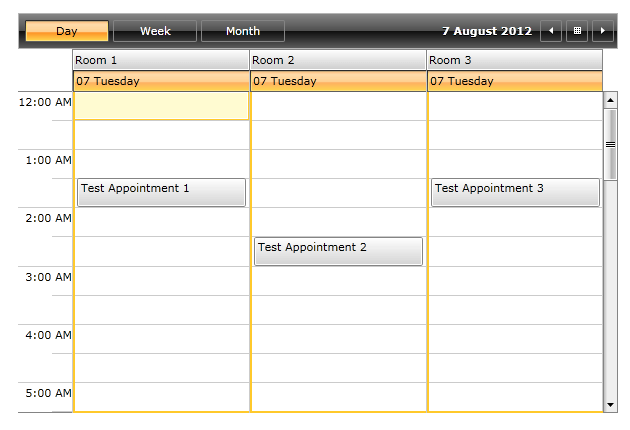
- With the default AppointmentSelectionBehavior (after selection with pressed Ctrl or Shift keyboard key):
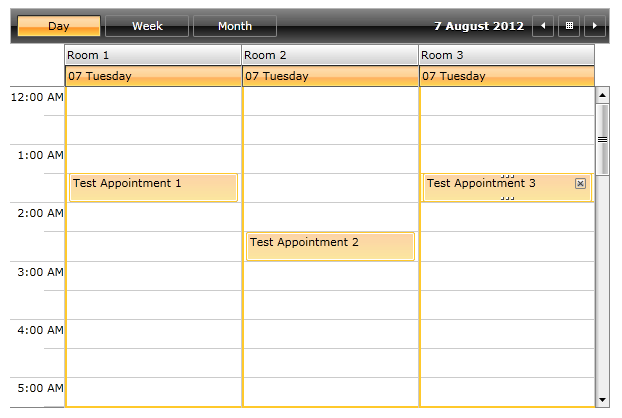
- With the custom AppointmentSelectionBehavior (before selection):
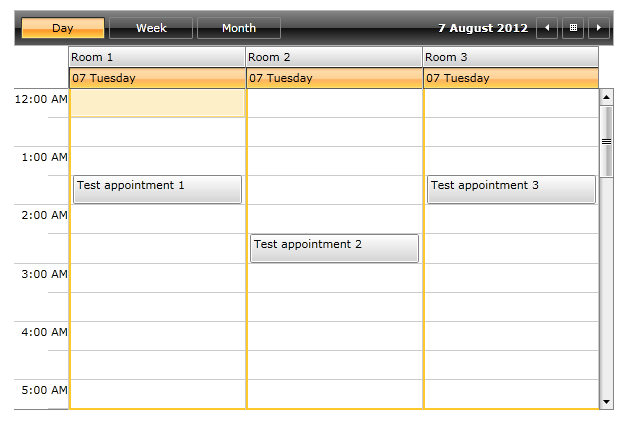
- With the custom AppointmentSelectionBehavior (after selection with pressed Ctrl or Shift keyboard key):