Watermark
Watermarks are text or pictures that appear behind document text. They often add interest or identify the document status. You can see watermarks in Paged layout mode; they can be printed and exported to all rich-text formats, except HTML.
More on the specifics of the format providers you can find here.
Using UI
RadRichTextBox's predefined UI – RadRichTextBoxRibbonUI provides an easy way to insert watermarks. You can choose from several predefined watermarks:
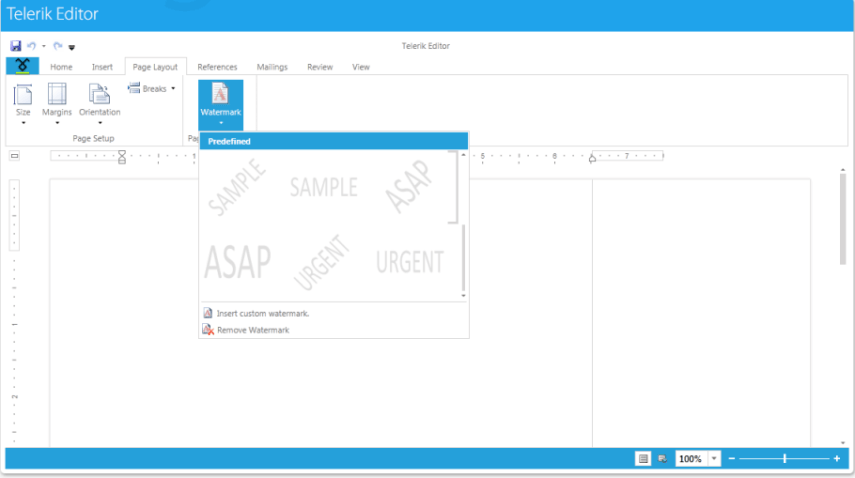
Alternatively, you can create your custom watermark from text or picture through the Insert custom watermark option.
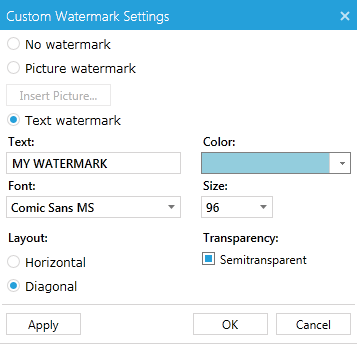
Manipulating Watermarks Programmatically
There are two types of watermarks - text and image. Both of them are shown behind the contents of the documents - text, images, tables, etc. and are applied on a per document basis.
There is also a set of predefined textual watermarks - the most commonly used ones like ASAP, Urgent, Confidential, etc., that can be easily set in the following way:
You can create custom watermarks using the WatermarkTextSettings and WatermarkImageSettings classes and the respective methods of RadRichTextBox - SetWatermarkText() and SetWatermarkImage().
The following example demonstrates how to crate a text watermark and apply it to the document in the editor:
And this is how you create an image watermark and apply it:
You can download a runnable project of the previous example from our online SDK repository: Watermark SDK example.