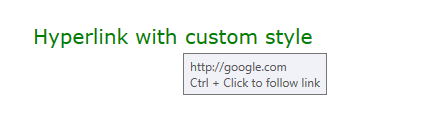Hyperlink
The hyperlink functionality in RadRichTextBox is encapusalted in the HyperlinkInfo, HyperlinkRangeStart and HyperlinkRangeEnd classes.
HyperlinkInfo
The HyperlinkInfo class allows you to easily insert hyperlinks in the current selection of the document. The class exposes the following properties:
IsAnchor—A boolean property determining if the hyperlink points to a URL or a bookmark;NavigateUri—The URI of the hyperlink;Target—Determines if the link should be opened in another window (when set toHyperlinkTargets.Blank) or in the same frame (HyperlinkTargets.Self).
Inserting a hyperlink pointing to a web address
HyperlinkInfo info = new HyperlinkInfo()
{
NavigateUri = "https://www.telerik.com/products/wpf/overview.aspx",
Target = HyperlinkTargets.Blank,
IsAnchor = false
};
this.radRichTextBox.InsertHyperlink(info, "RichTextBox demo");
To insert a hyperlink to a bookmark within the document, specify the bookmark's name as the NavigateUri and set the IsAnchor to true.
Inserting a hyperlink pointing to a bookmark in the document
HyperlinkInfo info = new HyperlinkInfo()
{
NavigateUri = "bookmark1",
Target = HyperlinkTargets.Self,
IsAnchor = true
};
this.radRichTextBox.InsertHyperlink(info, "Link to Bookmark 1");
The InsertHyperlink method provides the following overloads:
public void InsertHyperlink(HyperlinkInfo hyperlinkInfo, IEnumerable<Inline> inlines)—Inserts a hyperlink which spans several different adjacent inlines, e.g. part of the hyperlink text is Bold or there is an image inside the hyperlink.public void InsertHyperlink(HyperlinkInfo hyperlinkInfo)—Creates a hyperlink from the currently selected part of the document.
To remove hyperlink from the document, position the caret within the hyperlink span and call the RemoveHyperlink.
Removing the hyperlink under the caret position
this.radRichTextBox.RemoveHyperlink();
HyperlinkRangeStart and HyperlinkRangeEnd
The HyperlinkRangeStart and HyperlinkRangeEnd are Inline DocumentElements and can be added to the inlines of a document when building the contents of a RadDocument in code-behind. Using these classes give a bit more control over the creation and spanning of hyperlinks.
To add a hyperlink using this API, add the range start object and then pair it with the range end. The information about the hyperlink is stored in a HyperlinkInfo object assigned to the HyperlinkRangeStart. Then, the range objects are added to the Paragraph's Inlines collection.
Adding a hyperlink that spans on multiple document elements
// creating the hyperlink range
HyperlinkRangeStart hyperlinkStart = new HyperlinkRangeStart();
HyperlinkRangeEnd hyperlinkEnd = new HyperlinkRangeEnd();
hyperlinkEnd.PairWithStart(hyperlinkStart);
HyperlinkInfo hyperlinkInfo = new HyperlinkInfo() { NavigateUri = "http://telerik.com", Target = HyperlinkTargets.Blank };
hyperlinkStart.HyperlinkInfo = hyperlinkInfo;
// document setup
RadDocument document = new RadDocument();
Section section = new Section();
Paragraph paragraph = new Paragraph();
Span spanBefore = new Span("Text before the image ");
ImageInline image = new ImageInline(new Uri("/Telerik.Windows.Controls.RichTextBoxUI;component/Images/MSOffice/32/Picture.png", UriKind.Relative));
image.Size = new Size(32, 32);
Span spanAfter = new Span(" and some text after the image");
// inserting the hyper link range and the content where the hyper links spans
paragraph.Inlines.Add(hyperlinkStart);
paragraph.Inlines.Add(spanBefore);
paragraph.Inlines.Add(image);
paragraph.Inlines.Add(spanAfter);
section.Blocks.Add(paragraph);
Paragraph anotherParagraph = new Paragraph();
anotherParagraph.Inlines.Add(new Span("Another paragraph here and still in hyperlink"));
anotherParagraph.Inlines.Add(hyperlinkEnd);
section.Blocks.Add(anotherParagraph);
document.Sections.Add(section);
this.radRichTextBox.Document = document;
The document created with the hyperlink range setup
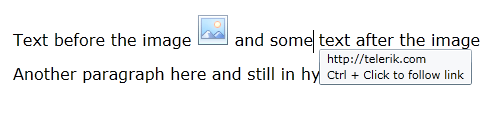
The HyperlinkRangeStart and HyperlinkRangeEnd objects are used also when accessing and modifying the hyperlinks from the document.
Deleting all hyperlinks in a document and replace them with text
IEnumerable<HyperlinkRangeStart> links = this.radRichTextBox.Document.EnumerateChildrenOfType<HyperlinkRangeStart>();
foreach (HyperlinkRangeStart link in links)
{
this.radRichTextBox.Document.CaretPosition.MoveToInline(link.FirstLayoutBox as InlineLayoutBox, 0);
this.radRichTextBox.Document.Selection.SelectAnnotationRange(link);
this.radRichTextBox.Delete(false);
this.radRichTextBox.Insert("Removed hyperlink");
}
Changing the Hyperlink ToolTip
By default the hyperlink tooltip displays the navigation Uri along with the navigation mode (Ctrl+Click or Click only). To change format used to display this information, set the HyperlinkToolTipFormatString property of RadRichTextBox. This will set the format for all hyperlinks in the document.
Change the default hyperlink tooltip format
<telerik:RadRichTextBox HyperlinkToolTipFormatString="{}Navigate to '{0}' by pressing {1}"/>
Showing the custom tooltip format
Hyperlink Navigation Trigger
The trigger that navigates to the corresponding Uri is controlled by the HyperlinkNavigationMode property of RadRichTextBox. The mode can be set to one of the following values:
-
CtrlClick—Triggers the hyperlink when users hold the Ctrl key and click on the hyperlink. -
Click—Triggers the hyperlink when users click on the hyperlink.
Change the default hyperlink navigation mode
this.radRichTextBox.HyperlinkNavigationMode = Telerik.Windows.Documents.UI.HyperlinkNavigationMode.Click;
Handling the Hyperlink Click Navigation
When a hyperlink is clicked, the HyperlinkClicked event of RadRichTextBox is raised. The sender of the event is the document element, which the user has clicked on, e.g. a Span, an Image, InlineUIContainer, etc. The event args provide the possibility to cancel or replace the navigation action. This is helpful when you need to validate the clicked hyperlink and prevent it from navigating to an unsecure address or from starting a local process.
The default hyperlink navigation can be cancelled by setting the Handled property of the HyperlinkClickedEventArgs to true or IsTrustedUrl to false.
Prompting that the clicked linked may be unsafe and allows it to cancel the navigation action
private void RadRichTextBox_HyperlinkClicked(object sender, HyperlinkClickedEventArgs e)
{
var link = e.URL;
if (link.EndsWith("exe"))
{
e.Handled = true;
MessageBoxResult Result = MessageBox.Show("You are about to open an executable file. Do you want to proceed", "Possible unsafe link", MessageBoxButton.YesNo, MessageBoxImage.Question);
if (Result == MessageBoxResult.Yes)
{
Process.Start(new ProcessStartInfo()
{
FileName = link,
UseShellExecute = true
});
}
}
}
With the 2024 Q4 release, the default navigation behavior of the hyperlinks is to automatically open only valid web or email addresses.
Customizing the Hyperlink Visual
By default, when the users insert a hyperlink in RadRichTextBox, it is styled with the built-in Hyperlink style. To change the default appearance of the hyperlinks in a document, modifying the associated style.
Change the default hyperlink style
StyleDefinition hyperlinkStyle = this.radRichTextBox.Document.StyleRepository[RadDocumentDefaultStyles.HyperlinkStyleName];
hyperlinkStyle.SpanStyle.FontSize = 20;
hyperlinkStyle.SpanStyle.ForeColor = Colors.Green;
hyperlinkStyle.SpanStyle.UnderlineDecoration = UnderlineTypes.None;
A hyperlink with customized font styles